Procreate Lettering Ultimate Guide
Diving into the world of digital lettering can transform simple words into captivating pieces of art. With Procreate, the journey from novice letterer to proficient word artist is both exhilarating and creatively fulfilling.
This guide, featuring a variety of Procreate lettering brushes, is your companion on this journey, offering insights and tips to master the art of lettering in Procreate.
Whether you’re looking to add flair to your digital art, create standout social media content, or design handmade cards, mastering lettering can elevate your creative projects to new heights.
Getting Started with Lettering in Procreate
Set Up Your Canvas: Begin with a clean canvas, choosing a size that suits your project. A common starting point is a square canvas for social media posts or a standard paper size for prints.
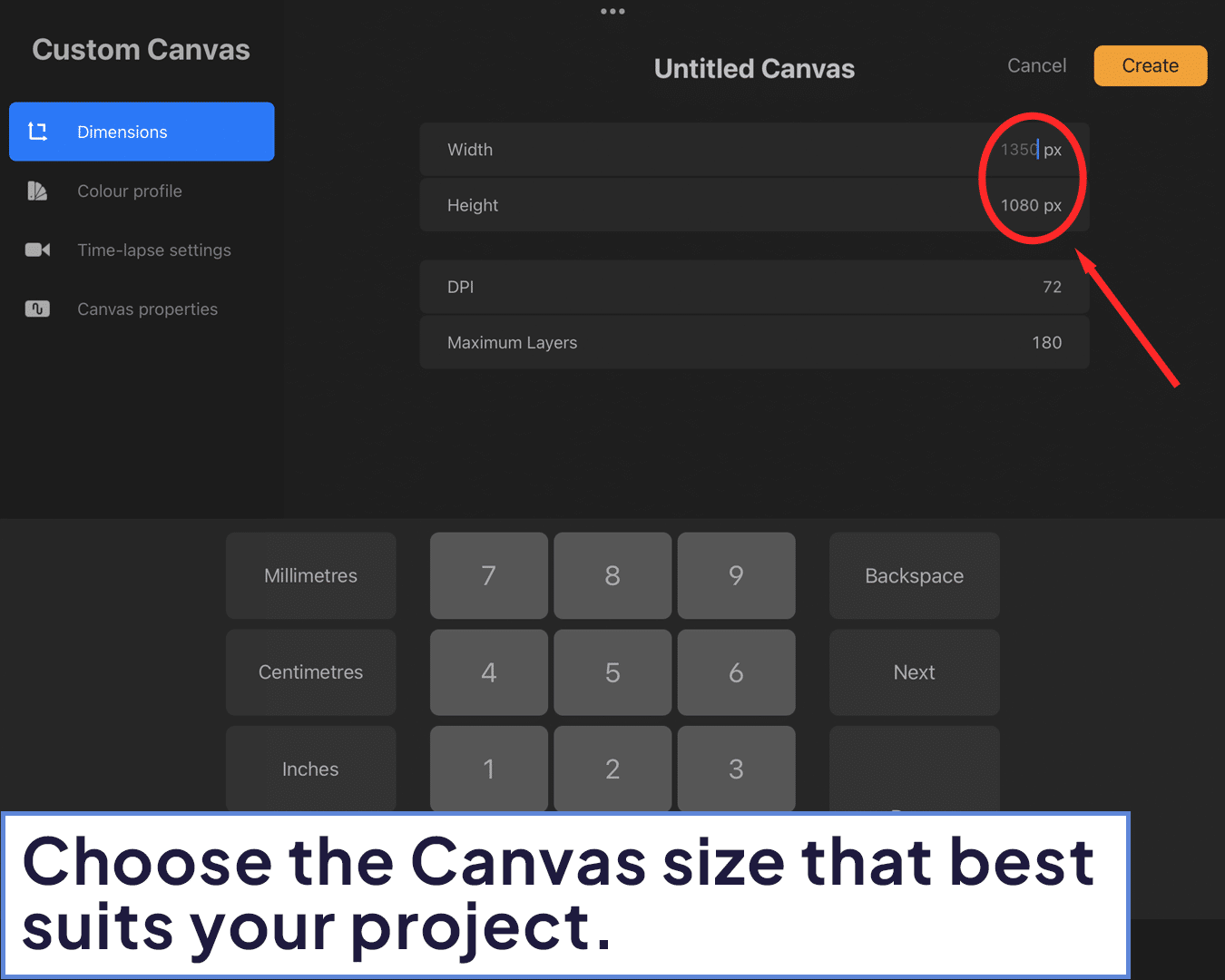
Select Your Tools: Procreate offers a plethora of brushes suitable for lettering. Experiment with different brushes to find the one that feels right for your style. The Brush Pen and Monoline brushes in the Calligraphy section are popular choices for their smooth flow and pressure sensitivity.
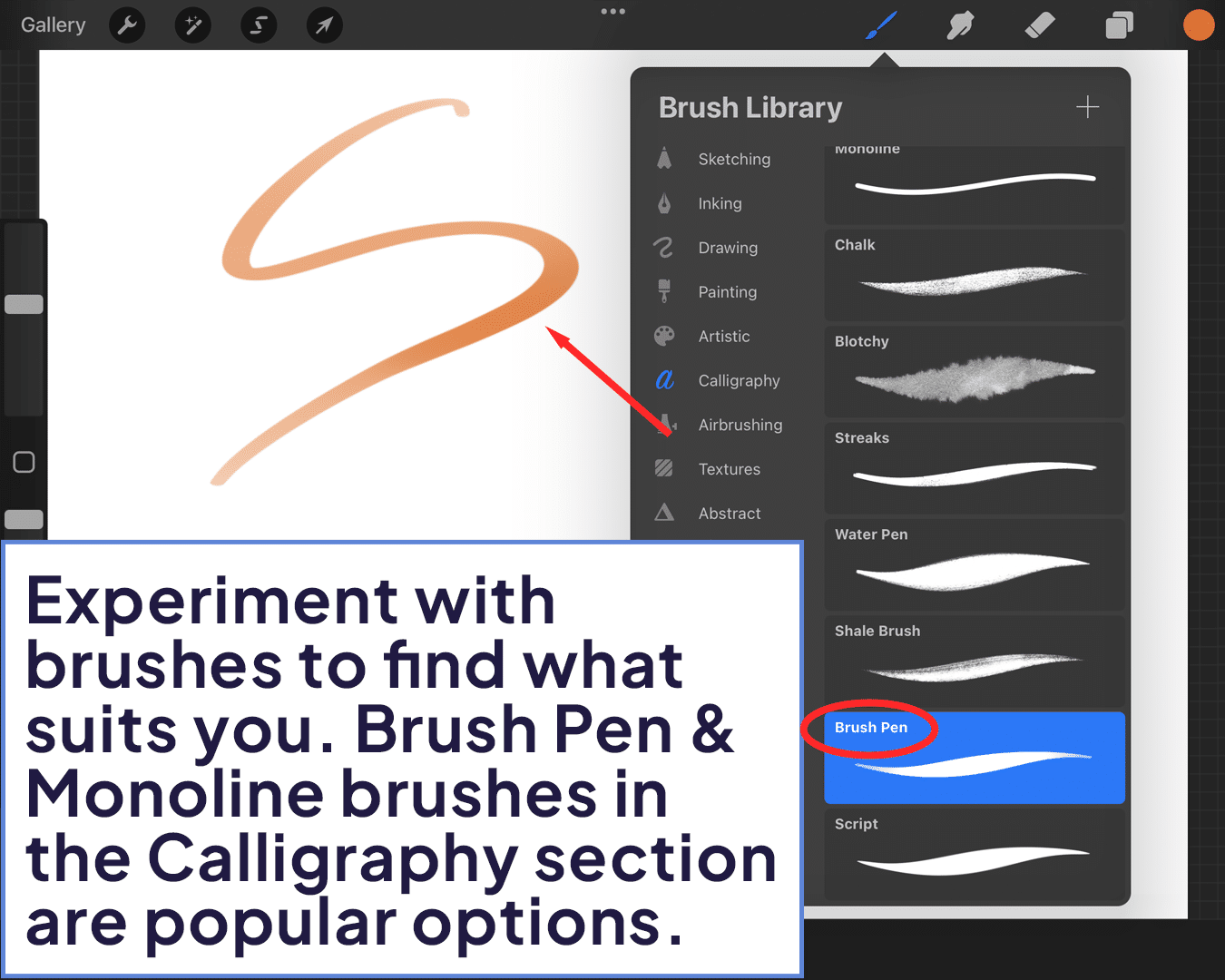
Use Guides and Grids: Turn on the Drawing Guide (found in the Actions menu) and adjust it to suit your lettering needs. Grids can help you maintain straight lines and even spacing, essential for cohesive lettering.
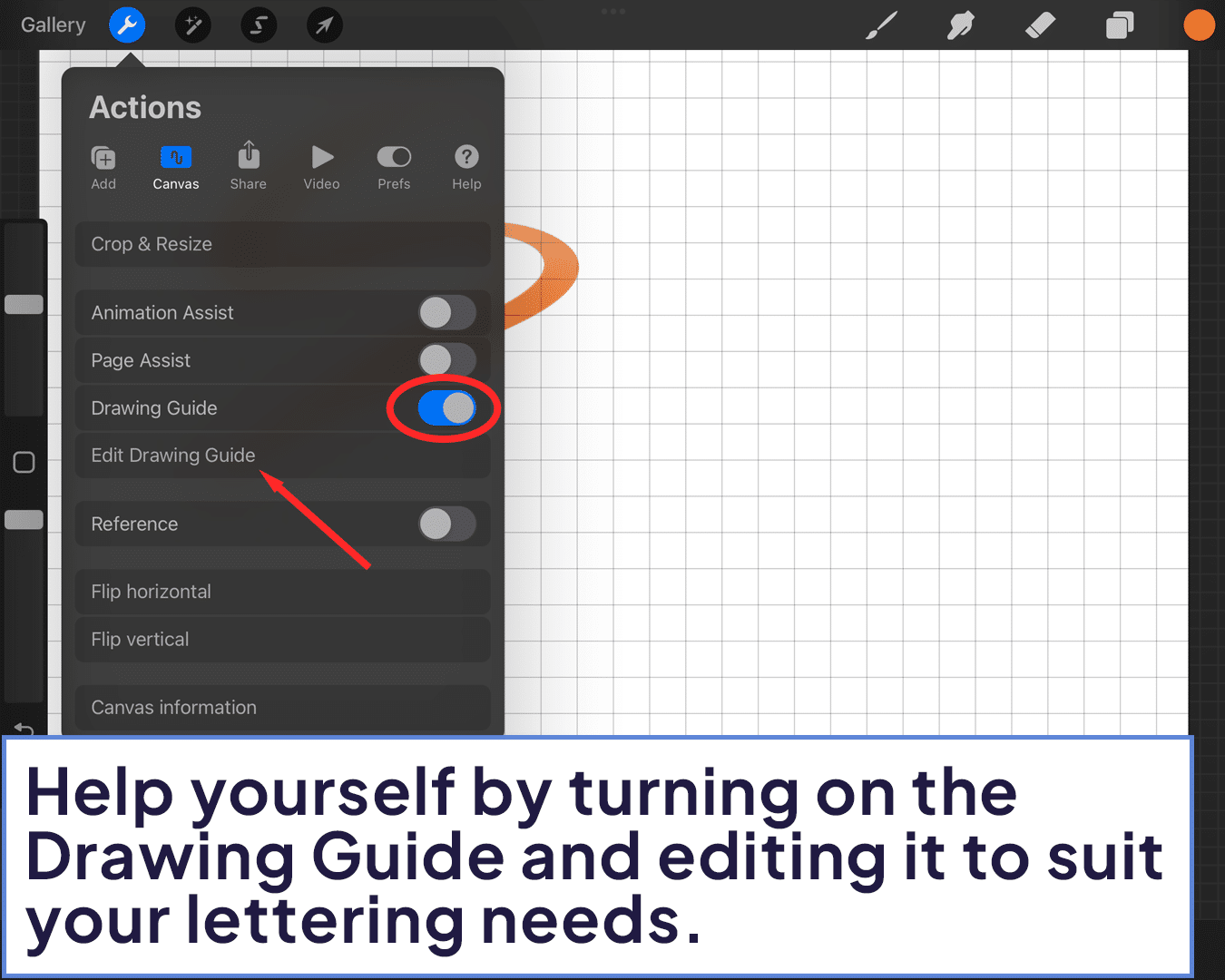
Techniques to Enhance Your Lettering
Variation in Strokes: Play with varying the pressure on your Apple Pencil to create thick and thin strokes, adding dynamism to your letters.
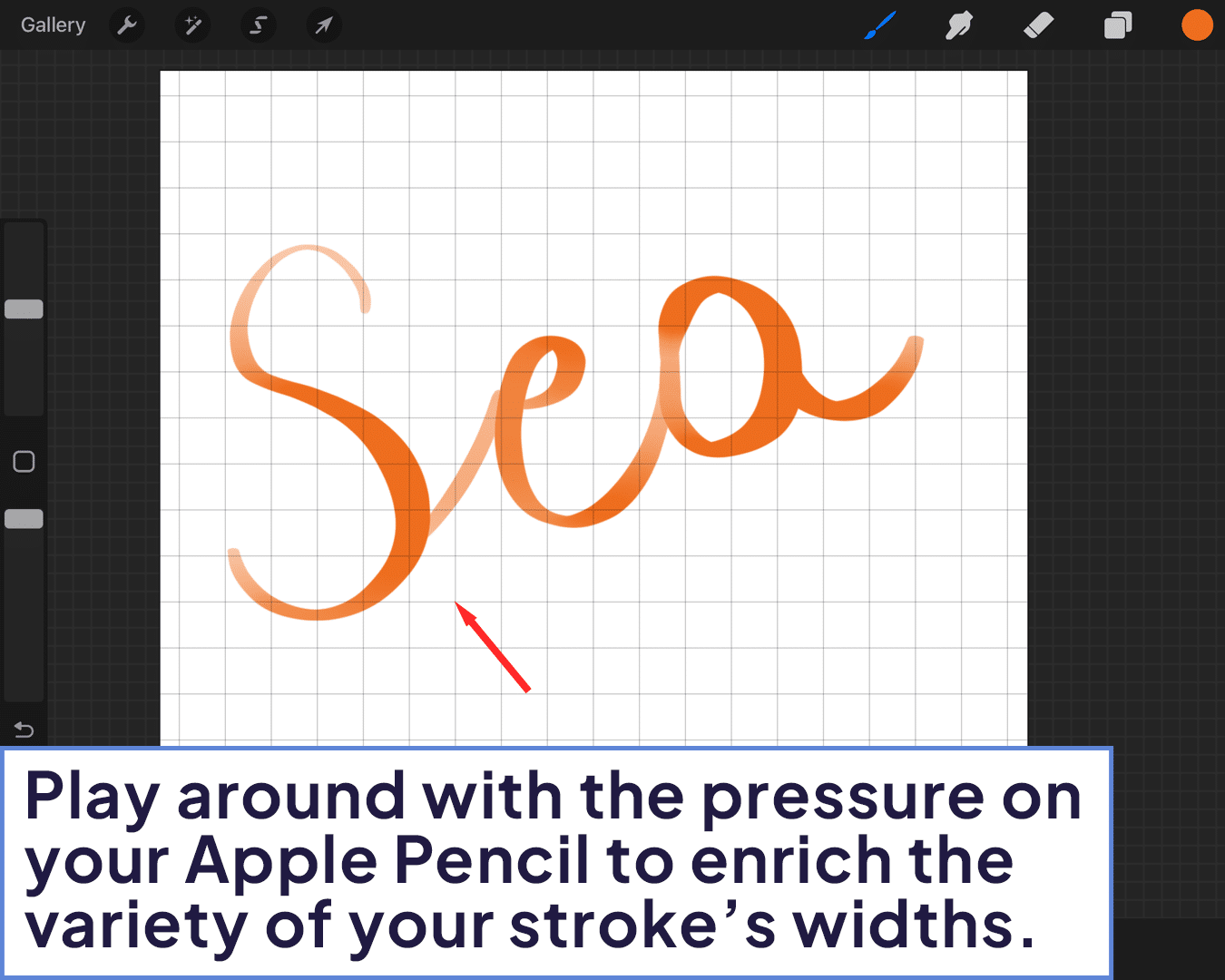
Layering for Depth: Use layers to separate different elements of your lettering. This allows for easier adjustments and the addition of shadows or highlights.
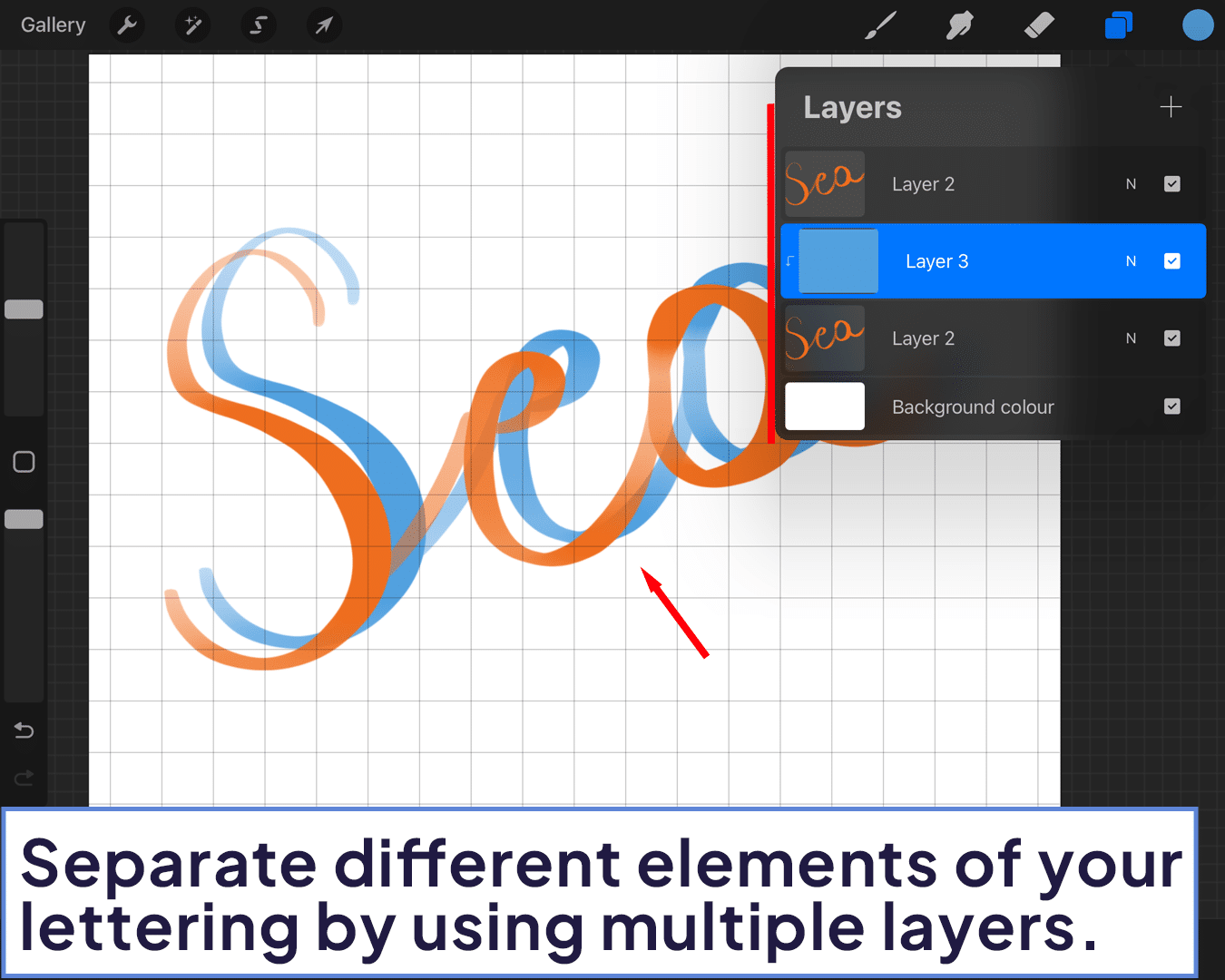
Customize Your Brushes: Dive into the brush settings to tweak the streamline, size, and opacity, tailoring your brush to your unique lettering style.
For a creative twist, explore how to add scribble text in Procreate.
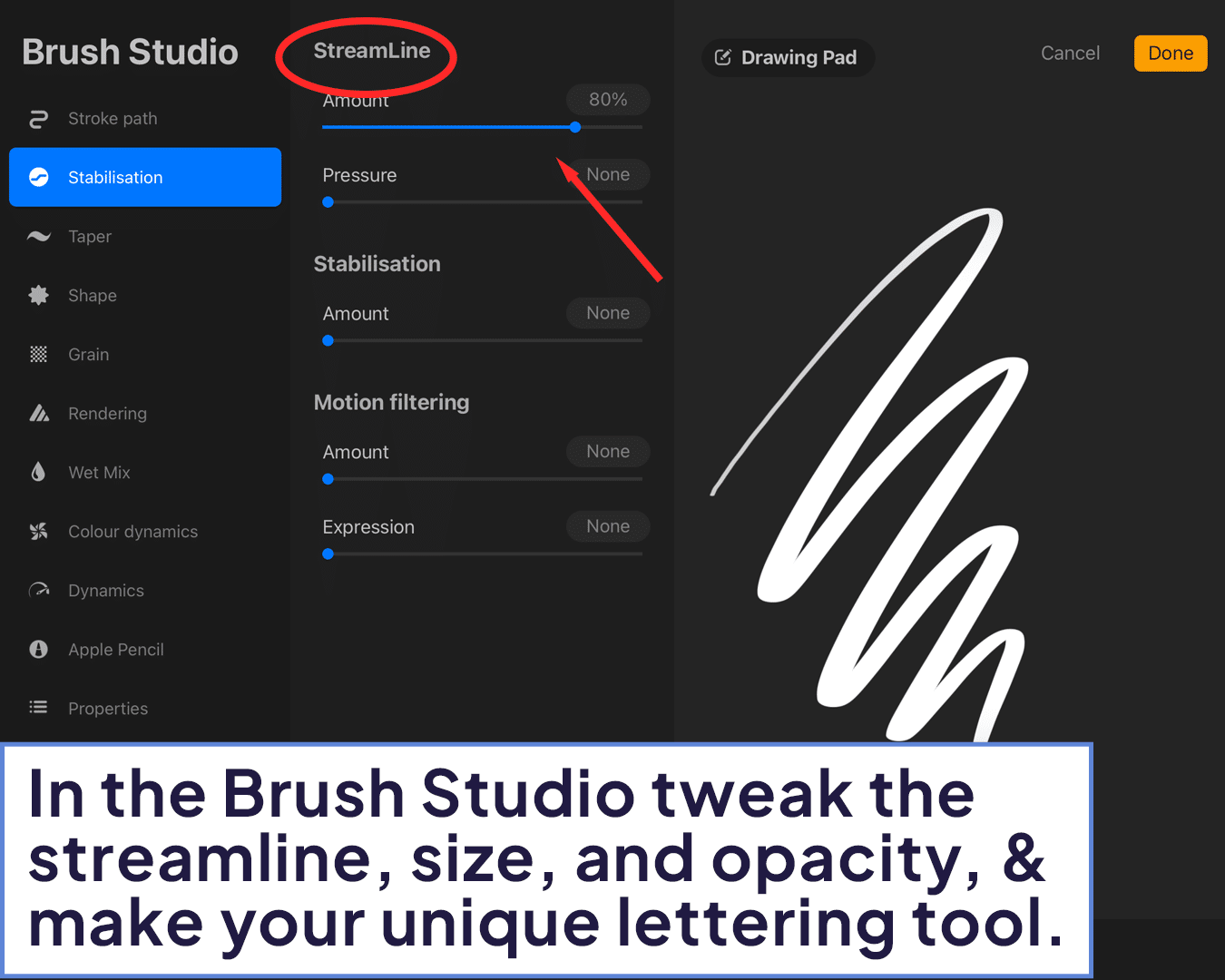
Adding Flair to Your Letters
Blend and Shade: Utilize blending modes and different opacities to add depth and dimension to your lettering. A subtle shadow or a gradient fill can make your letters pop.
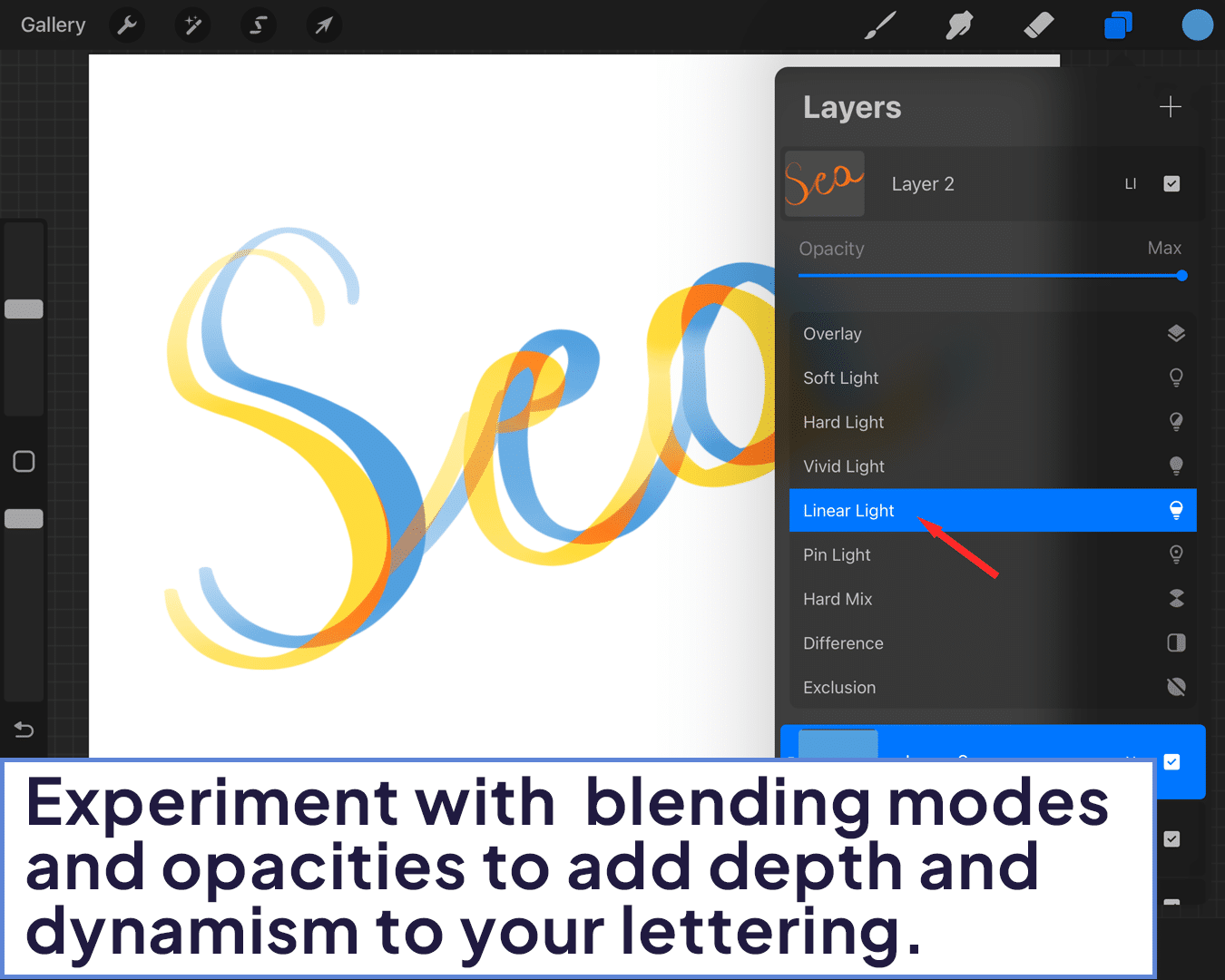
Embellishments: Don’t shy away from adding flourishes, decorative elements, or even simple illustrations to complement your lettering.
Discover how to add patterned text in Procreate for more ideas.
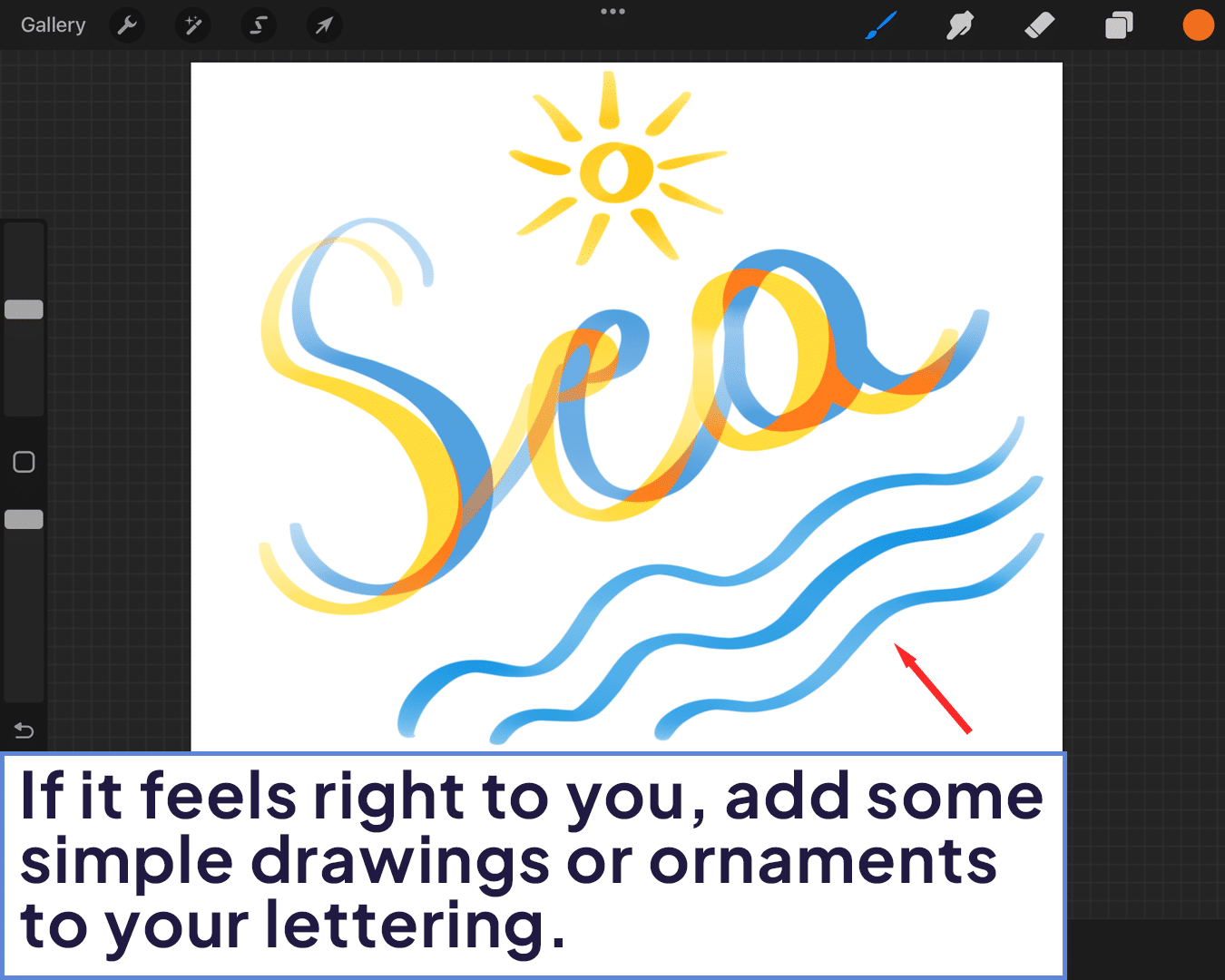
Practice and Experimentation
The key to mastering lettering in Procreate is consistent practice and experimentation. Challenge yourself with different styles, scripts, and compositions. Keep a collection of your lettering projects to track your progress and inspire future creations.
Learn the basics of how to add lettering in Procreate and how to make text spiral in Procreate to enhance your skills further.
In Conclusion
Lettering in Procreate is an art form that marries the beauty of typography with the expressiveness of hand-drawn art. It’s about finding your voice in the characters you craft and sharing that voice with the world through your digital canvas.
FAQs About Procreate Lettering
Q1: Do I need a special brush for lettering in Procreate?
While Procreate comes with default brushes that work well for lettering, exploring third-party brushes or customizing your own can offer more versatility.
Q2: How can I improve my hand lettering skills?
Practice regularly, study different lettering styles, and pay attention to the basics of typography. Online tutorials and lettering challenges can also be valuable resources.
Q3: Can I use Procreate lettering for commercial projects?
Yes, you can use your lettering in commercial projects. However, ensure any fonts or brushes you use are licensed for commercial use if they’re not your original creations.
Q4: How do I make my lettering look more professional?
Focus on consistent stroke widths, spacing, and alignment. Using guides and grids can significantly improve the professionalism of your lettering.
Q5: What’s the best way to learn different lettering styles?
Study the work of experienced letterers and try to replicate various styles to understand their techniques. Books and online courses focused on lettering styles can also be helpful.
Q6: How do I fix mistakes in my lettering?
Use the eraser tool to correct minor mistakes, or utilize layers to make significant changes without affecting the entire piece.
Q7: Can I turn my Procreate lettering into a font?
Yes, there are tools and software available that allow you to convert your hand lettering into a usable font, though this process might require exporting your work from Procreate.
Q8: How do I keep my lettering consistent?
Use Procreate’s Drawing Guide to maintain consistent height, width, and spacing. Practicing with lettering worksheets can also improve consistency.
Q9: What’s the best way to add color to my lettering?
Use the Alpha Lock feature to color within the lines of your letters, or add a new layer above for blending colors and creating gradients.
Q10: Can I animate my lettering in Procreate?
Yes, Procreate’s Animation Assist feature allows you to create simple animations with your lettering, such as making words appear or adding decorative flourishes.






