How To Add Patterned Text in Procreate
Hey there, creative souls! If you’re anything like me, you’re always on the lookout for new ways to spice up your digital art. Today, I’m thrilled to dive into the enchanting world of patterned letters using Procreate.
Whether you’re jazzing up a personal project or adding flair to your design work, mastering the art of patterned letters with Procreate lettering brushes can transform your creations into mesmerizing pieces. So, grab your iPad, fire up Procreate, and let’s embark on this artistic journey together!
Getting Started
First things first, ensure your Procreate app is updated to the latest version to make the most out of its features.
Open a new canvas with the dimensions that suit your project best. I usually go for a square canvas for simplicity, but feel free to choose what works for you.
Step 1: Sketching Your Letter
Begin by sketching the letter you wish to patternize. Use the QuickShape tool to make your lines smooth and symmetrical. Don’t worry about perfection here; a little personality in your letters adds charm!
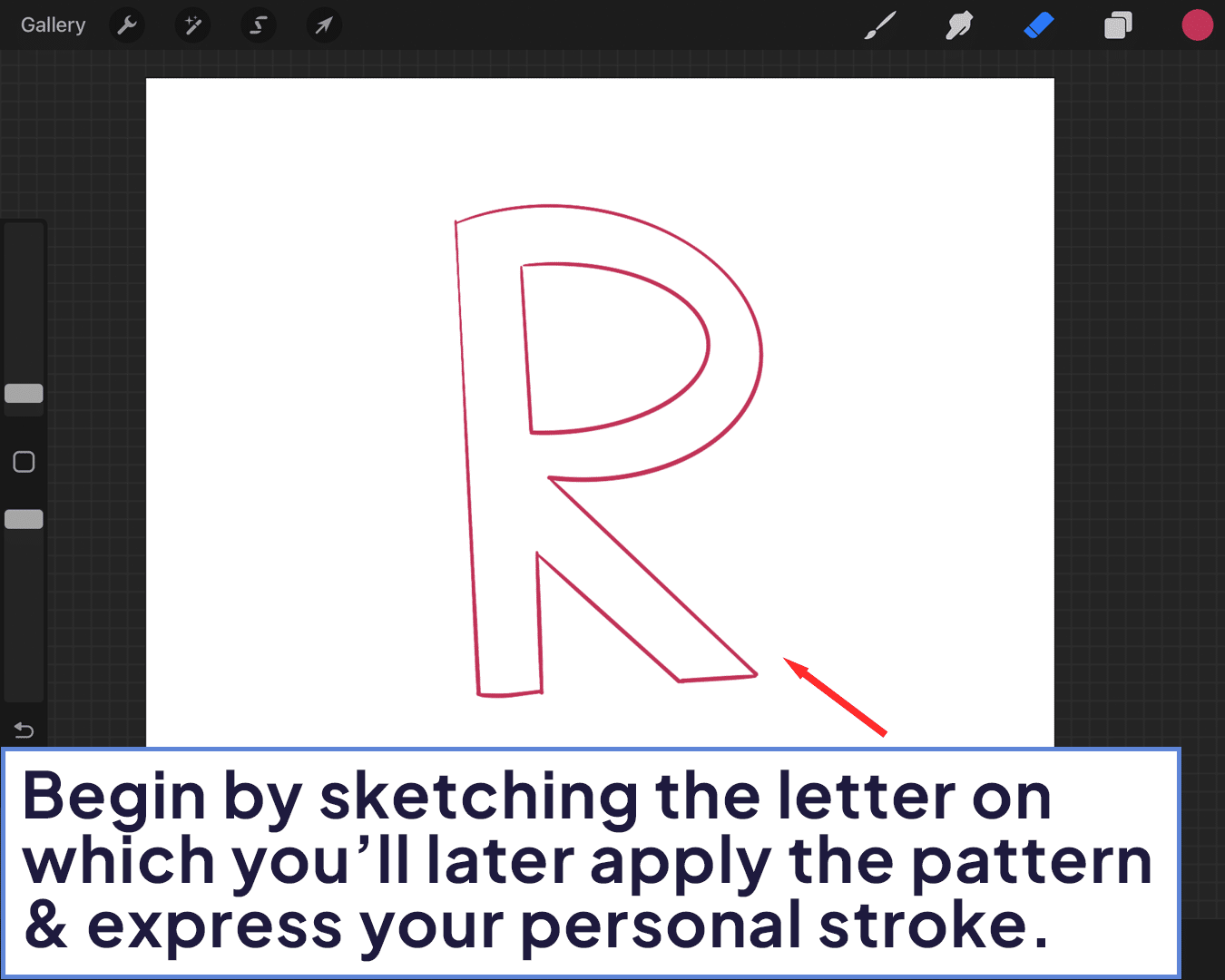
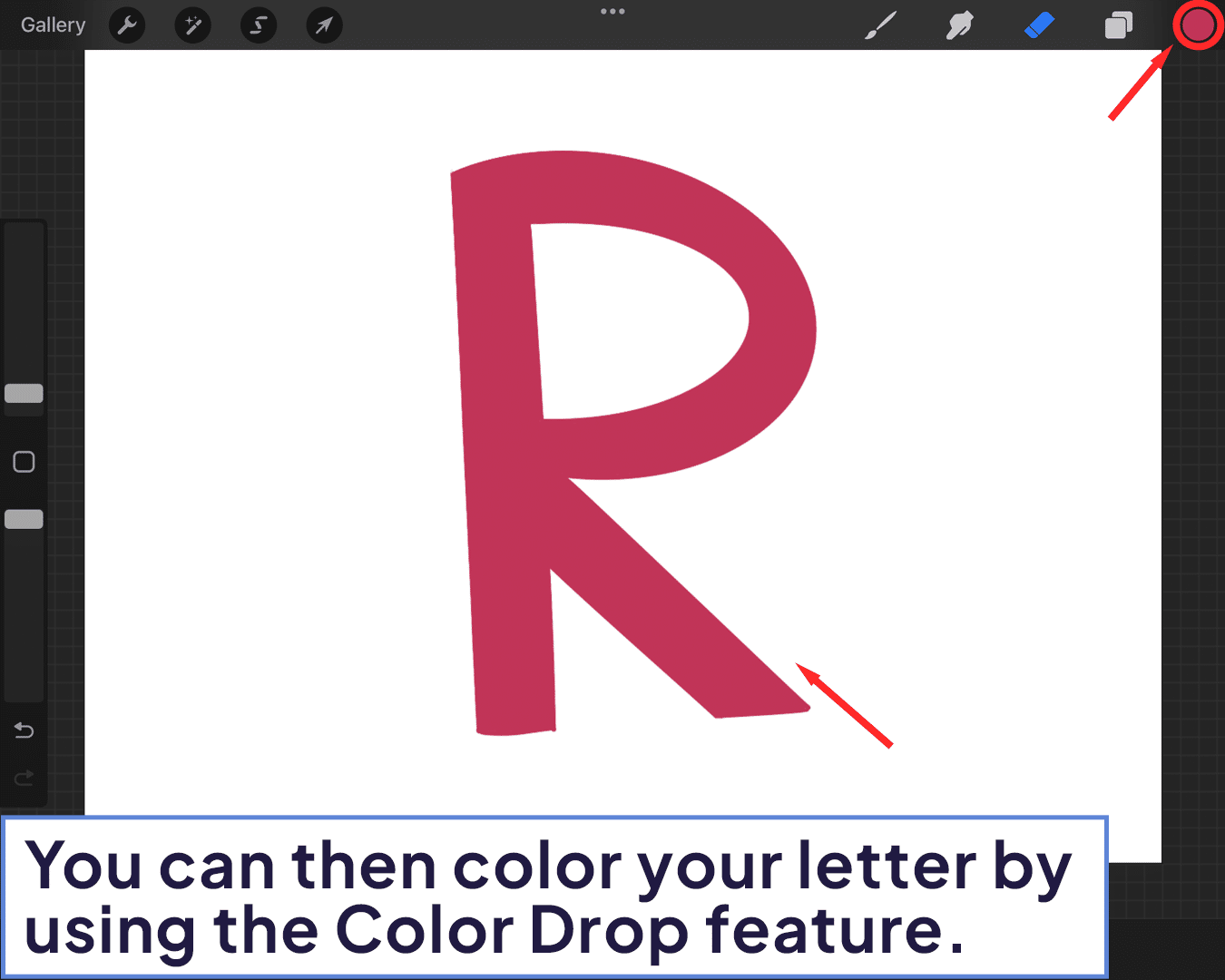
Step 2: Choosing Your Pattern
This is where the fun begins! Think about the pattern you want to infuse into your letter. It could be anything from floral designs, geometric shapes, to abstract art. Procreate offers a plethora of brushes that can bring your pattern to life, so feel free to experiment.
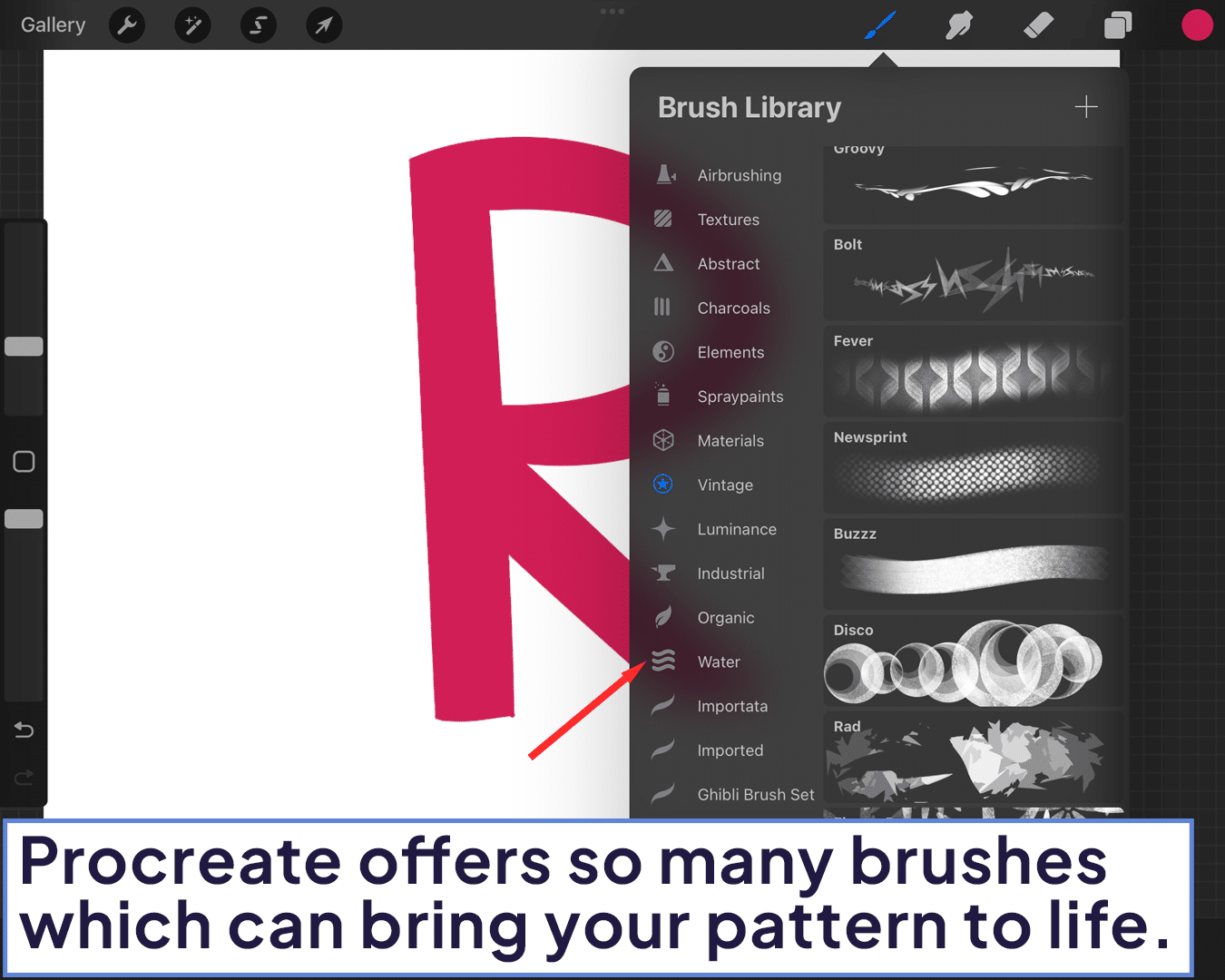
Step 3: Clipping Masks – Your Best Friend
Once you’re happy with your letter and pattern, it’s time to merge them beautifully. Create a new layer above your letter sketch and start applying your pattern. Here’s the magic trick: use the Clipping Mask feature.
This tool will confine your pattern within the boundaries of your letter, giving it a neat, professional look.
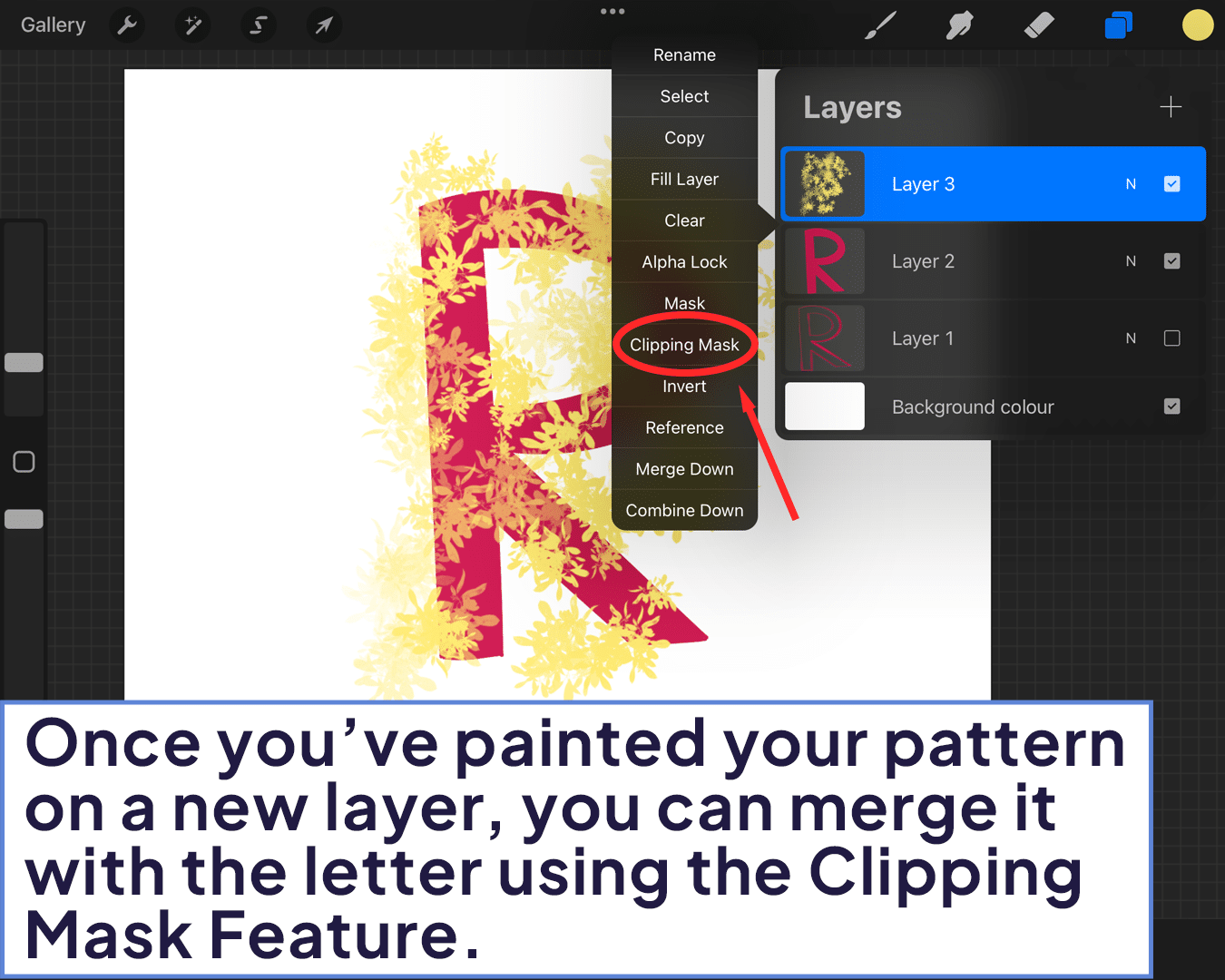
Step 4: Adding Depth and Dimension
To make your patterned letter pop, consider adding shadows and highlights. Select a darker shade of your pattern color for shadows and a lighter one for highlights.
Remember, the light source’s direction will determine where your shadows and highlights fall, so keep it consistent.
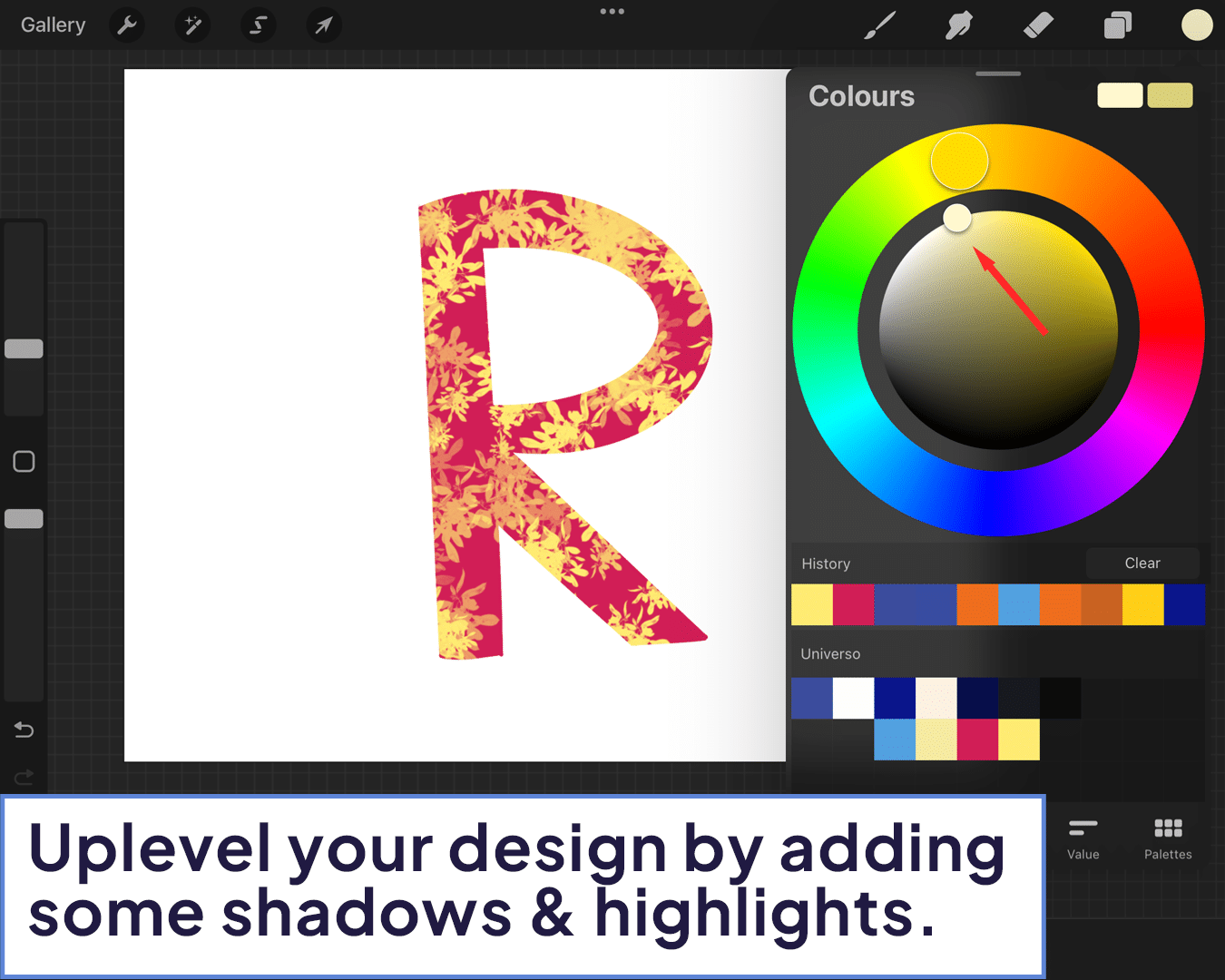
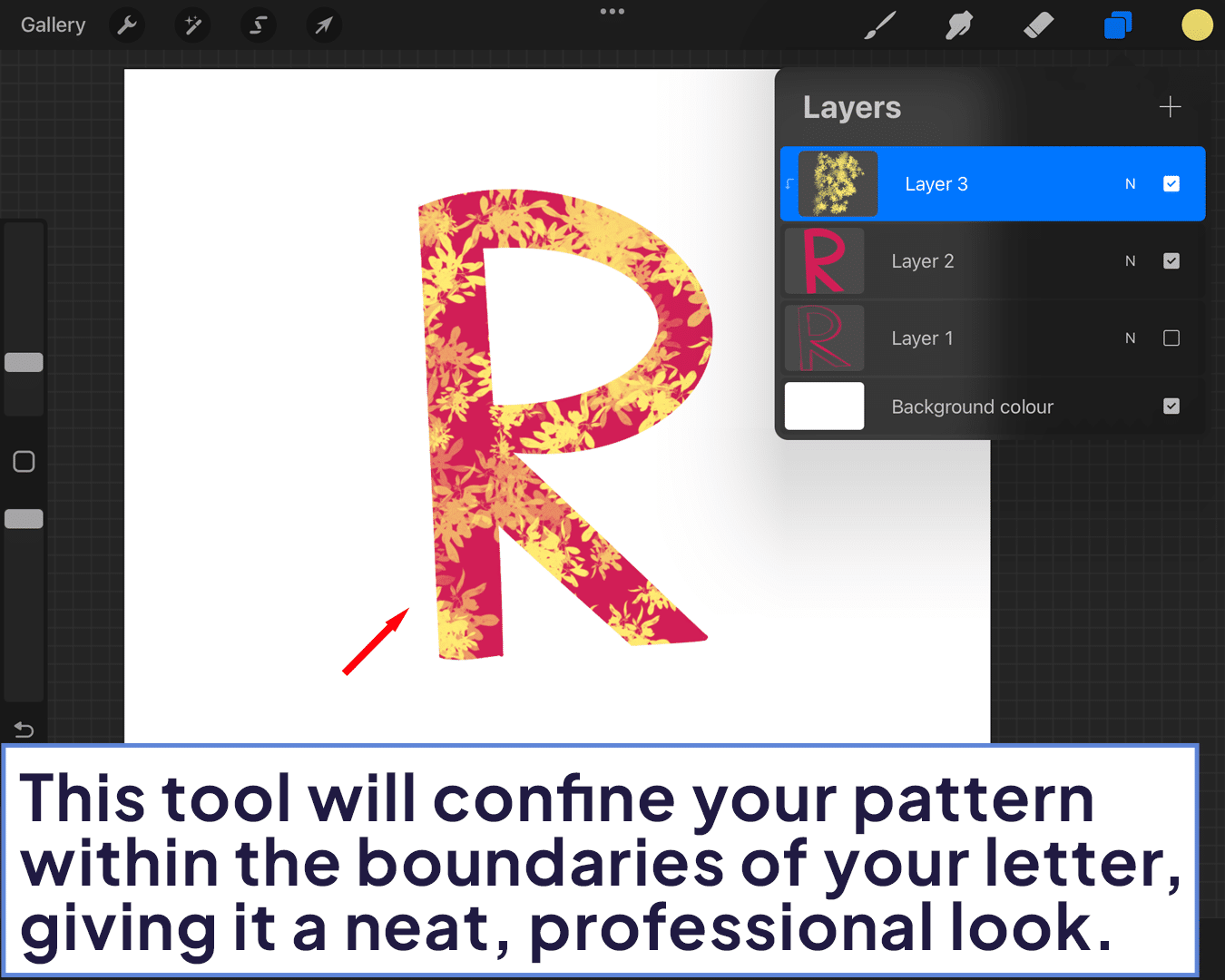
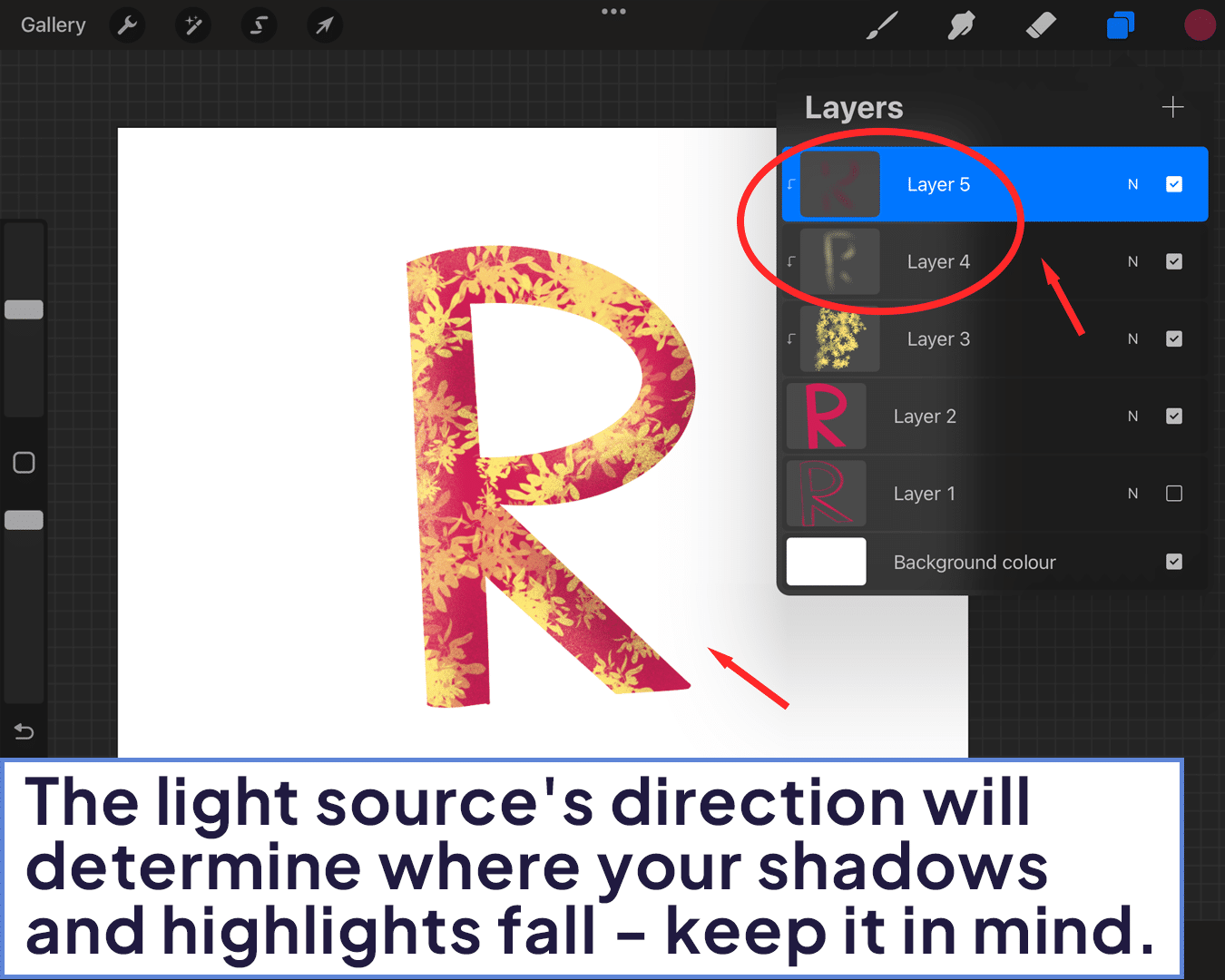
Step 5: Final Touches
With your patterned letter looking fabulous, it’s time for some final touches. Perhaps add a background color or some subtle textures to enhance the overall look.
And voila, you’ve created a stunning piece of patterned letter art!
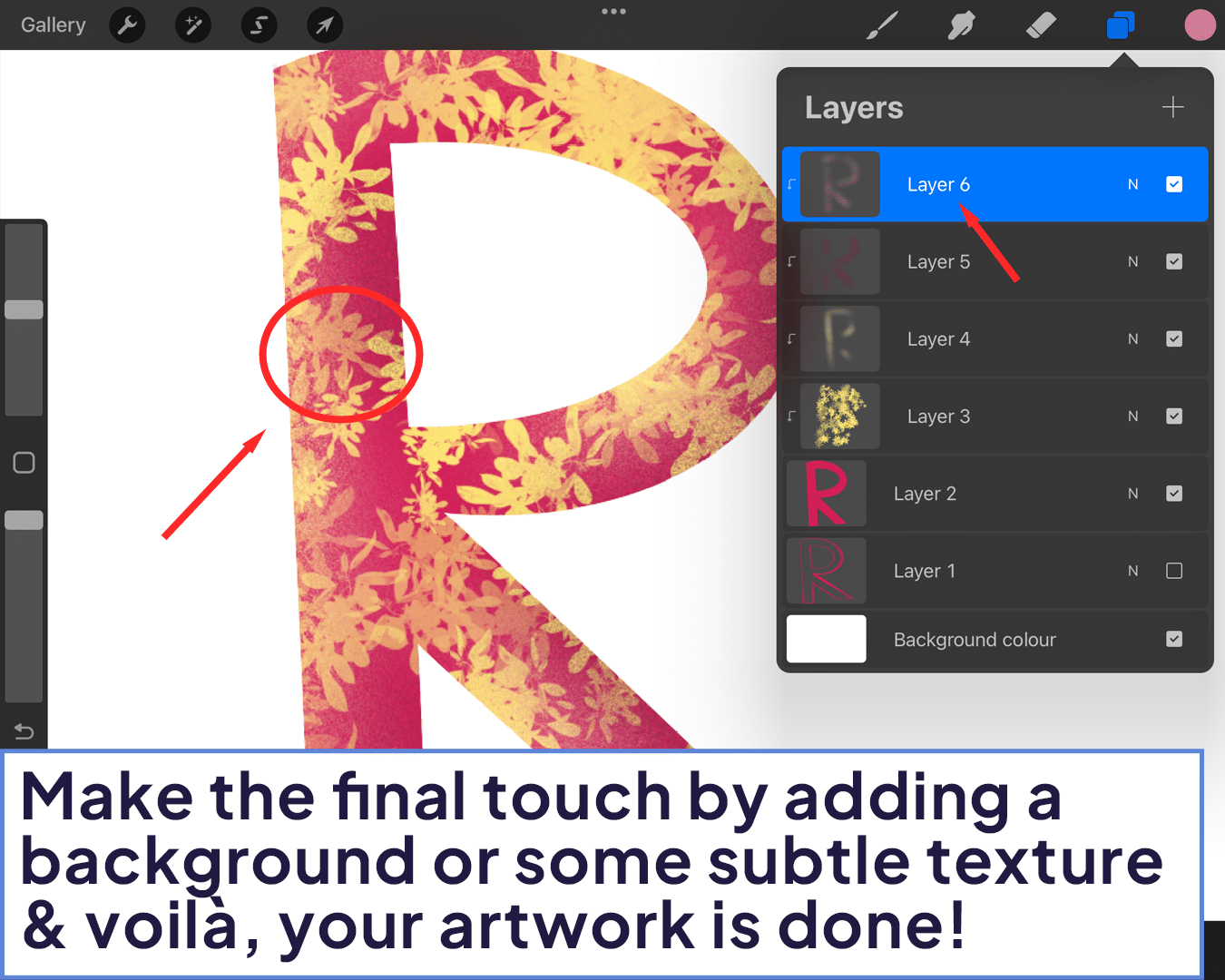
FAQ
Q: Do I need any special brushes to create patterns in Procreate?
Not necessarily. Procreate comes with a wide range of brushes suitable for creating patterns. However, exploring custom brushes available online can also inspire new patterns. However, exploring custom brushes available online can also inspire new patterns.
Q: Can I use this technique with any letter or number?
Absolutely! This technique is versatile and can be applied to any letter, number, or even symbols. The only limit is your creativity. For more creative text ideas, see how to add scribble text in Procreate.
Q: What if I make a mistake with my pattern?
No worries at all! The beauty of Procreate is its undo feature. A simple two-finger tap on the canvas will undo your last action. You can also use the eraser tool to refine your pattern.
Q: How can I make my patterned letters look more dynamic?
Playing with layer effects like shadows, highlights, and even layer blending modes can add depth and dynamism to your patterned letters. Experiment with different settings to see what works best for your design.
Q: Can I use patterned letters for commercial projects?
Yes, you can use patterned letters in your commercial projects, but make sure any custom brushes or assets you use are licensed for commercial use.
For a deeper dive into the possibilities of lettering in Procreate, explore the Procreate Lettering Ultimate Guide and learn other techniques such as how to add lettering in Procreate and how to make text spiral in Procreate, enhancing your digital lettering journey.






