How To Add Pixel Blur in Procreate?
Hello, digital artists and Procreate enthusiasts! Ever felt like your pixel art was too sharp, too clean, too… pixel-perfect? Sometimes, you just need a touch of fuzziness, a bit of blur to add that dreamy, nostalgic charm.
I’m here to show you how to master the art of adding pixel blur in Procreate, using procreate pixel brushes for that initial sharpness. It’s like softening the edges of reality, giving your art a whole new dimension. Let’s jump into the pixel blur pool and see how it can transform your digital creations!
Step 1: Create Your Pixel Art
Start with Your Artwork: Begin by creating your pixel art in Procreate. Ensure your art is crisp and exactly how you want it before adding any blur.
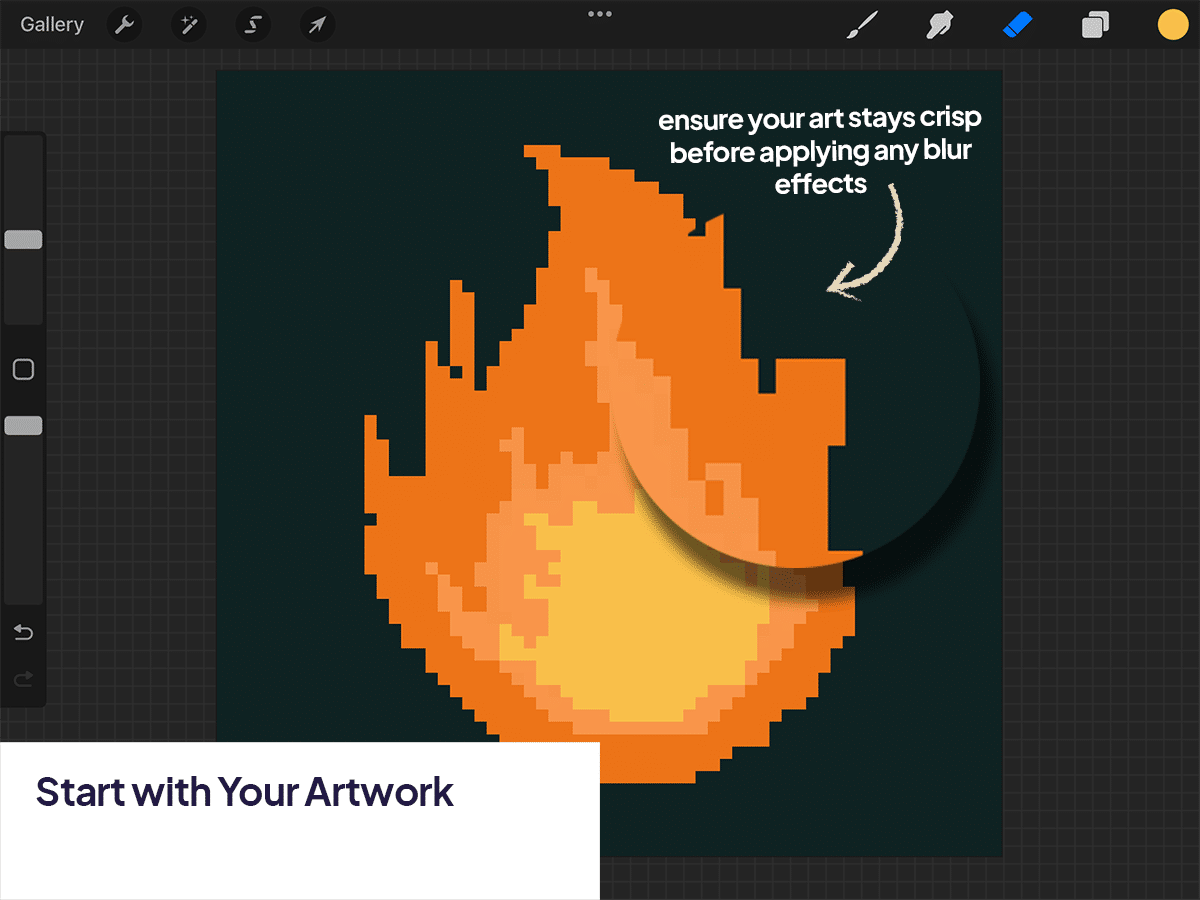
Step 2: Select Your Blur Tool
Finding the Right Blur: Procreate offers several blur options. For pixel blur, we’ll use the ‘Gaussian Blur’ tool, which provides a smooth, even blur effect.
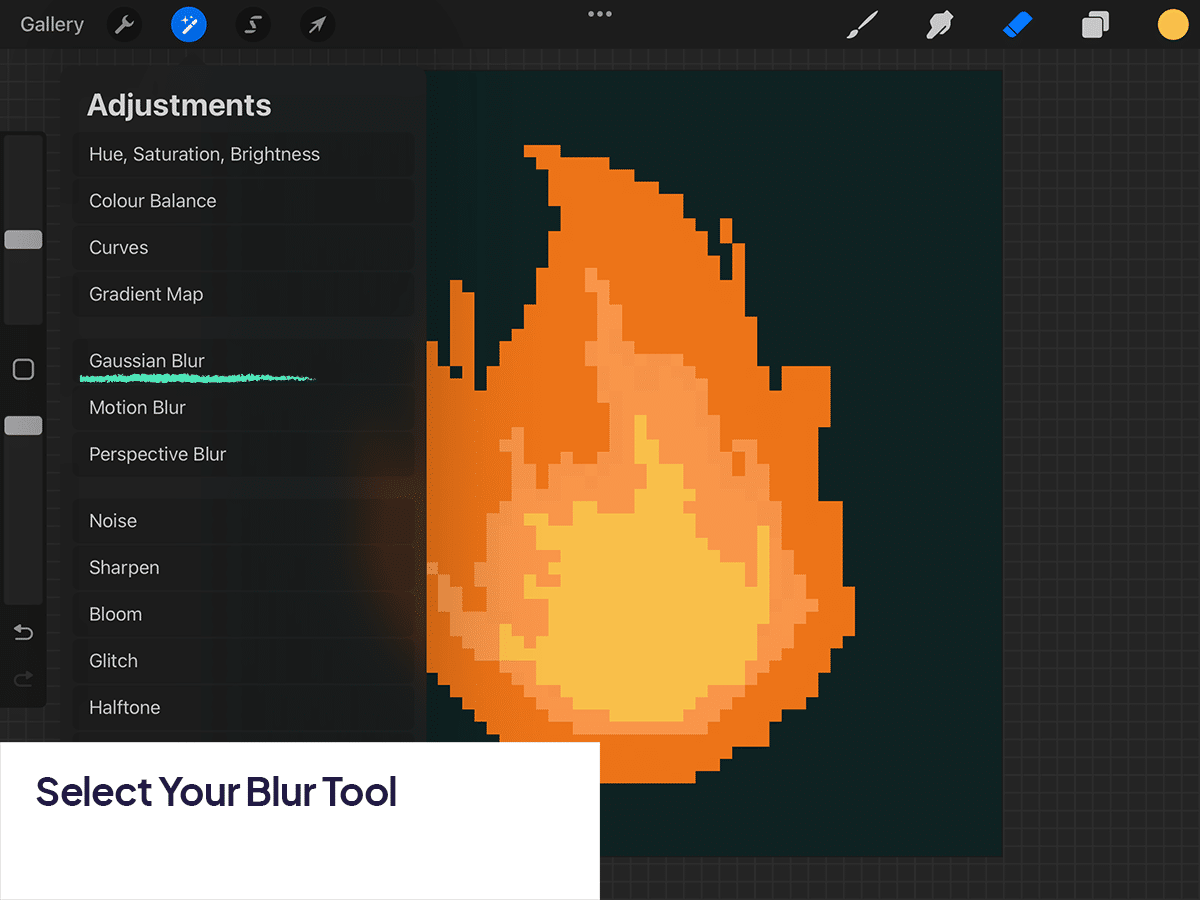
Step 3: Applying the Blur
Duplicate Your Layer: Before applying the blur, duplicate your pixel art layer. This keeps the original intact in case you need to go back. For those concerned about preserving their pixel art’s crispness in other projects, check out how to save pixel art without blurring in Procreate.
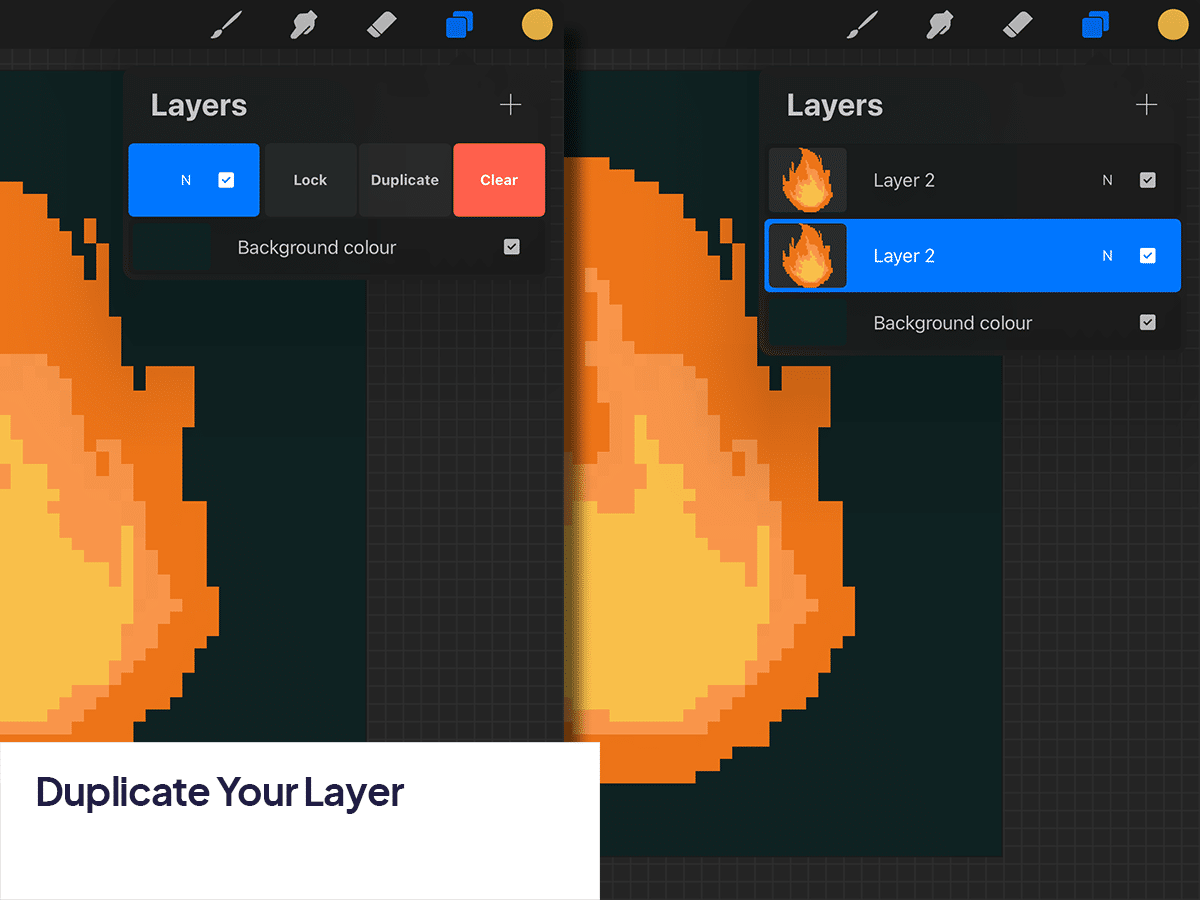
Apply Gaussian Blur: Tap on your duplicated layer, then select ‘Adjustments’ > ‘Gaussian Blur.’ Slide your finger or stylus across the screen to adjust the blur intensity. Watch your pixels softly blend together!
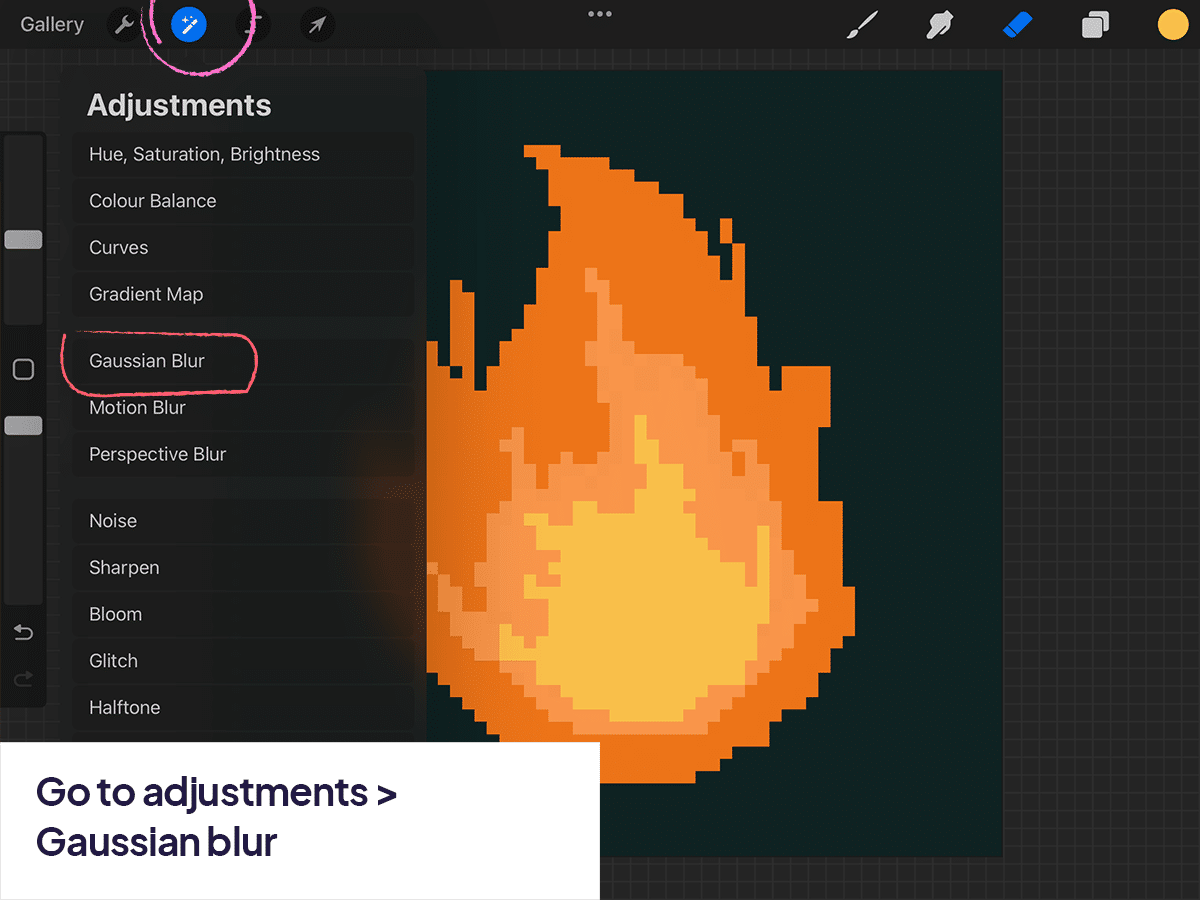
Step 4: Adjust to Perfection
Fine-tuning: Adjust the blur until you achieve the desired effect. The goal is to add a subtle haze, not to completely obscure your art. If you’re wondering about color dynamics, how to choose a color palette for pixel art can guide you in selecting the perfect scheme.
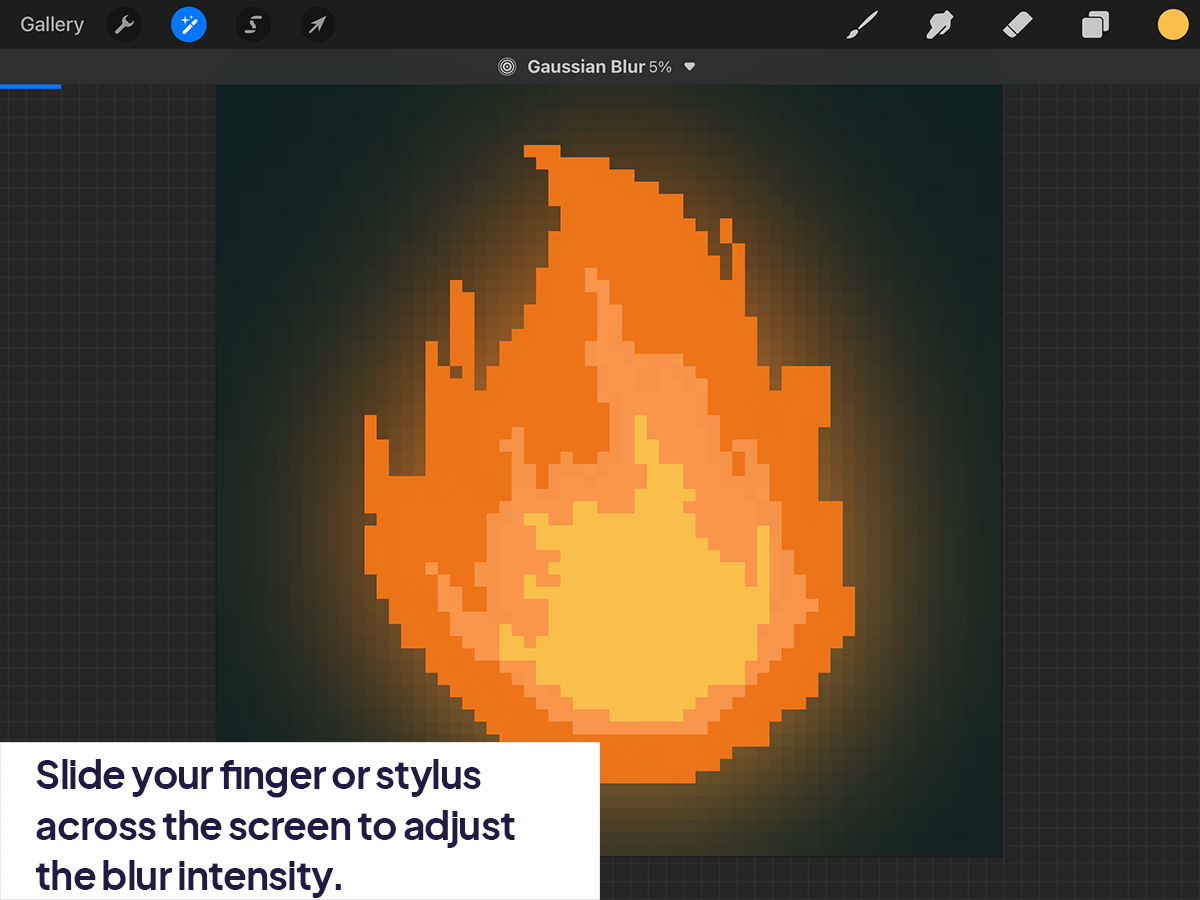
Layer Opacity: If the blur seems too intense, you can always reduce the opacity of your blurred layer for a more subtle effect.
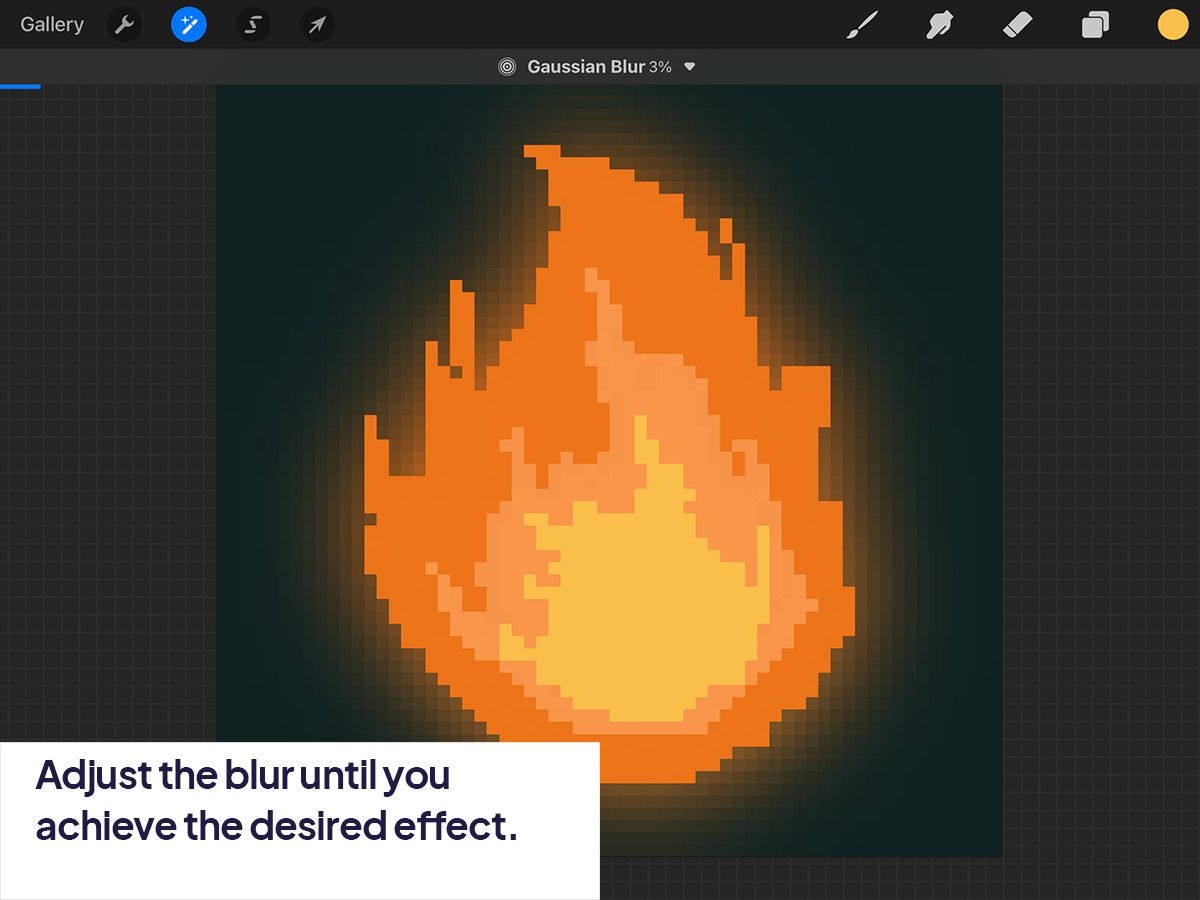
Step 5: Combine and Conclude
Merge Layers (Optional): Once satisfied, you can merge your blurred layer with the original for a cohesive look, or keep them separate for more flexibility. Seeking inspiration? Explore what should I draw for pixel art in Procreate for creative ideas.
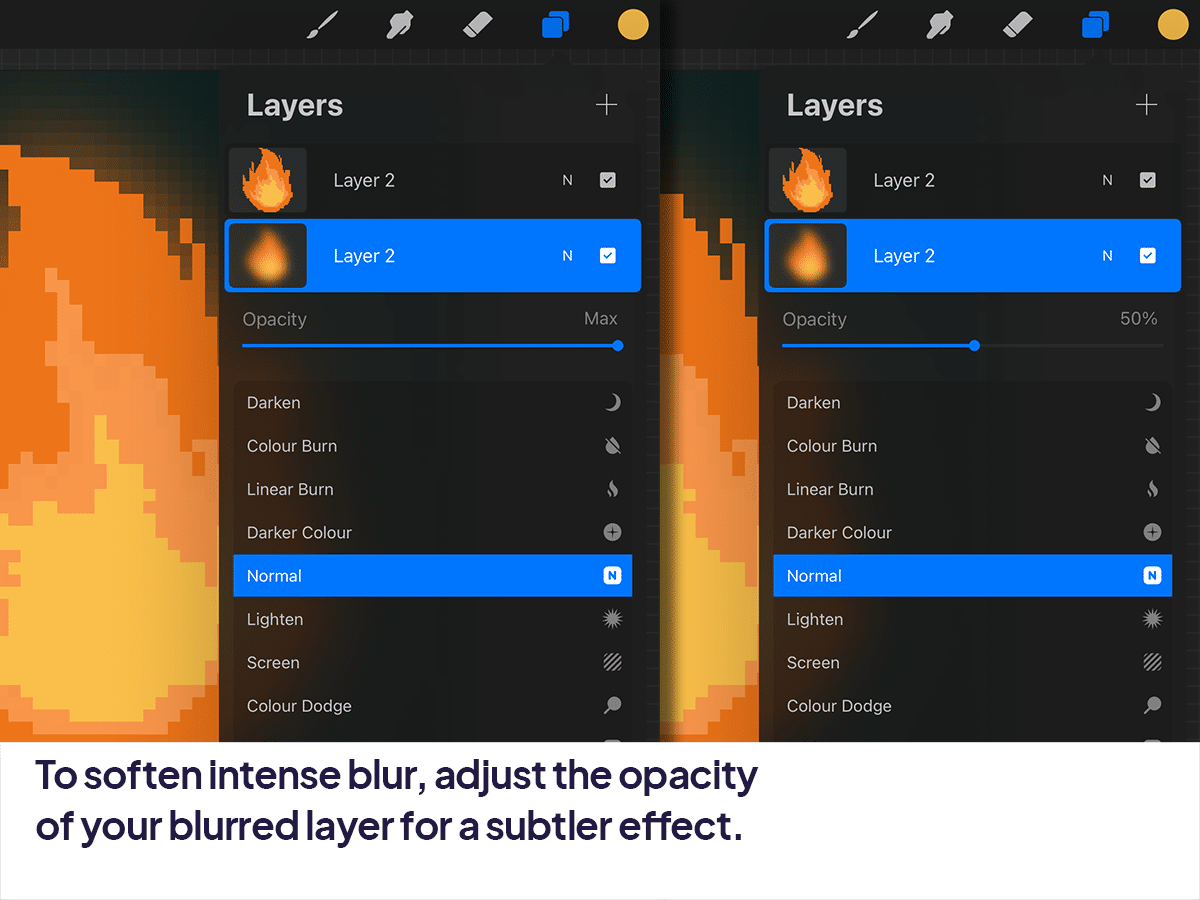
Final Touches: Add any final touches to your artwork, keeping the blur in mind. Sometimes, less is more!
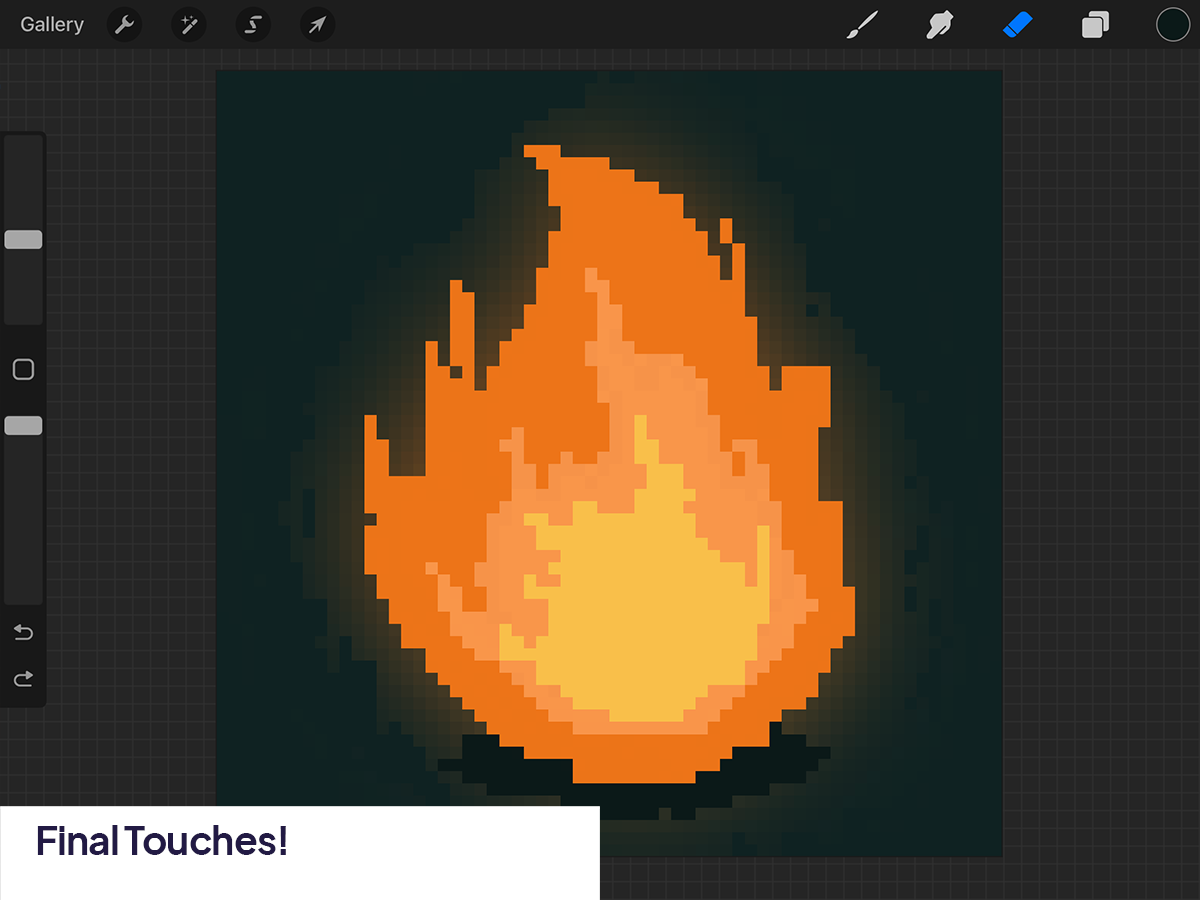
Conclusion
Adding pixel blur in Procreate is a fantastic way to soften your pixel art, giving it a unique, ethereal feel. It’s perfect for adding a touch of nostalgia or dreaminess to your work. And remember, yes, you can definitely do pixel art in Procreate; it’s not just about nostalgia; it’s about bringing your creative visions to life.
Happy blurring!






