Liquify Tool in Procreate: How To Use It
As a digital artist, you’ve likely encountered moments where a portion of your artwork needed a nudge or a twist.
That’s where Procreate’s Liquify tool comes in. Procreate’s Liquify tool is like having a magic wand for your art, letting you twist, turn, and transform your creations with just a few swipes.
Brief message:
If you are a Procreate brushes hoarder like me, then you must check this out. Brush Galaxy provides them in more than 30 categories (Portrait, Texture, Ink, Manga, Nature & Animals, Tattoo, and many more). Explore our wide range of Procreate glitter brushes for adding sparkle to your projects.
In-Depth Exploration of the Liquify Tool in Procreate
To truly harness Liquify tool power, understanding each function in detail is key. Let’s take a closer look at this versatile tool and unlock its full potential.
Accessing the Liquify Tool
Open your artwork in Procreate. Tap on the magic wand icon at the top to reveal the adjustments menu. Here lies the key to fluid transformation – the Liquify tool.
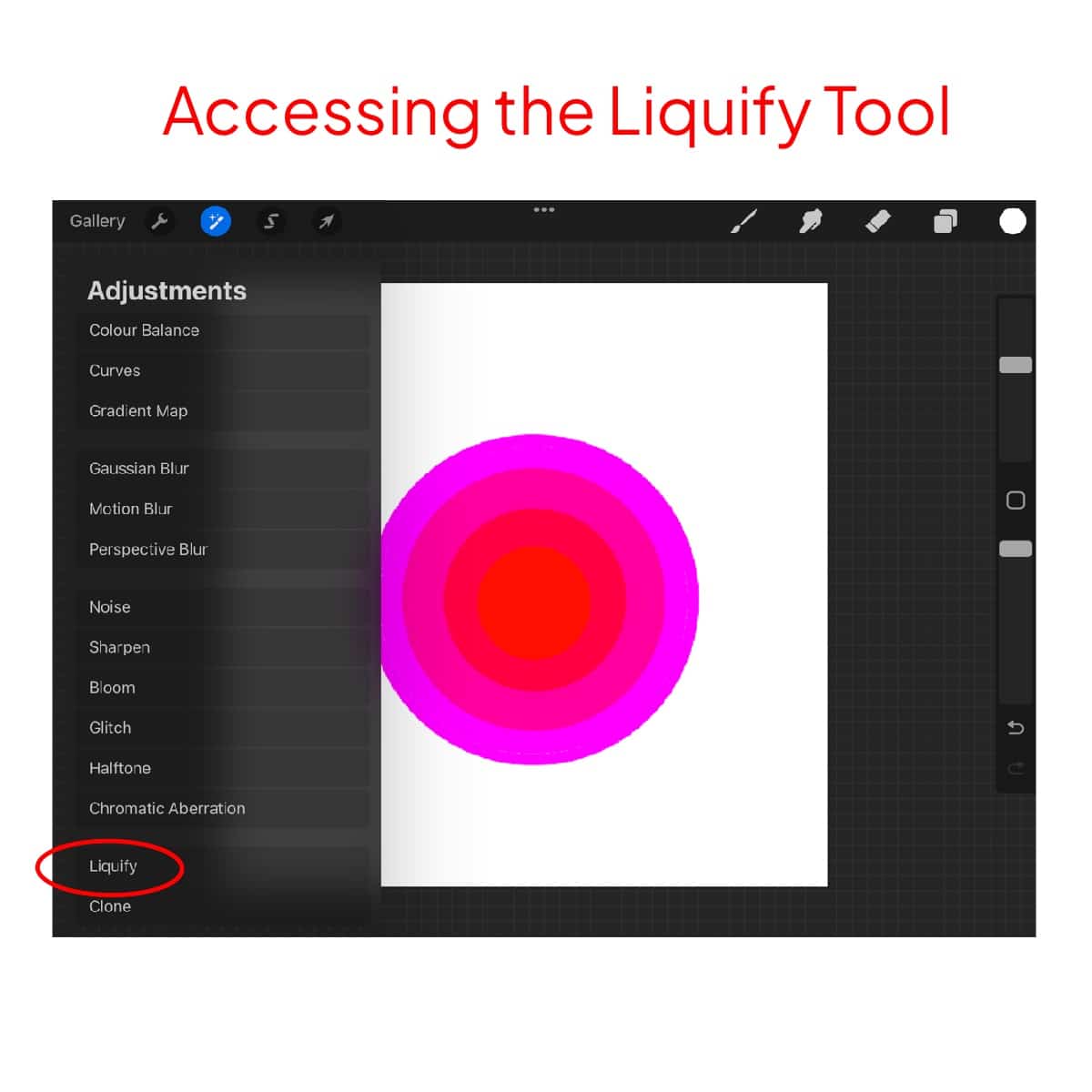
Understanding the Liquify Options
Once you select Liquify, a new world of options appears. You’ll see settings like Warp, Pinch, Expand, and Twirl, each offering a different way to manipulate your canvas.
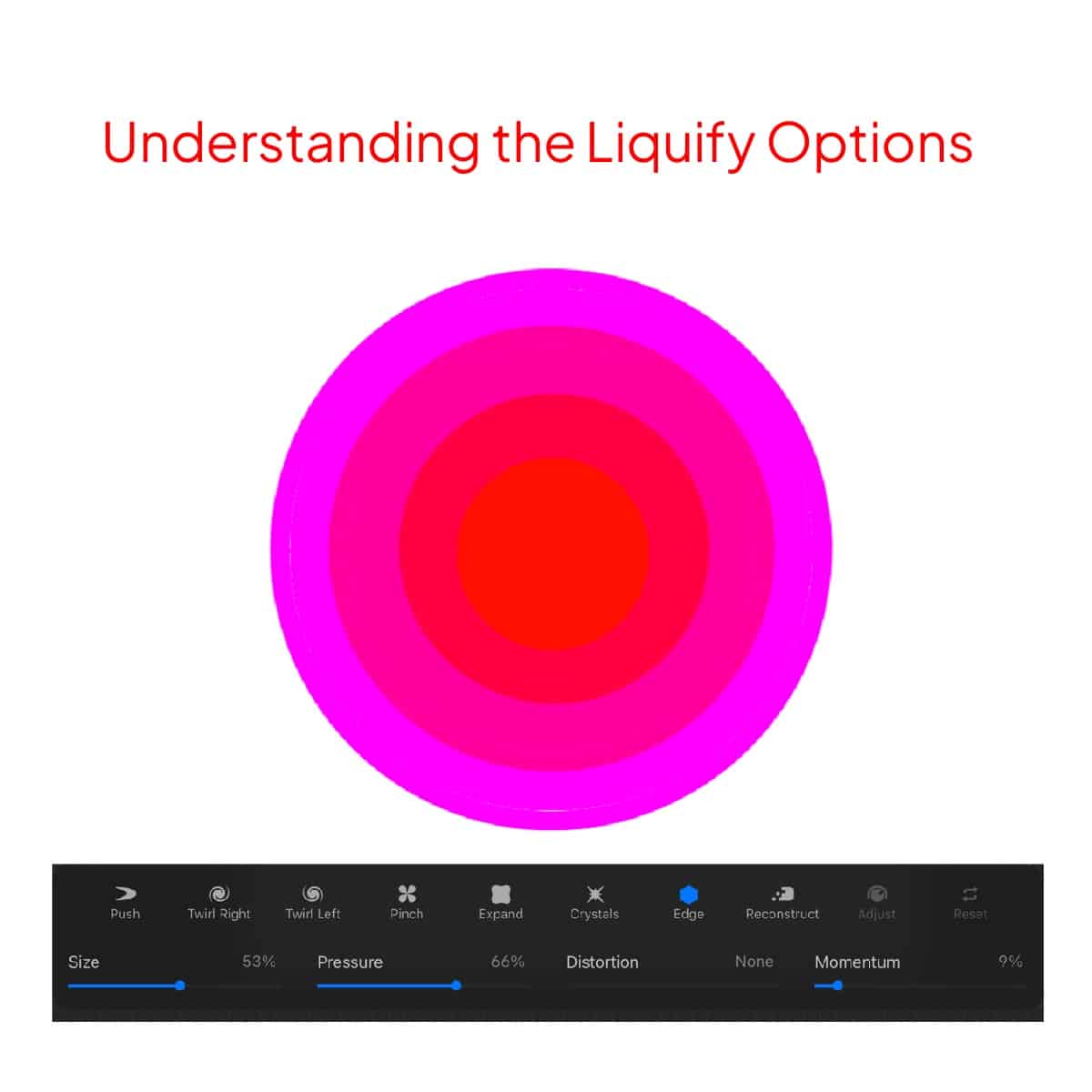
The Warp Tool – Gentle Shifts and Nudges
The Warp tool is perfect for subtle adjustments. Use it to gently push and pull areas of your artwork. It’s ideal for fine-tuning shapes or correcting small imperfections.
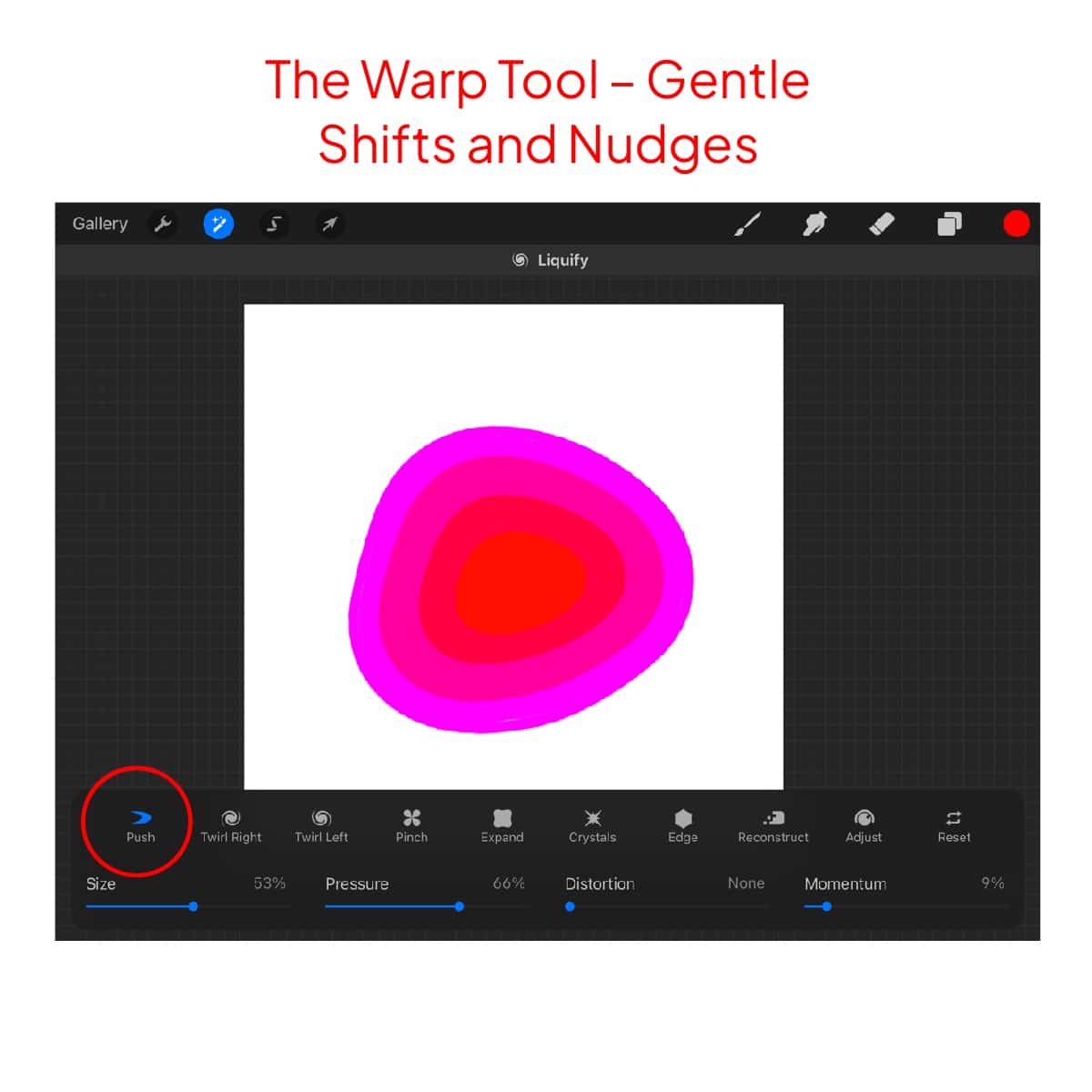
Pinch and Expand – The Art of Resizing
Want to make something bigger or smaller? The Pinch and Expand options are your go-to. Pinch to compress and shrink parts of your artwork, and use Expand to make them larger.
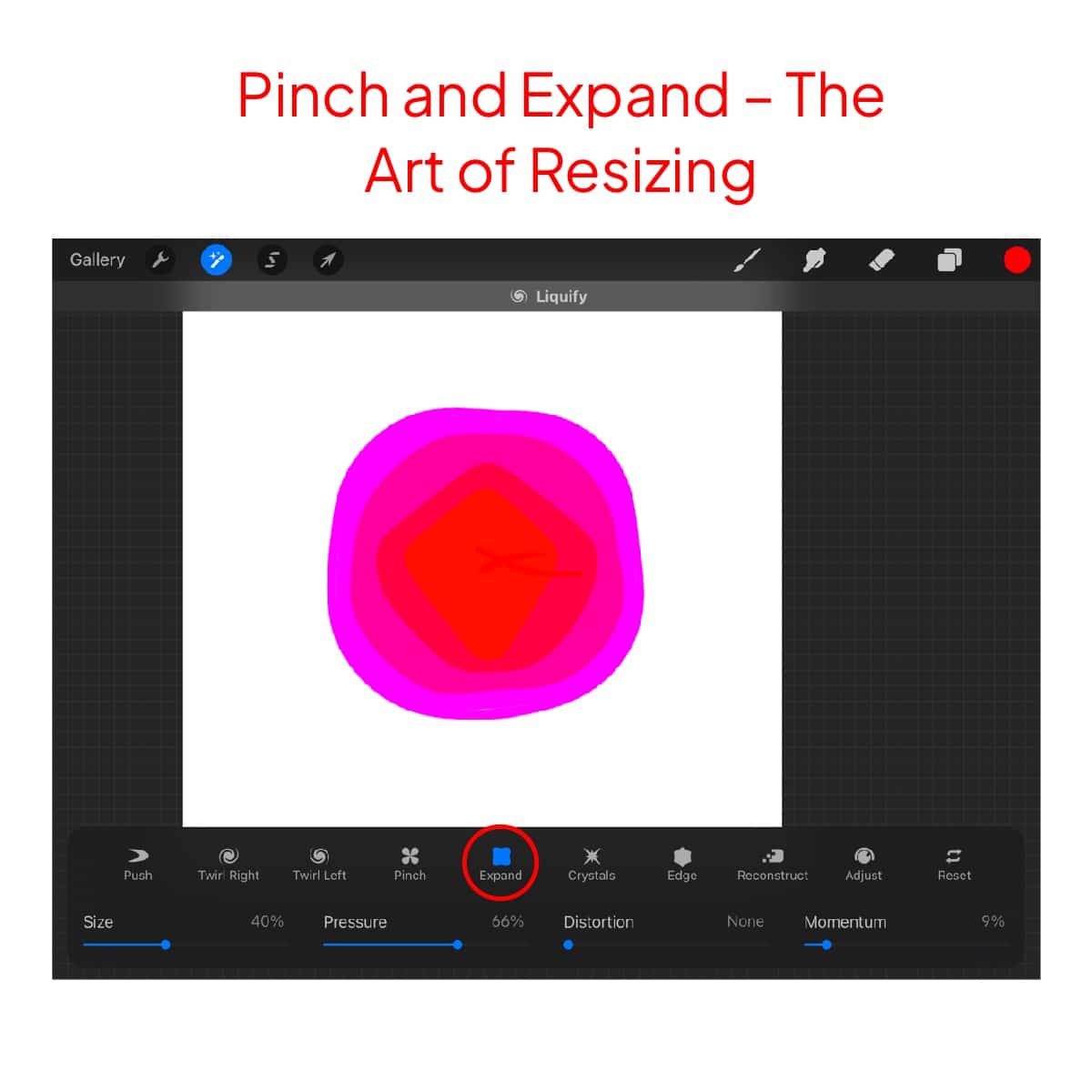
Creating Whirls with Twirl
Twirl is where the fun really begins. Swipe left or right over your canvas, and watch as parts of your artwork spiral like a mini galaxy. This tool is fantastic for creating abstract effects or dynamic movement. For even more creative potential, consider making your own confetti brush in Procreate to add to the celebration.
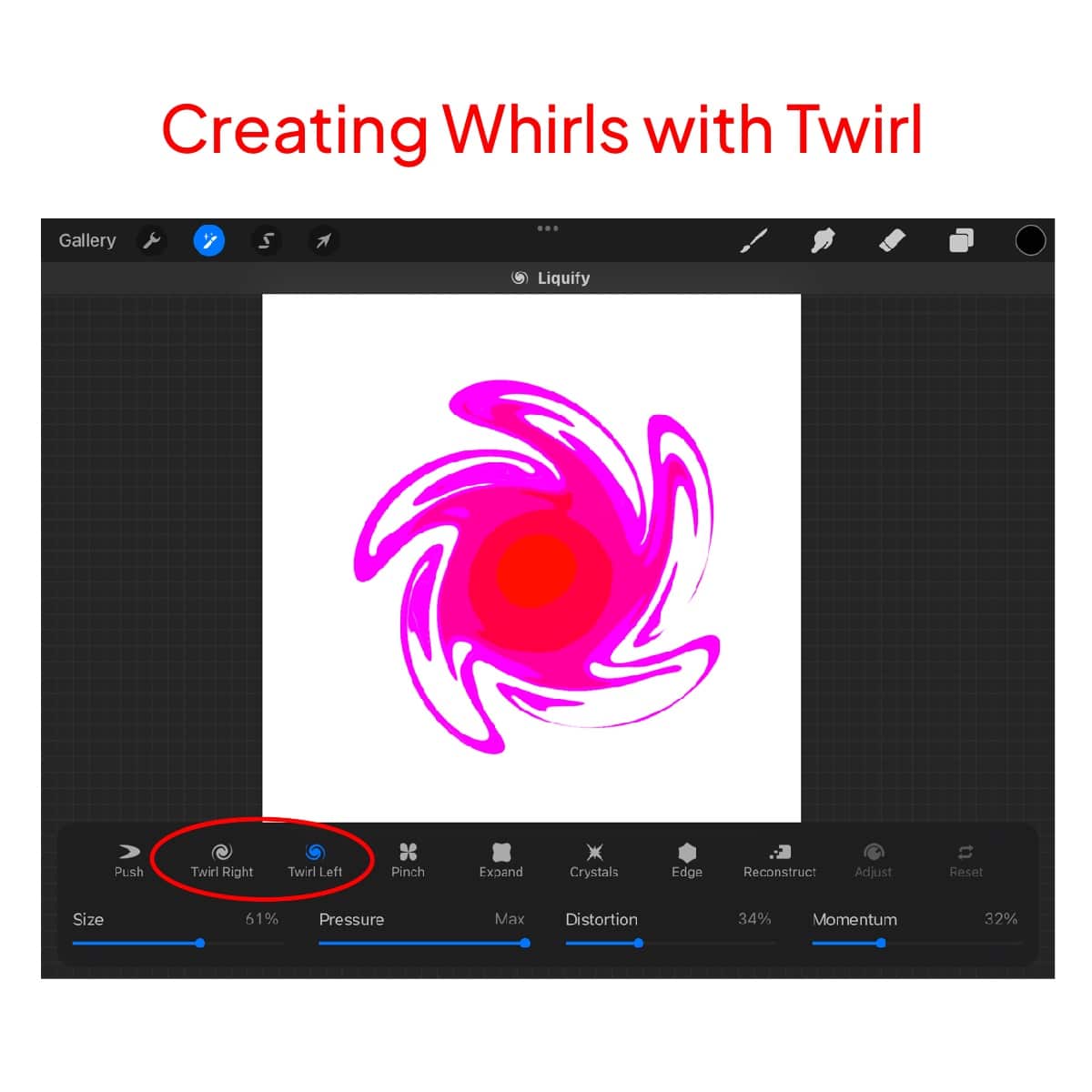
Push and Pull with the Edges Tool
The Edges tool is perfect for creating more dramatic, directional shifts. It’s like having a comb for your pixels, guiding them in the direction you swipe.
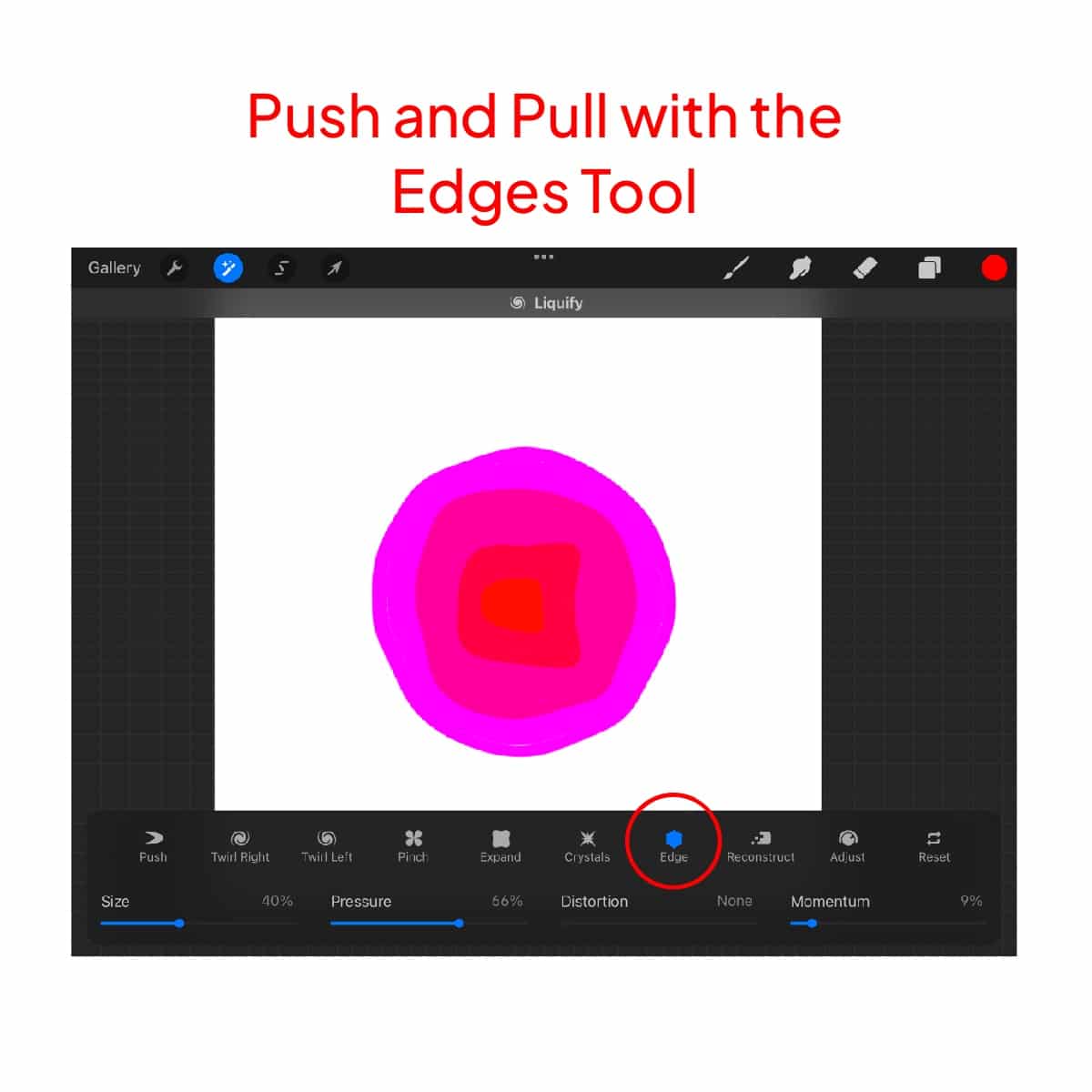
Experimenting with Liquify:
Don’t be afraid to experiment. Play with the size and pressure of your brush within the Liquify tool. Each adjustment can lead to wonderfully unexpected results.
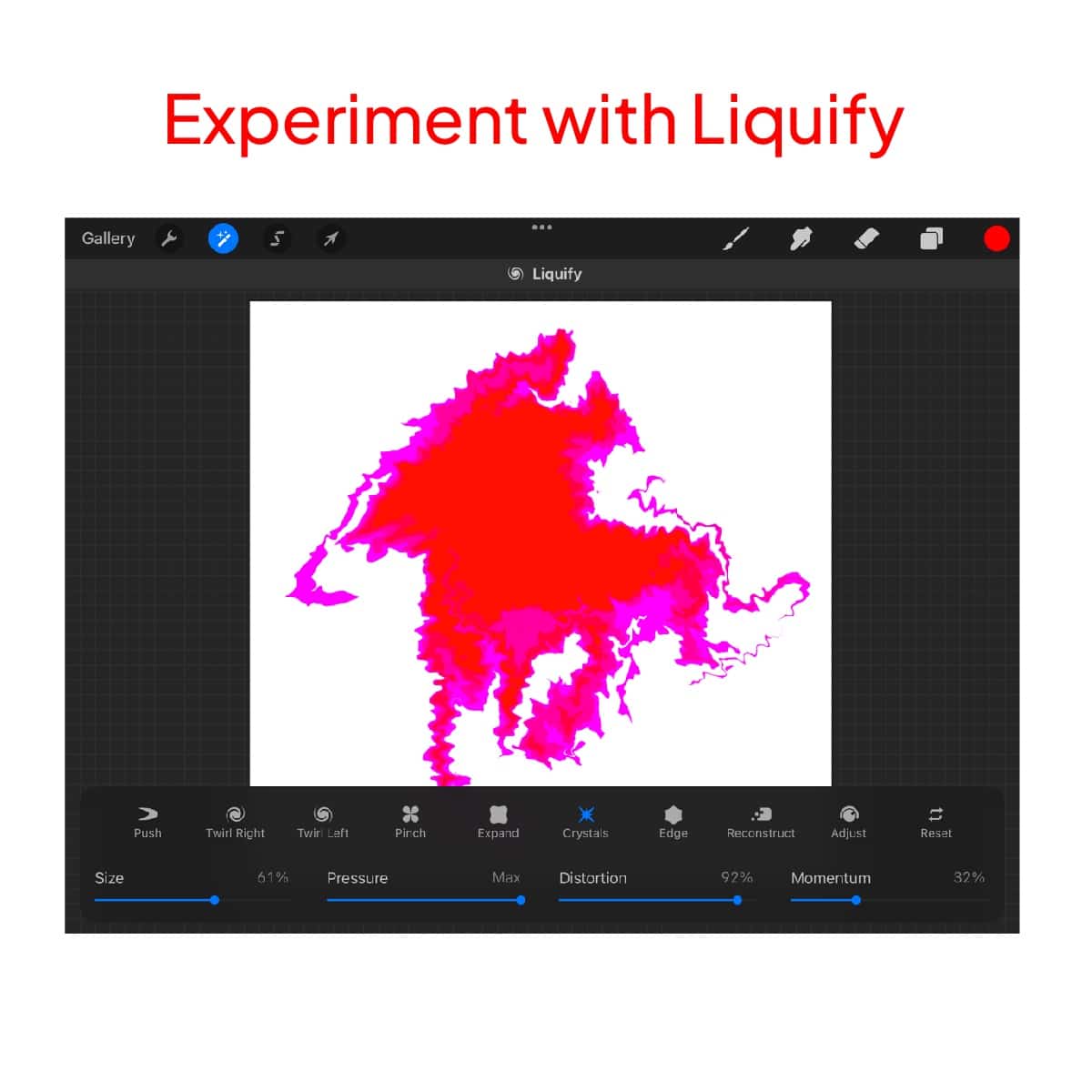
Combining Liquify with Other Tools:
Liquify pairs well with other tools. Try using it after applying filters or textures for some truly unique effects.
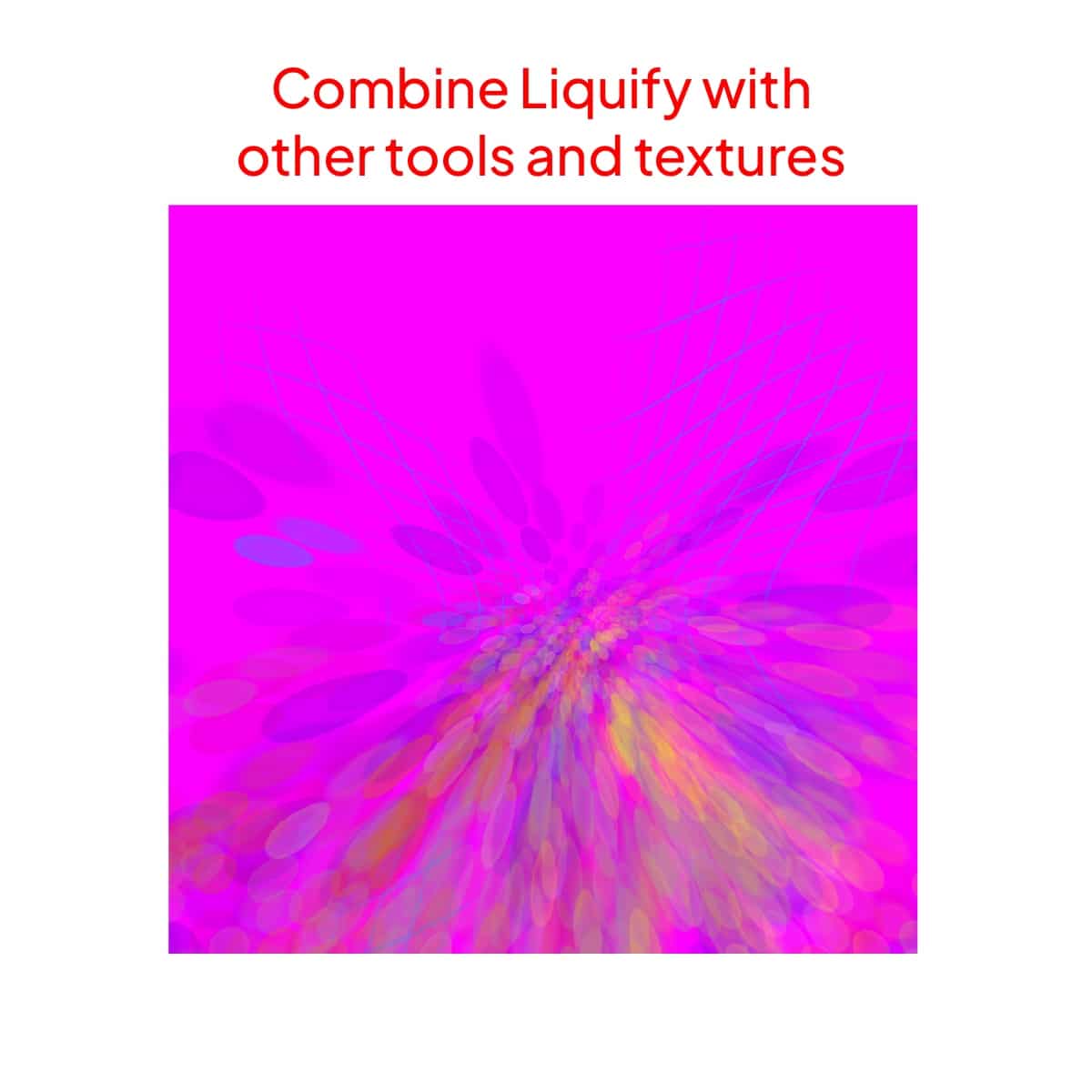
Final Touches
After you’ve liquified to your heart’s content, step back and review your artwork. Sometimes the smallest Liquify adjustment can make a big difference.
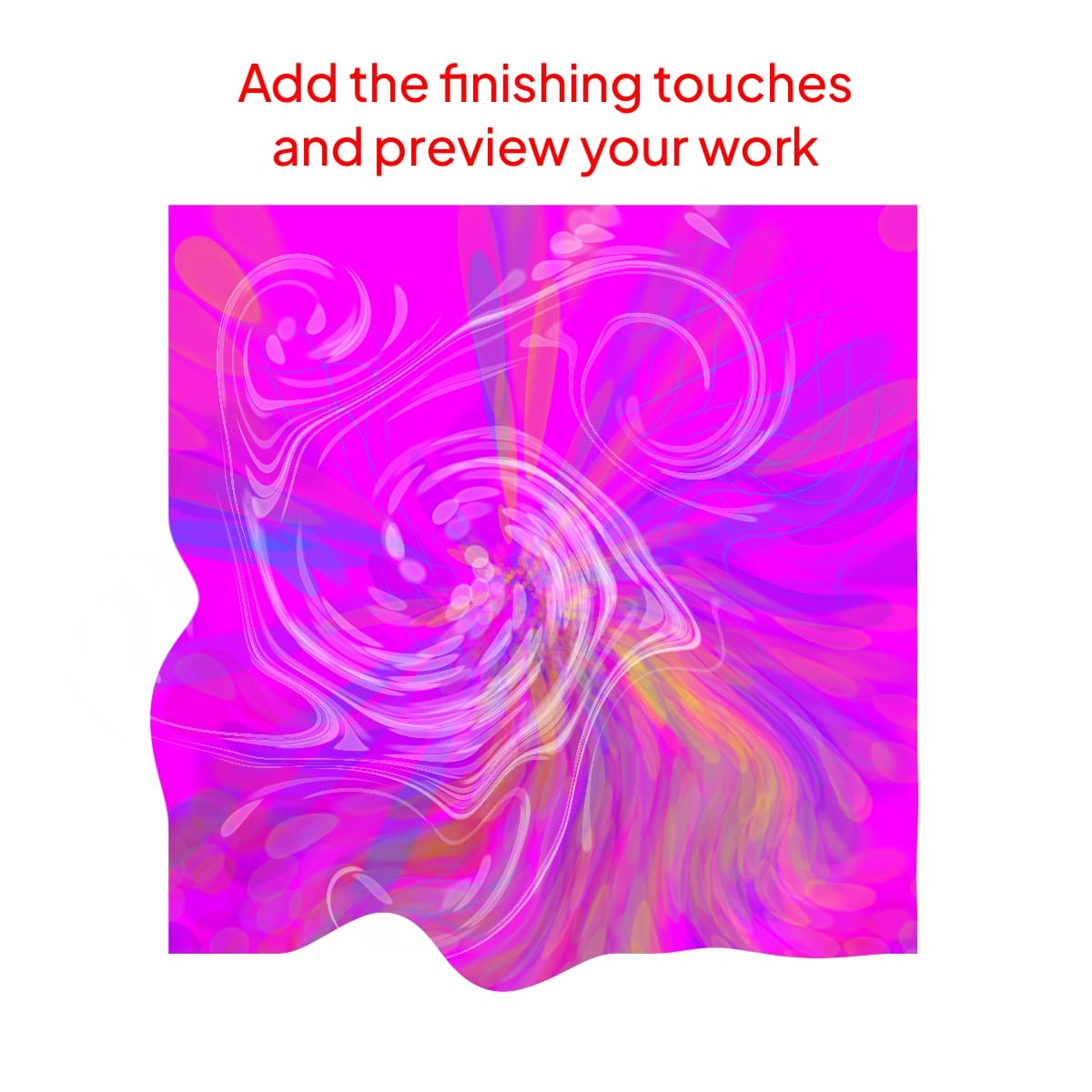
Happy creating!






