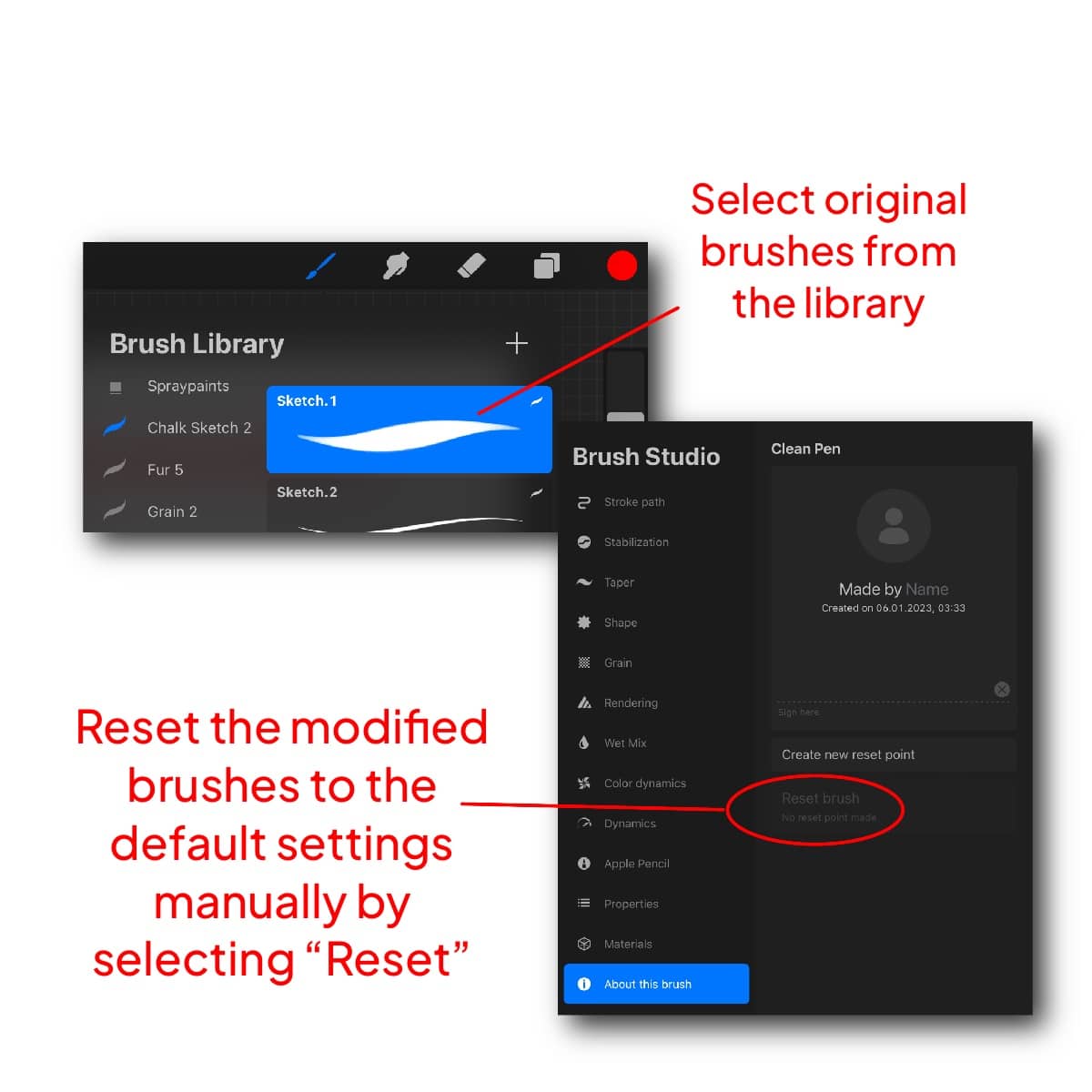How To Combine Brushes In Procreate 2024
Combining brushes in Procreate enhances your digital art and gives you a unique edge in customizing your tools. This guide covers the steps to combine and un-combine brushes, providing you with versatility in your creative process.
In this tutorial, you will learn how to:
Combine two brushes into one
Un-Combine brushes
Combining Brushes in Procreate
Open Procreate and Select Brushes
Launch Procreate and choose the first brush to be modified.
Duplicate this brush by swiping left on it and selecting ‘Duplicate’.
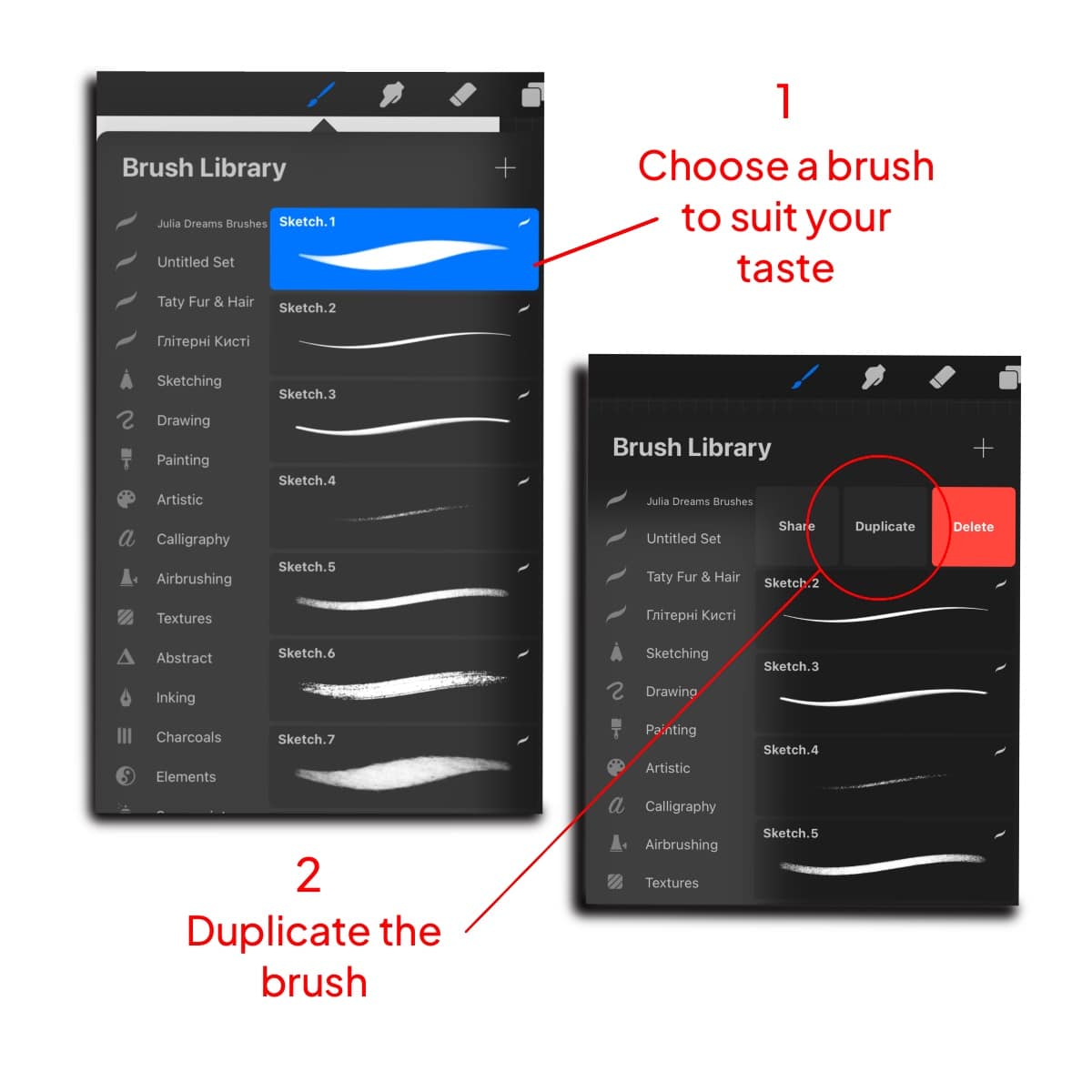
Adjust the First Brush’s Settings
Access the settings of the duplicated brush.
Modify elements like Shape, Grain, and Dynamics to change its behavior.
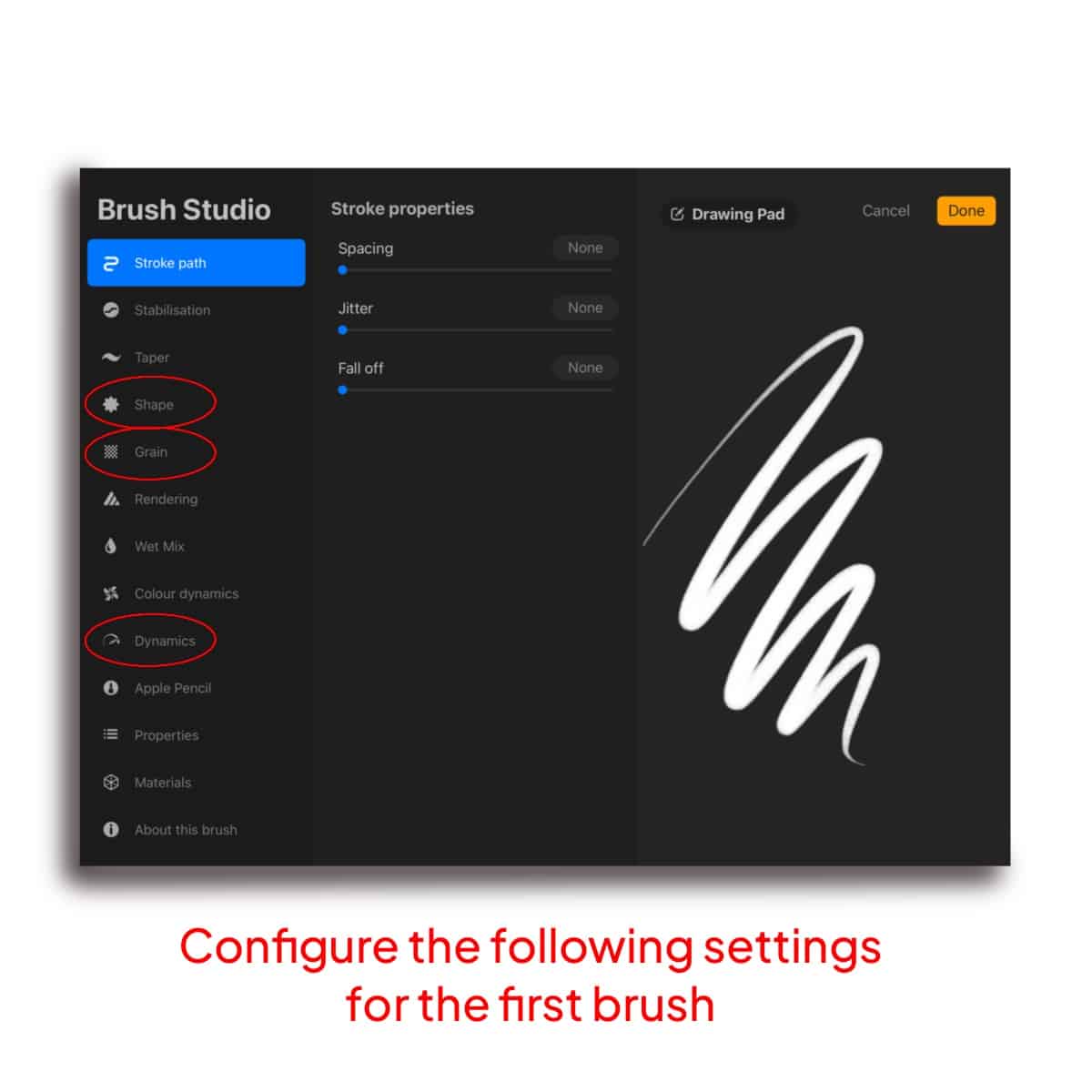
Prepare the Second Brush
Duplicate and adjust the settings of the second brush you wish to combine.
Ensure these adjustments are in harmony or contrast with the first brush. For artists looking to expand their toolkit with specific brush types, exploring procreate chain brushes can offer additional creative possibilities.
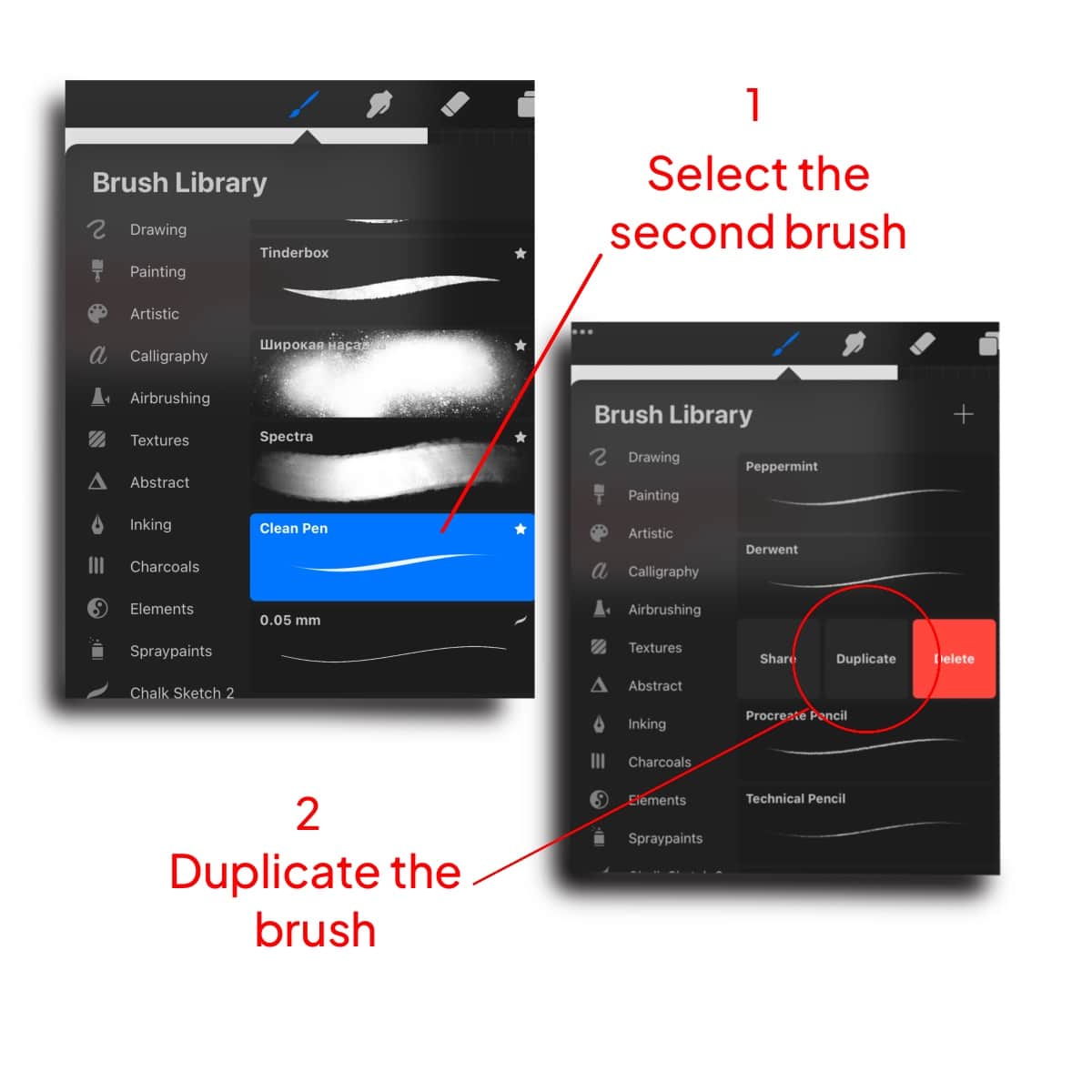
Combine Brush Settings
With both brushes adjusted, manually blend their settings.
This can involve mixing elements from both brush settings, like combining the shape of one with the grain of the other.

Testing and Refining
Experiment with the newly combined brush, applying different strokes to test its behavior.
Refine the settings until the brush meets your artistic needs.
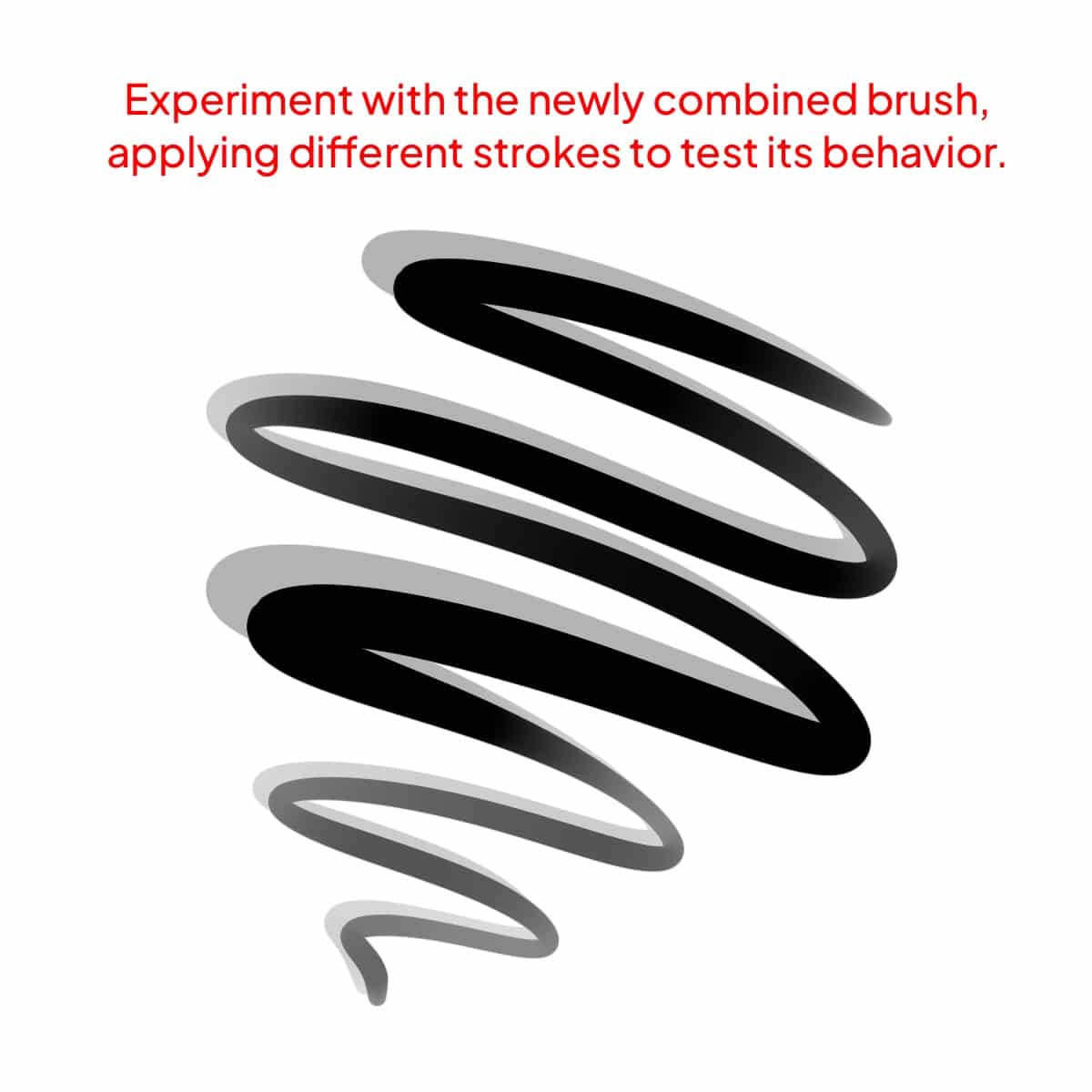
Saving the Custom Brush
Once satisfied, save your custom brush with a unique name for easy identification.
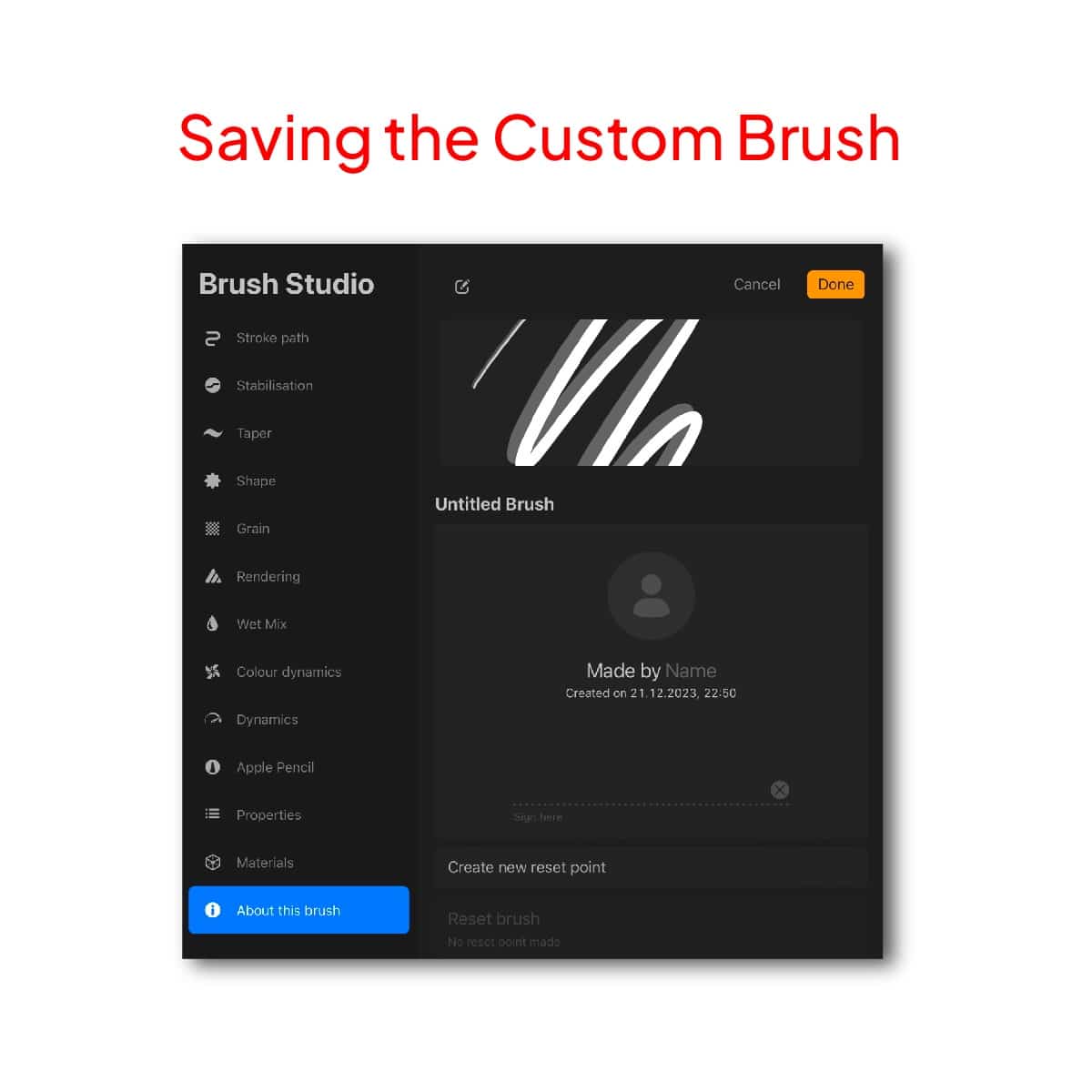
Un-Combining Brushes in Procreate
To separate the combined elements, revert to the original brushes.
If the originals were saved, simply select them from your brush library.
If not, reset the modified brushes to their default settings manually by selecting ‘Reset’ in their respective settings. Creating your own brushes can be particularly useful for specific effects, such as those needed for detailed work. For guidance on creating brushes designed for intricate patterns, the tutorial on how to make a chain brush in Procreate provides step-by-step instructions to further enhance your artistry in Procreate.