How To Make Ripped Paper in Procreate?
Have you ever wanted to add a touch of edgy, raw realism to your digital artwork but felt like something was missing? Enter the world of creating ripped paper effects in Procreate – no actual paper or scissors are required! It’s like making a mess without having to clean up afterward.
So, put on your virtual art gloves, and let’s dive into the surprisingly fun process of tearing paper, digitally! Before we begin, enhance your artwork with various Procreate paper textures for a more authentic look.
Setting the Stage
Start by creating a new layer in Procreate for your paper. You can use a plain white background or get creative with textured paper effects.
On a new layer, sketch where you want your ripped effect. Think wavy, jagged, or straight – it’s your call!
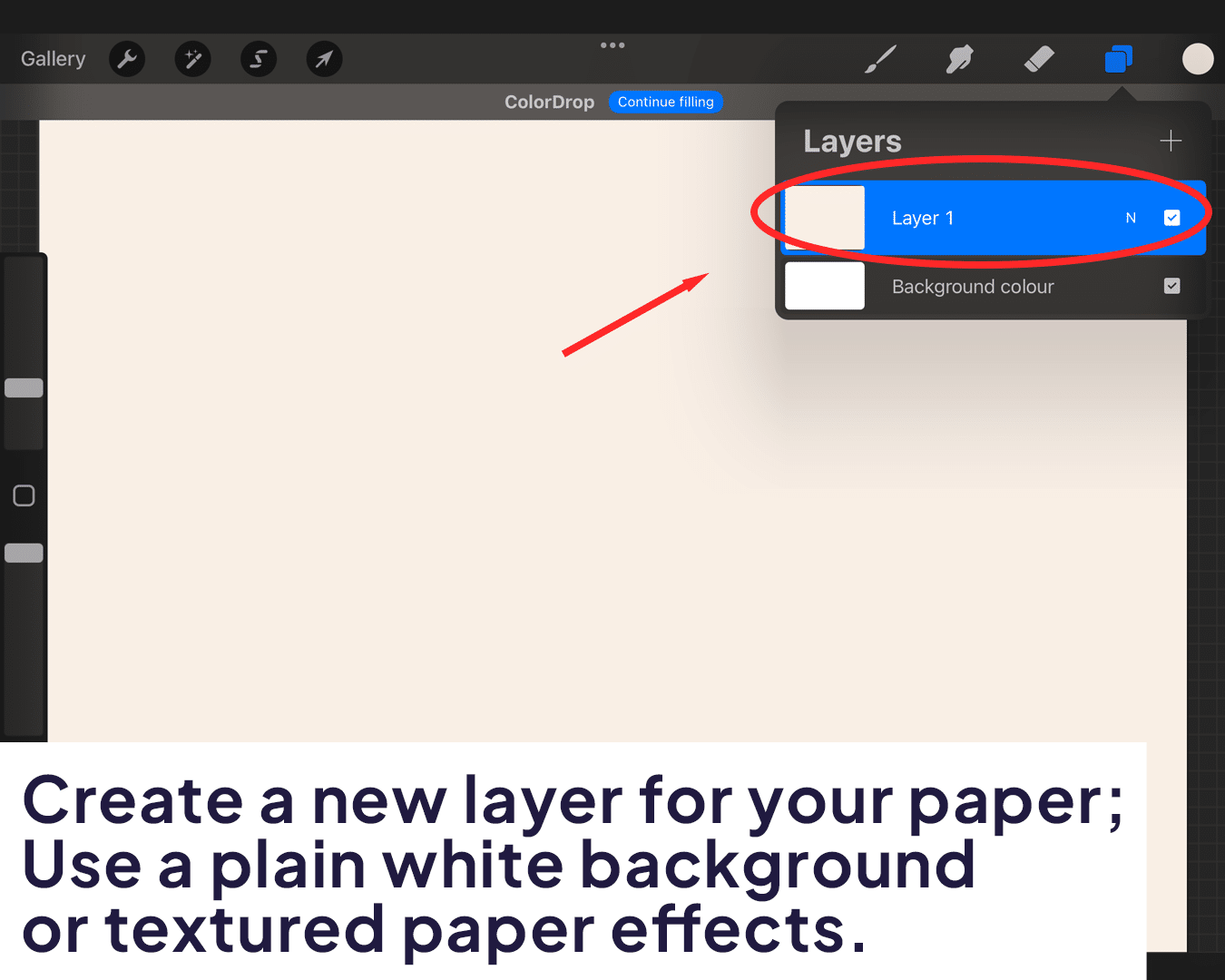
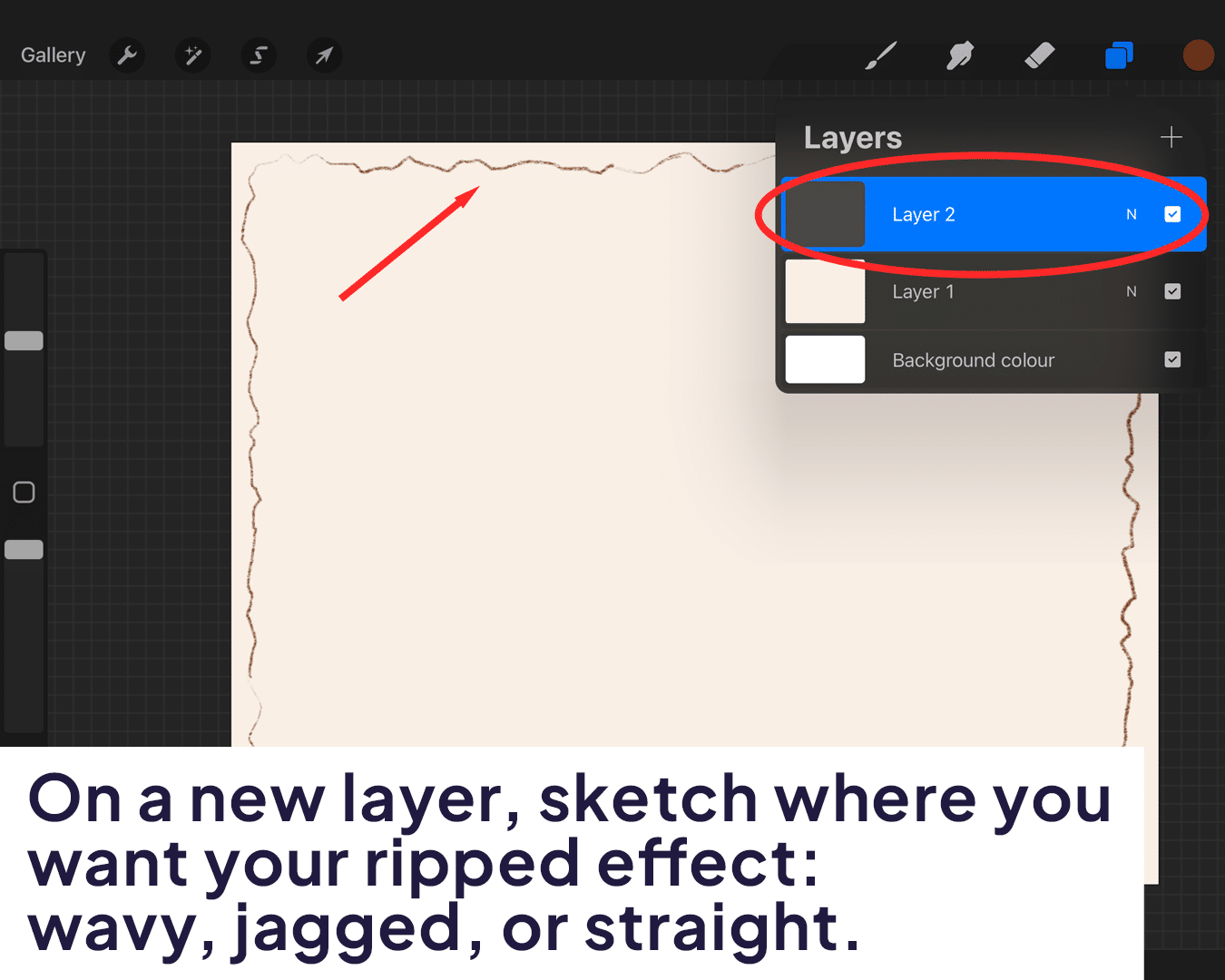
Crafting the Ripped Effect
Using your tear line as a guide, select the area you want to ‘rip.’ You can use the Lasso tool for precision. Then, erase this area to create your tear.
To make the tear look realistic, add texture. Use a textured brush to lightly brush along the torn edge. Play with different brushes to see what gives the best-torn paper effect.
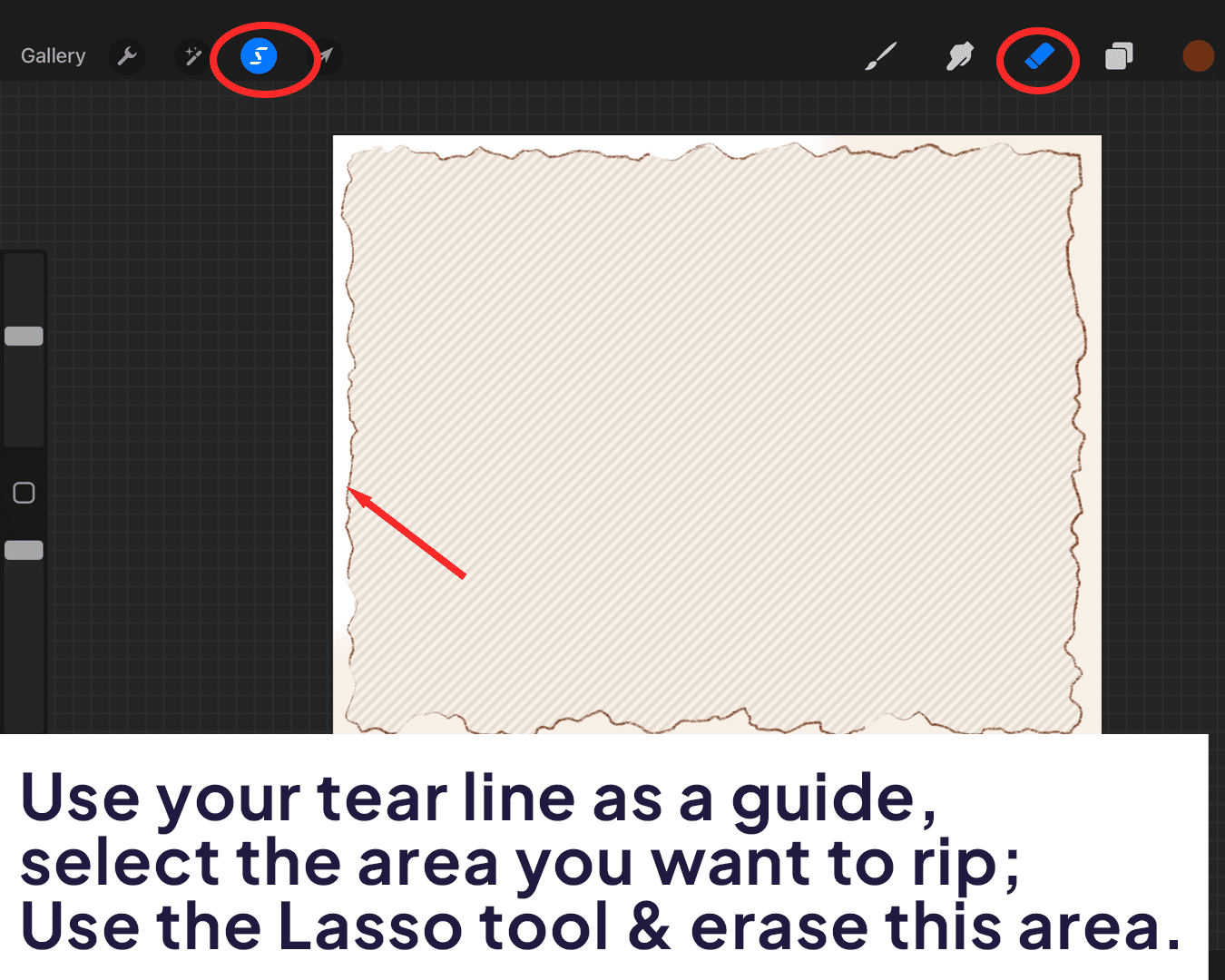
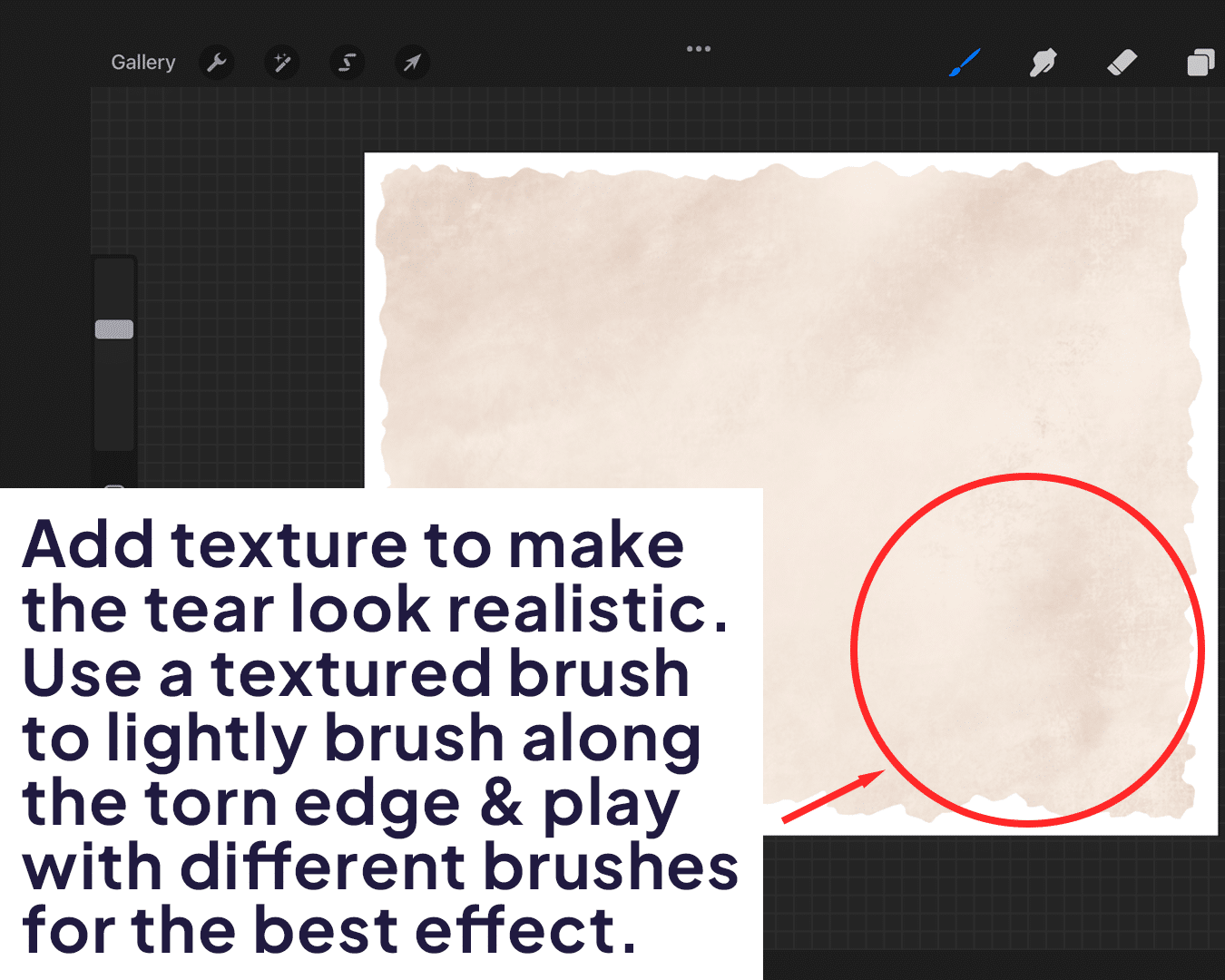
Adding Depth and Realism
This is where the magic happens! On a new layer, use a soft brush to add shadows along the torn edge to give it depth. Then, add highlights on another layer to make it pop.
Use the blending tool to softly merge the shadows and highlights. This will make your tear look integrated into the paper.
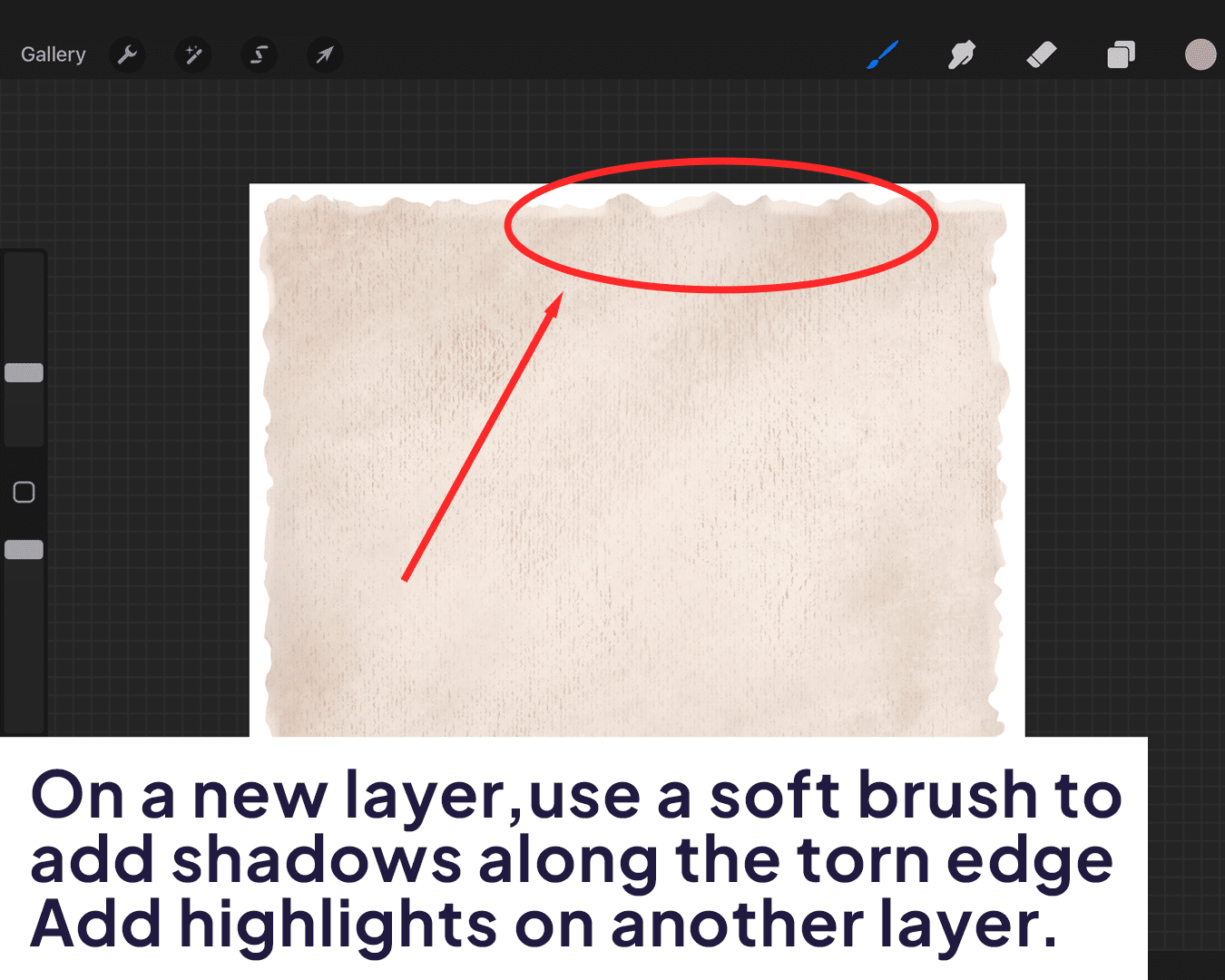
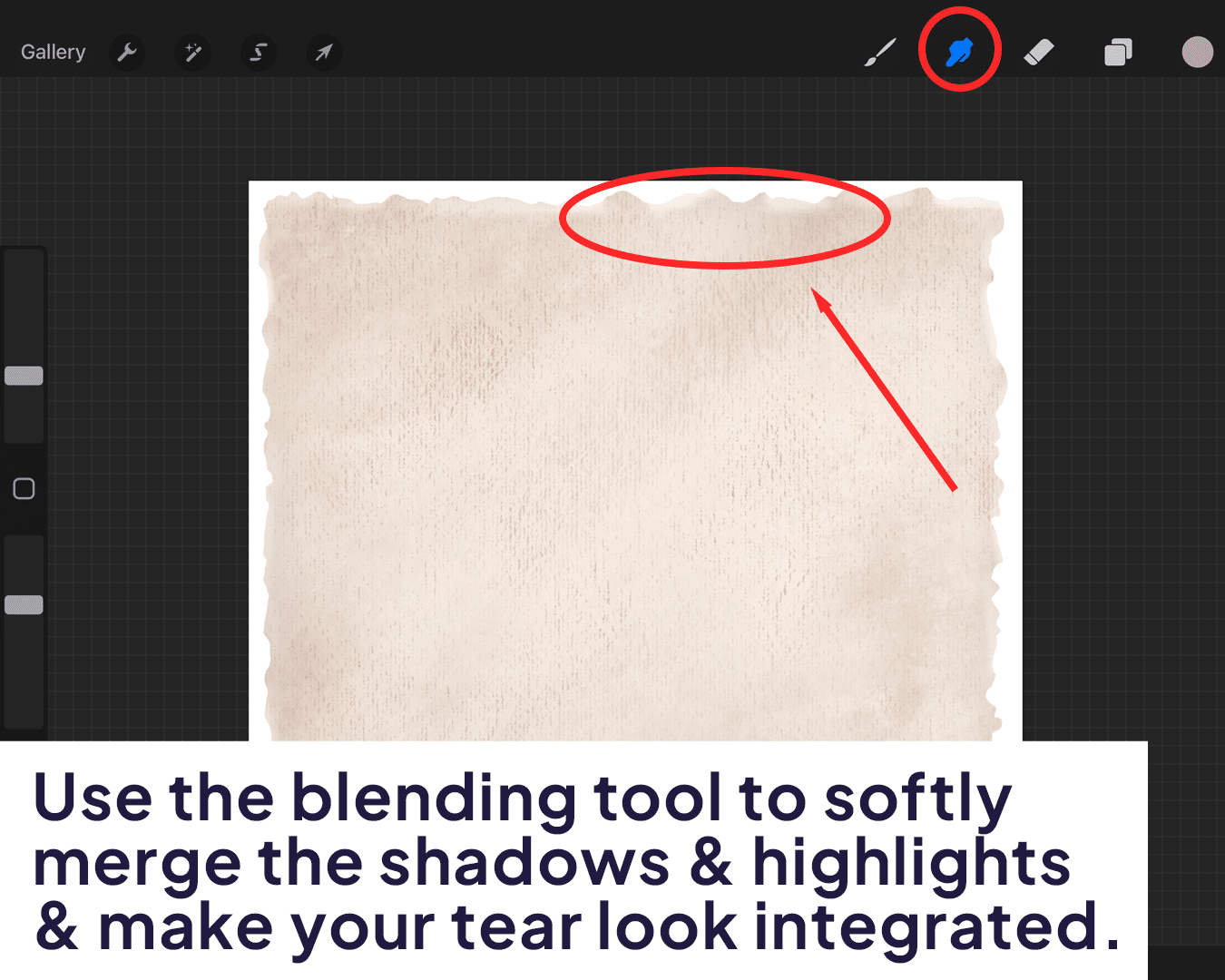
Final Touches
Experiment with layer effects for additional realism. A slight drop shadow can add depth, while adjusting the opacity can create various effects.
If your ripped paper is floating above a background, use a darker shade beneath the torn edge to enhance the floating effect.
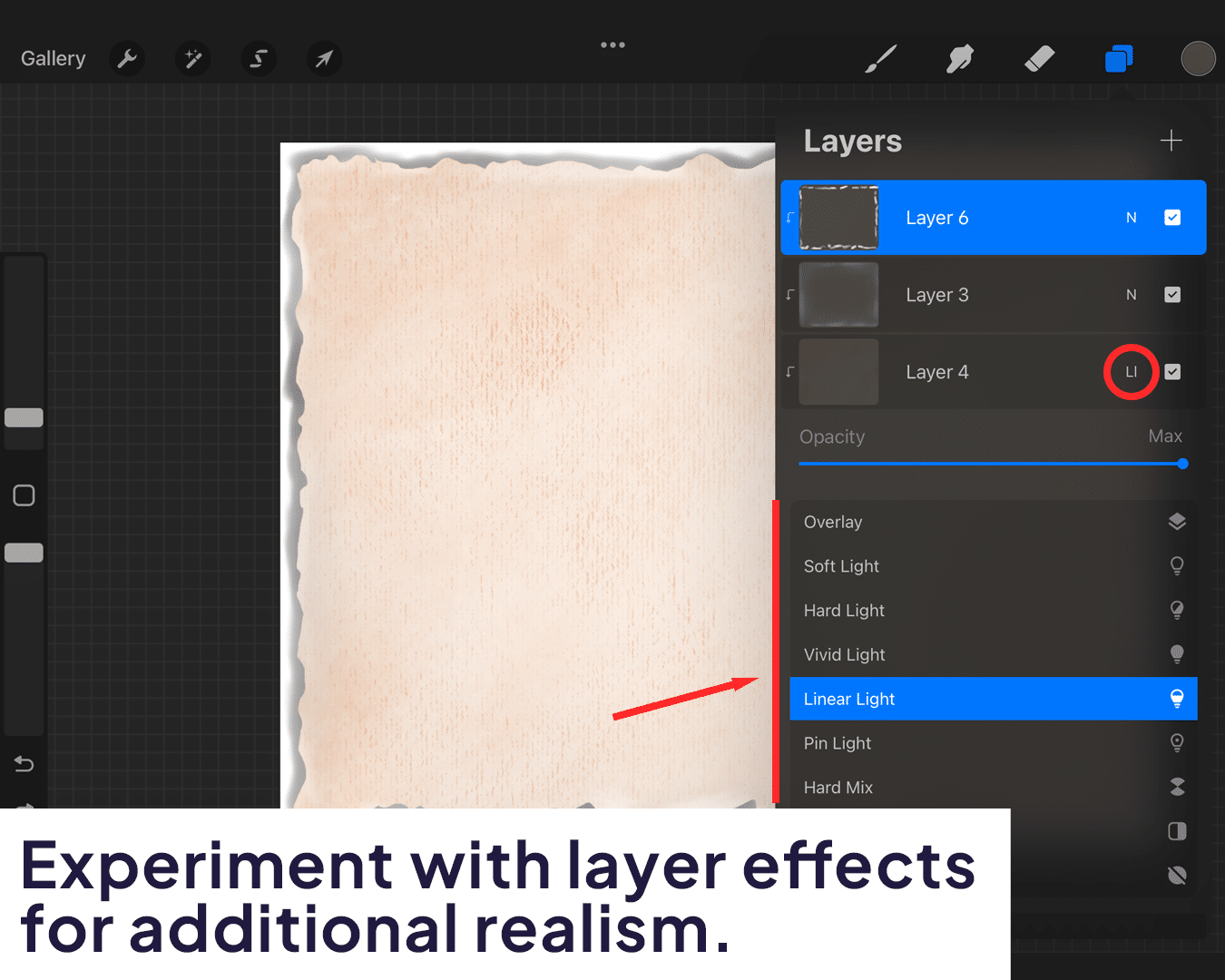
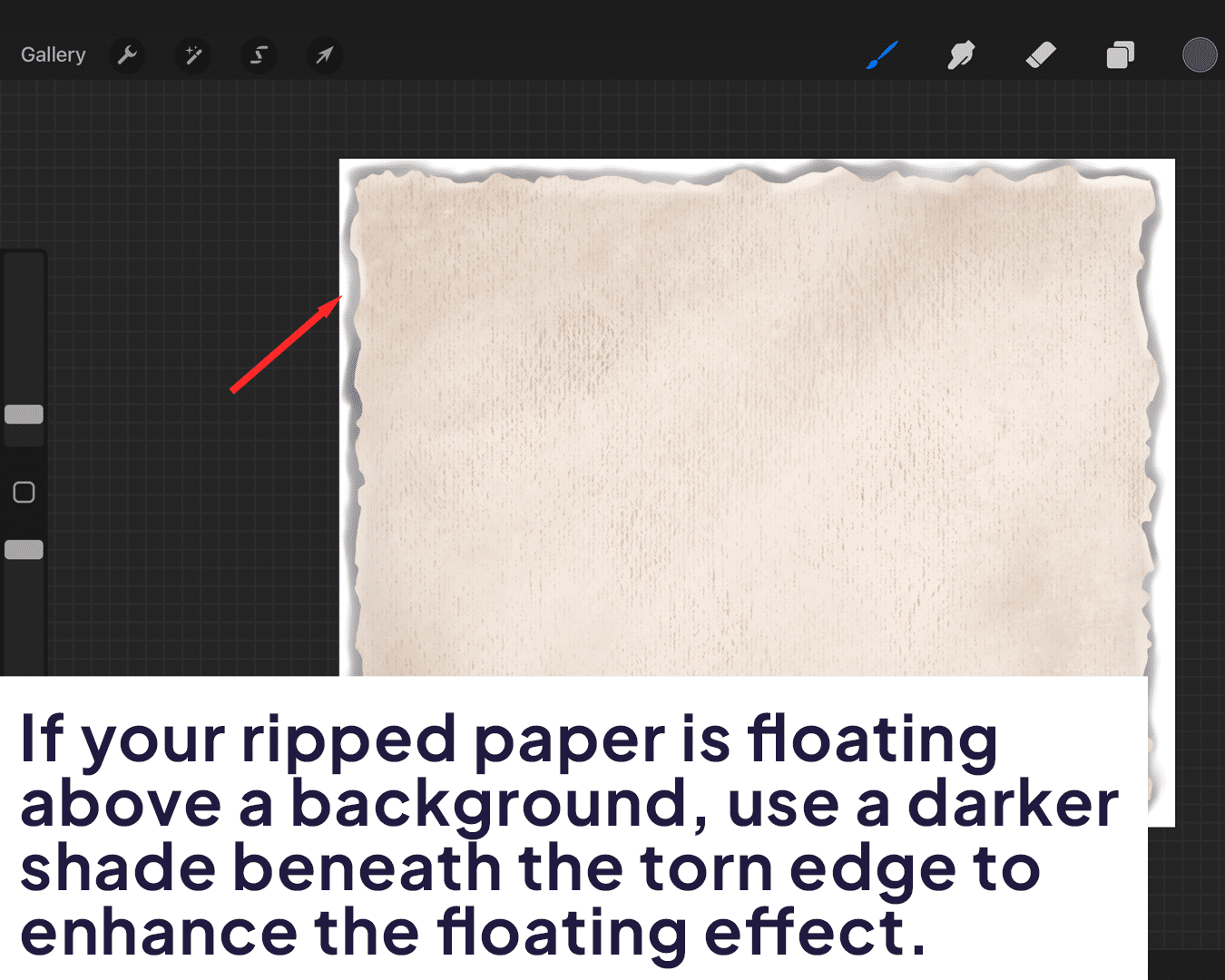
Conclusion
Creating a ripped paper effect in Procreate is a fun way to add an element of surprise and tactile realism to your digital artwork. Discover how to add old paper texture in Procreate to enhance your artwork’s aged feel. Remember, the key to nailing this effect is in the details – texture, shadows, and highlights. With practice, you’ll be ripping up digital paper like a pro, adding a whole new dimension to your art. So go ahead, tear it up (digitally, of course) and watch your art transform!
Happy creating, and remember, in the digital world, you can make a mess without any regrets!






