How To Draw Grass in Procreate
Have you ever been intimidated by the idea of drawing realistic grass in Procreate? I was too some time ago, but don’t worry.
I’m here to guide you through an in-depth, step-by-step process. Say goodbye to flat, unconvincing grass textures and hello to lush, vibrant fields that bring your digital landscapes to life.
Step 1: Laying the Foundation
Select Your Canvas: Open Procreate and choose a canvas that suits your project.
Initial Sketch: On a new layer, sketch out the area where you want the grass. This acts as a roadmap for your detailed work.
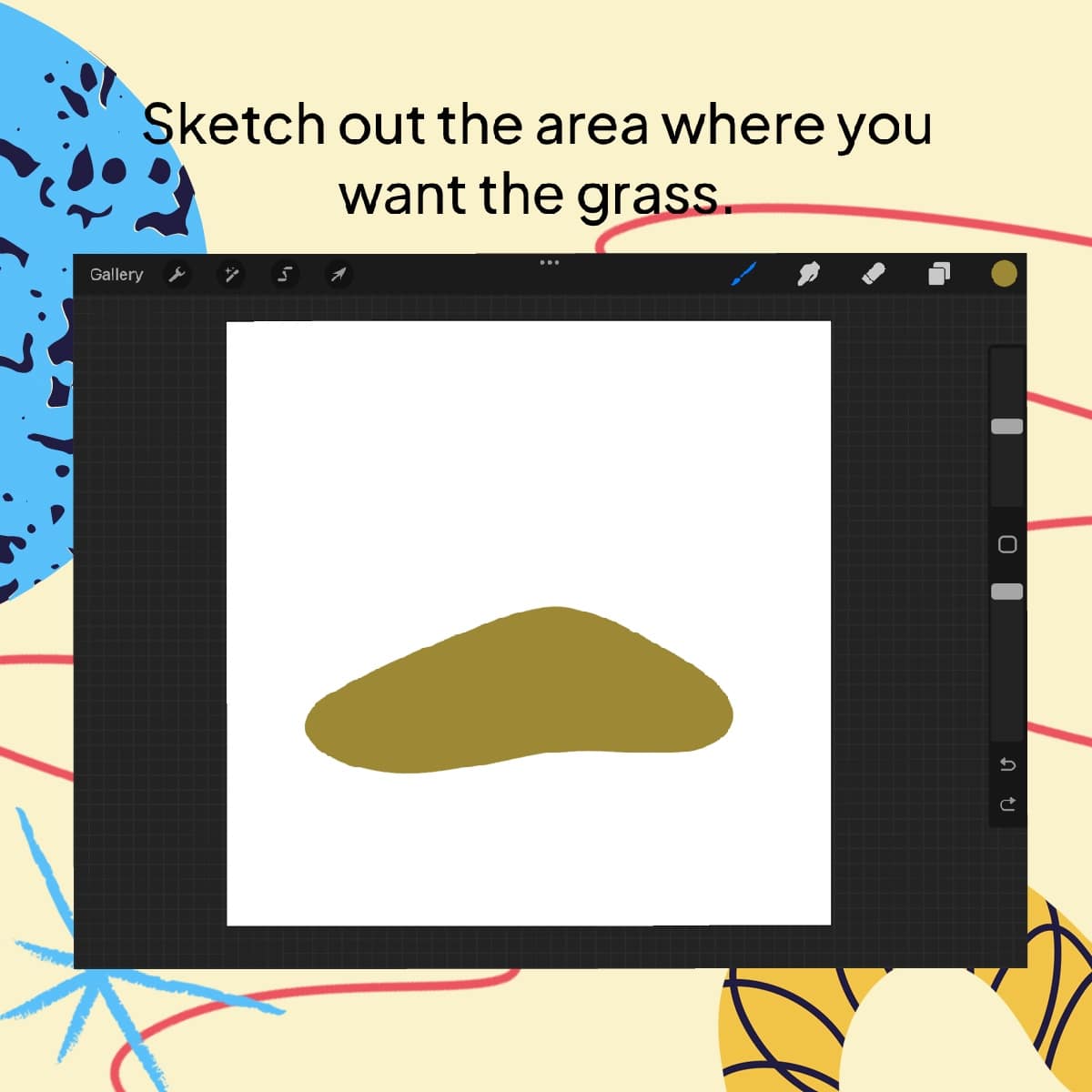
Step 2: Choosing the Right Brushes
Grass Brush Selection: Go to the brush library and select a grass brush. Procreate offers a variety of grass brushes, each with its unique texture.
Customization: Adjust the brush settings – consider the size, opacity, and flow to match your vision.
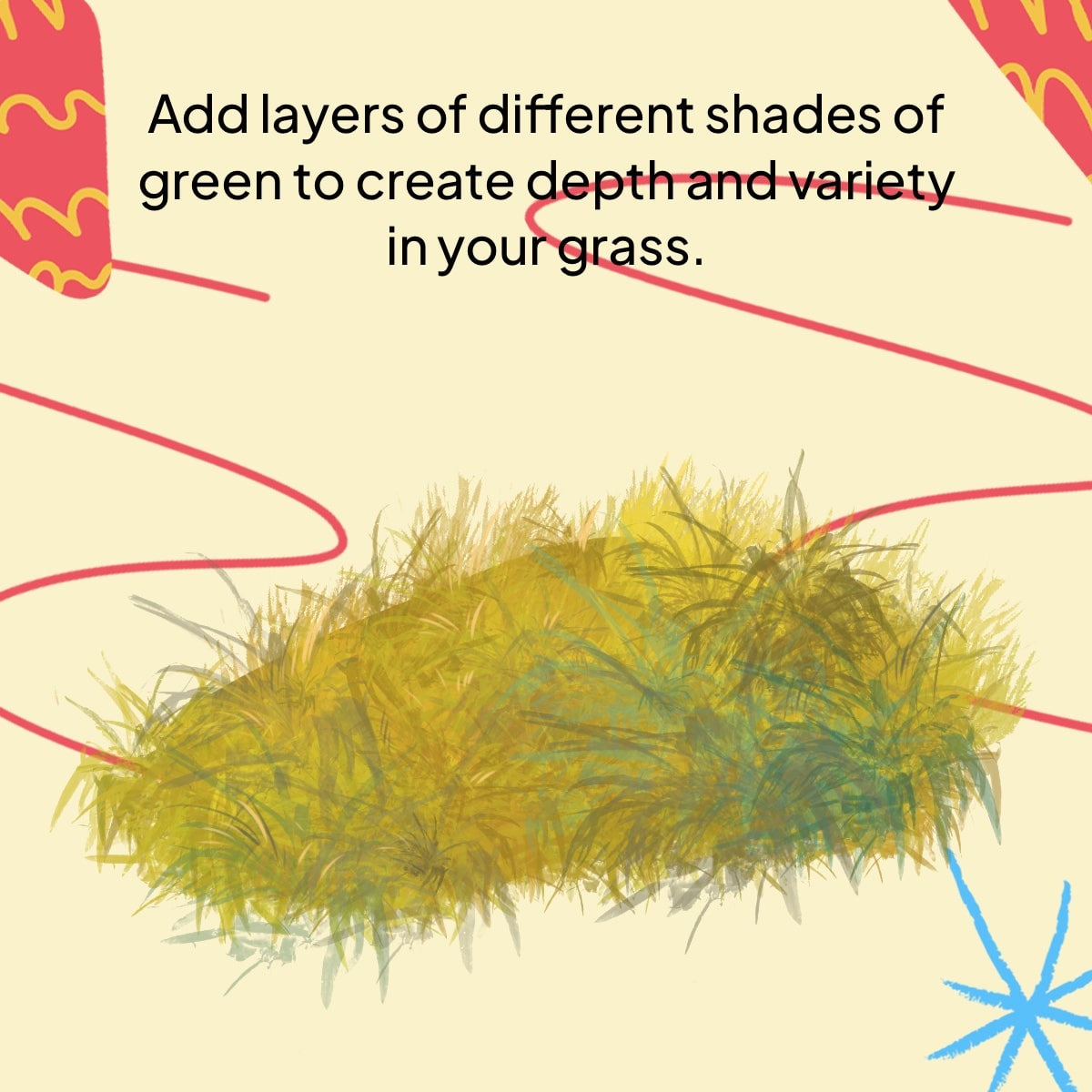
Step 3: Blocking in Color
Base Color: Choose a mid-tone green and start laying down the base color where you sketched the grass. Use broad strokes to fill the area.
Layering Different Greens: Add layers of different shades of green to create depth and variety in your grass.
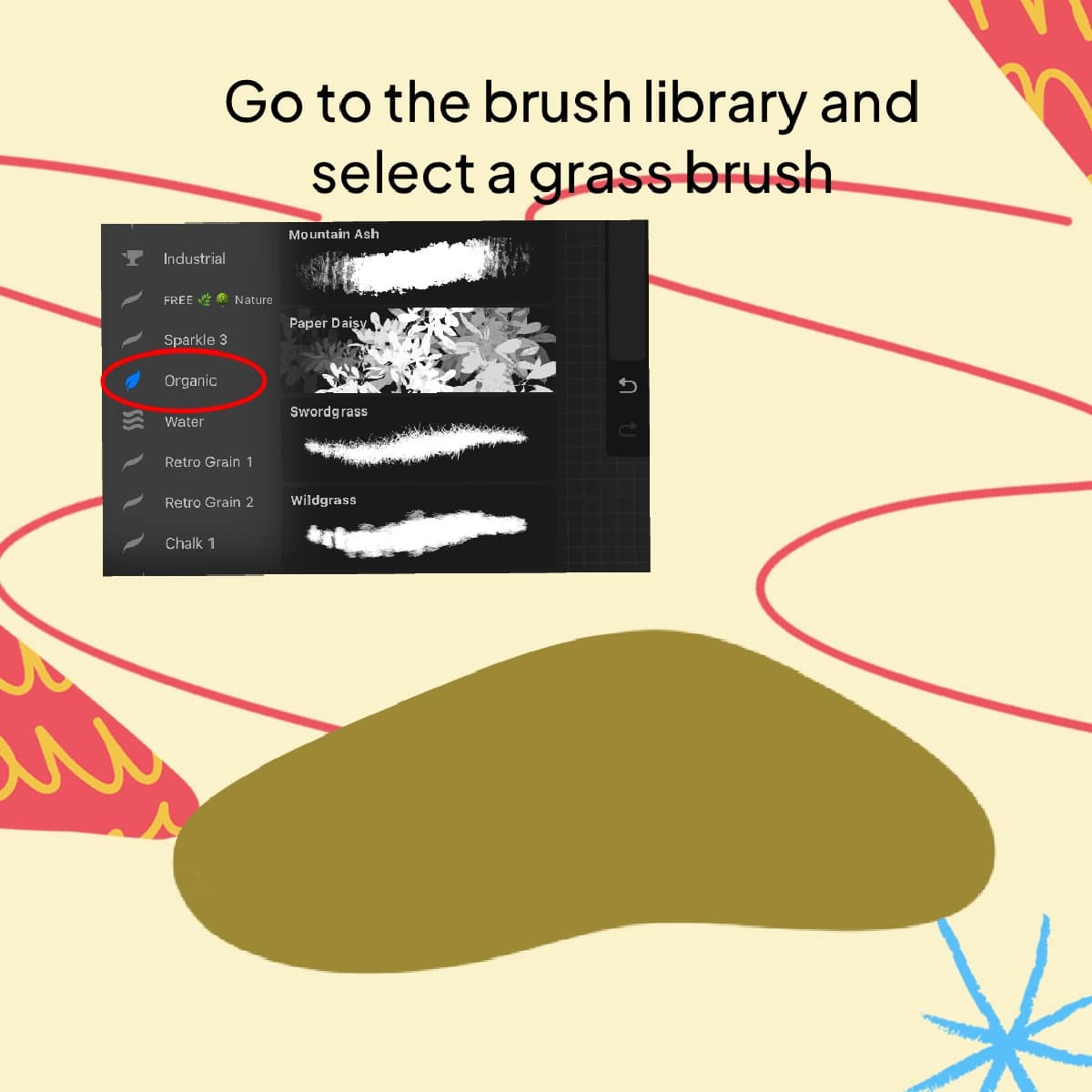
Step 4: Adding Texture and Depth
Darker Shades: Use darker shades of green to add shadows and depth to your grass, especially at the base or where blades overlap.
Texturing: Lightly tap or flick the brush to create the texture of individual blades.
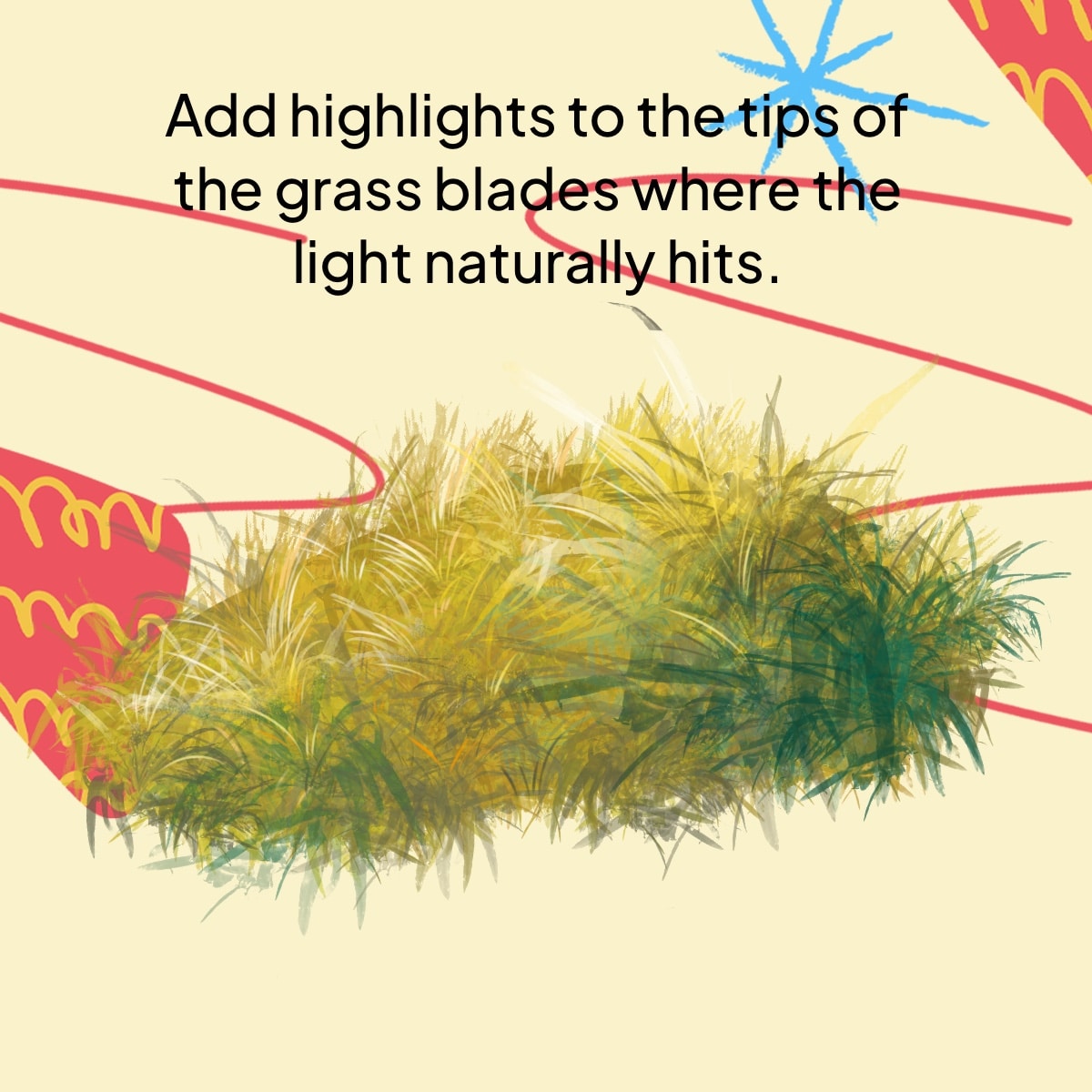
Step 5: Detailing
Individual Blades: Zoom in to add individual blades of grass. Use a fine, sharp brush to add these details.
Variation: Vary the length and direction of the blades for a natural look. Add some blades bending or curving.
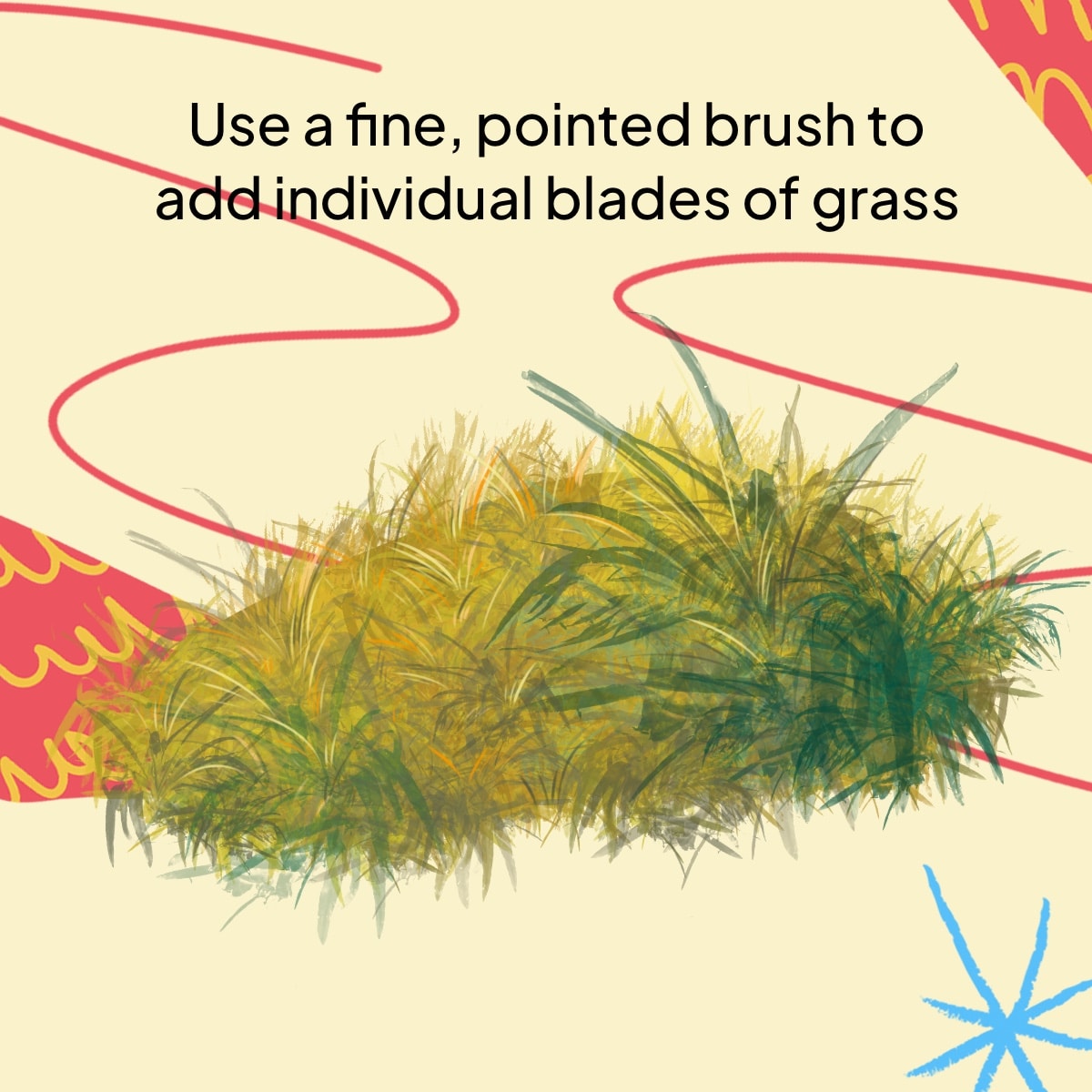
Step 6: Final Touches
Highlights: Add highlights to the tips of the grass blades where the light naturally hits. Use a lighter shade of green or even yellow for this.
Blending: Gently blend the edges of the grass into the ground or surrounding areas for a natural integration.
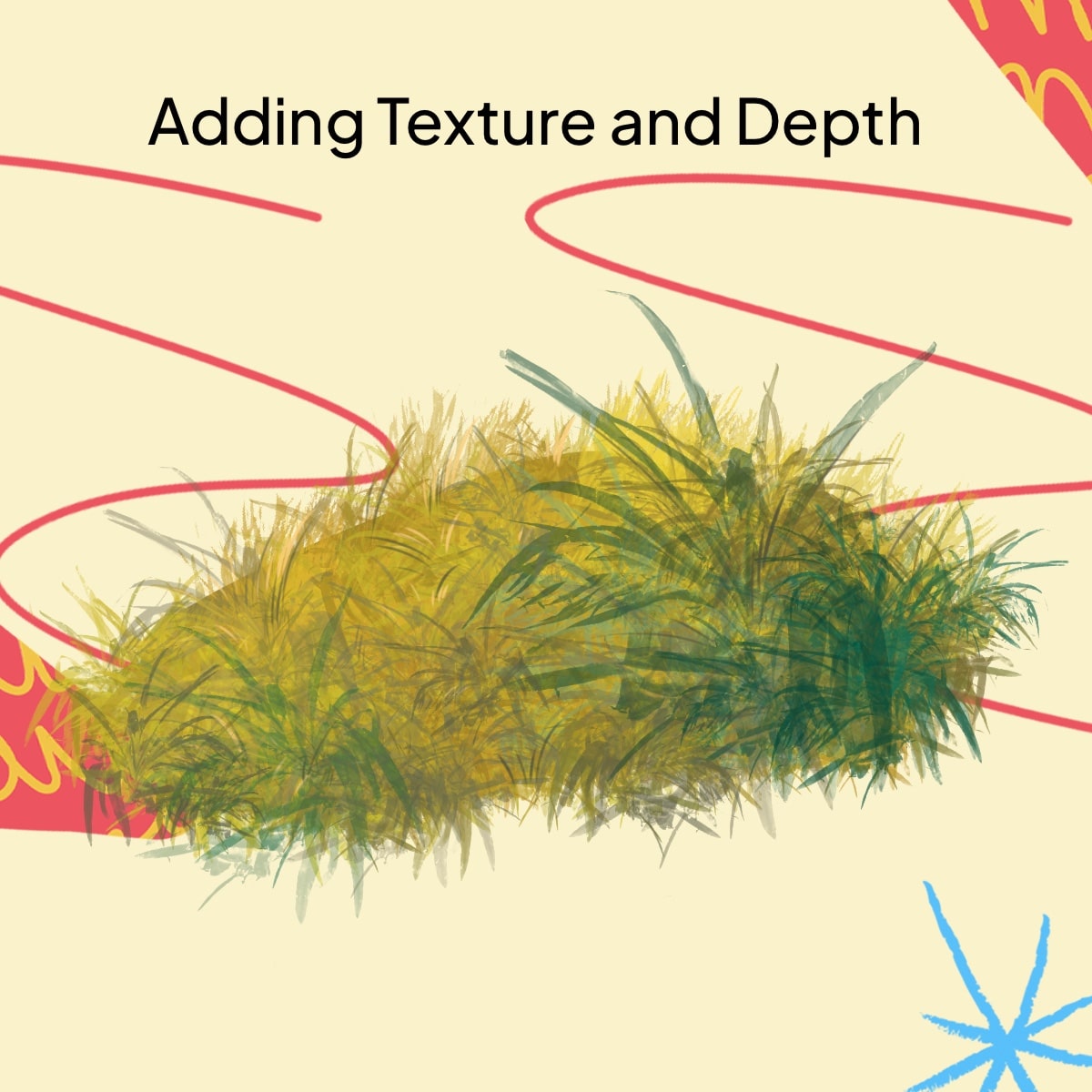
Conclusion
Congrats! You created a field of beautifully rendered grass. The key to great digital art is practice and exploration. Keep experimenting with different brushes and techniques to find your unique style.
I’d love to see your grassy landscapes! Share your creations and any additional tips you might have discovered along the way. Keep creating and stay inspired!






