How To Draw a Straight Line in Procreate
Embark on a creative journey across the vast expanse of your digital canvas, armed with the precision of Procreate brushes and a mission to master the art of drawing the straightest line.
The task might seem as daunting as crossing a creative Grand Canyon, but fear not, for with Procreate’s innovative features, every line can become a testament to accuracy and precision.
Follow these steps to harness the full potential of Procreate for drawing perfectly straight lines, turning potential obstacles into stepping stones for your artistic exploration.
Step 1: Selecting the Appropriate Brush
Begin by opening Procreate’s Brush Library and selecting the brush that best suits the requirements of your project. Procreate offers a wide range of brushes, each with unique characteristics that cater to various artistic needs.
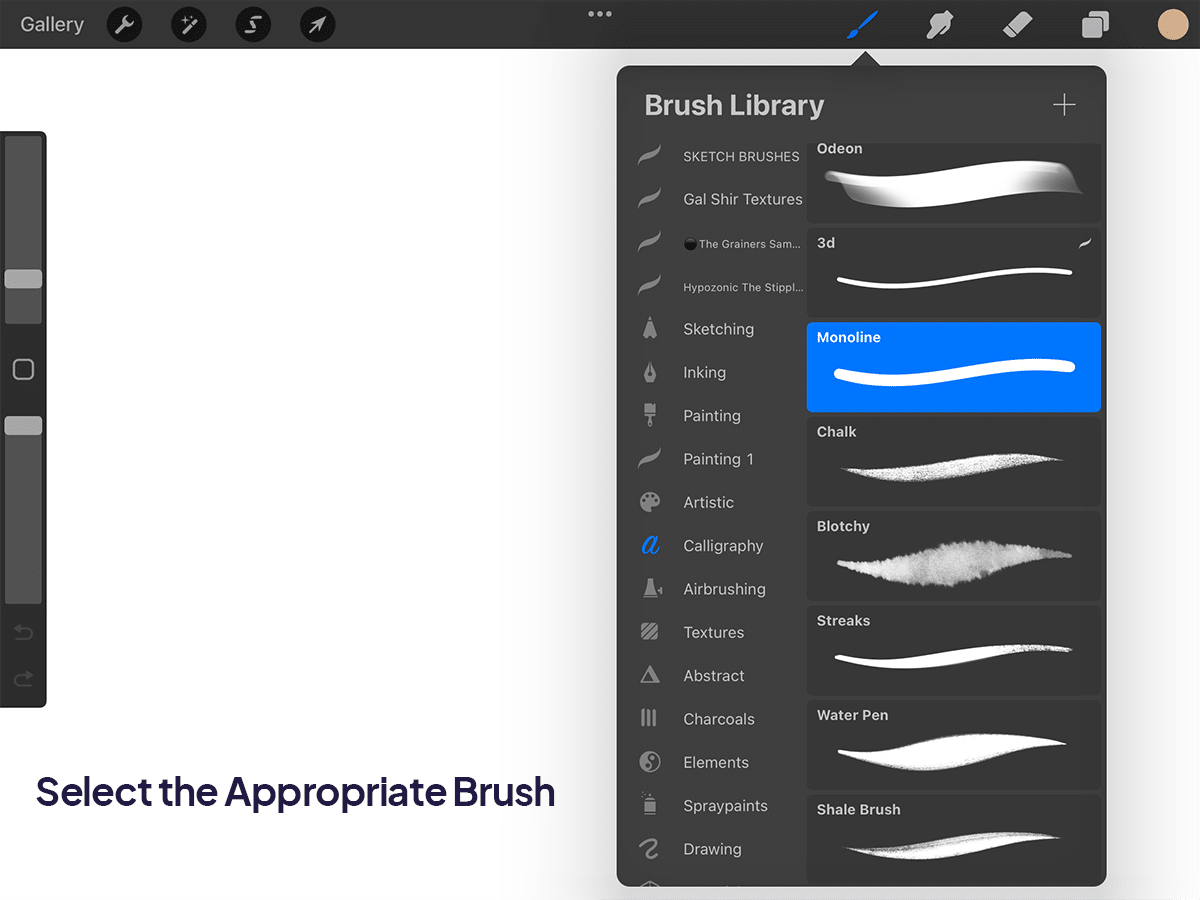
Step 2: Drawing the Initial Line
With your chosen brush, draw a line on the canvas in the direction you desire. The initial quality of the line is not crucial, as Procreate’s functionality will assist in straightening it.
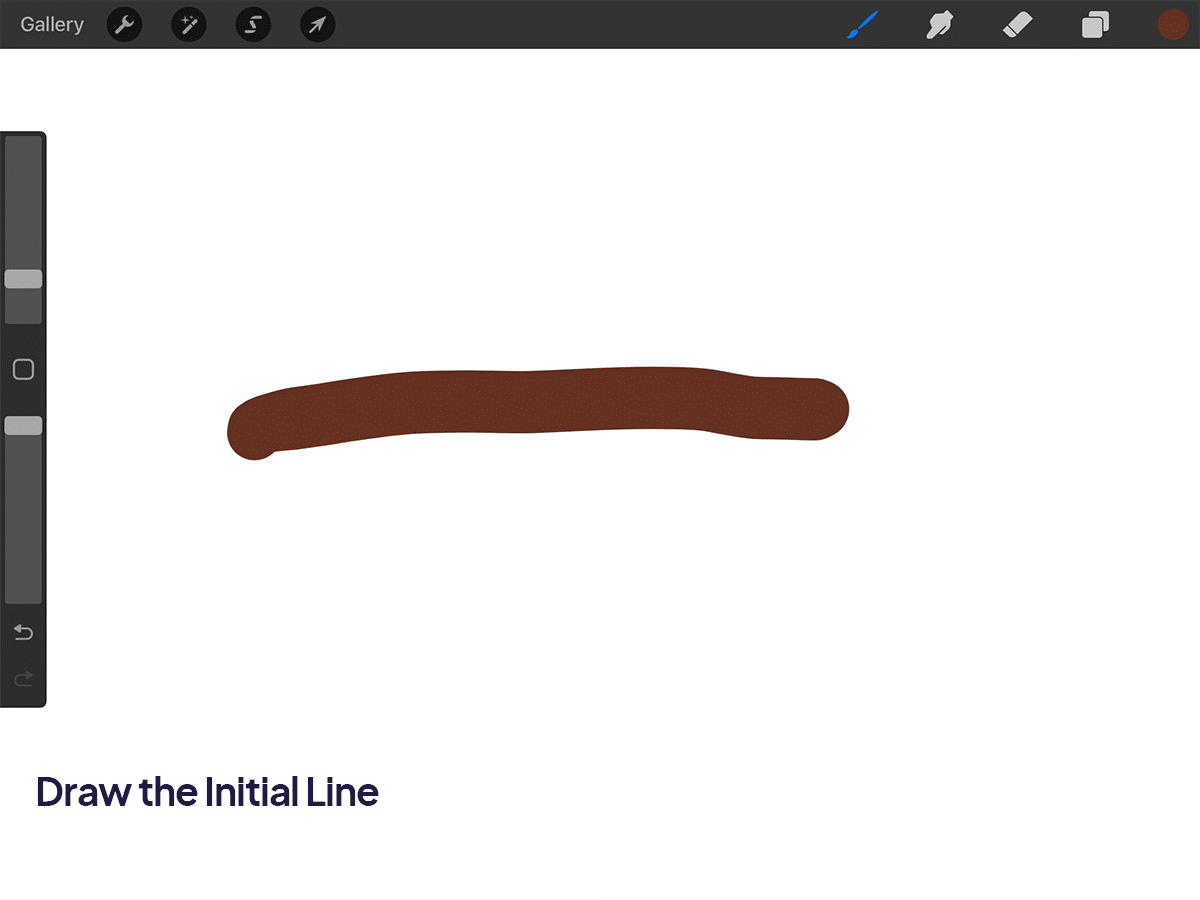
Step 3: Activating the Straight Line Feature
After drawing your line, continue to hold your stylus or finger on the canvas without lifting it. After a brief moment, Procreate will automatically adjust the line, rendering it perfectly straight.
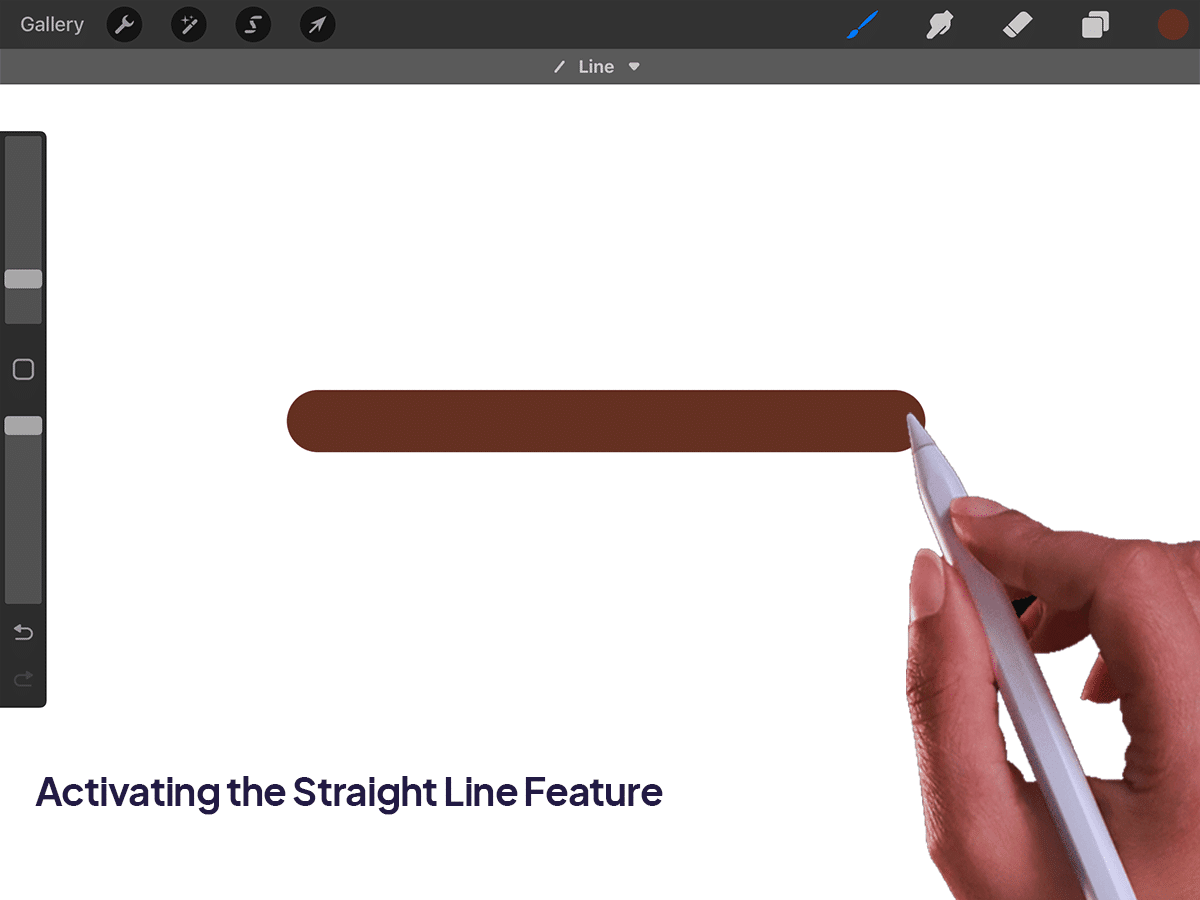
Step 4: Editing the Line (Optional)
While still holding the stylus or finger on the canvas, a button labeled “Edit Shape” will appear at the top of the interface. By tapping this button, you will enter a mode that allows for further adjustments to the line’s length and orientation using the nodes at either end.
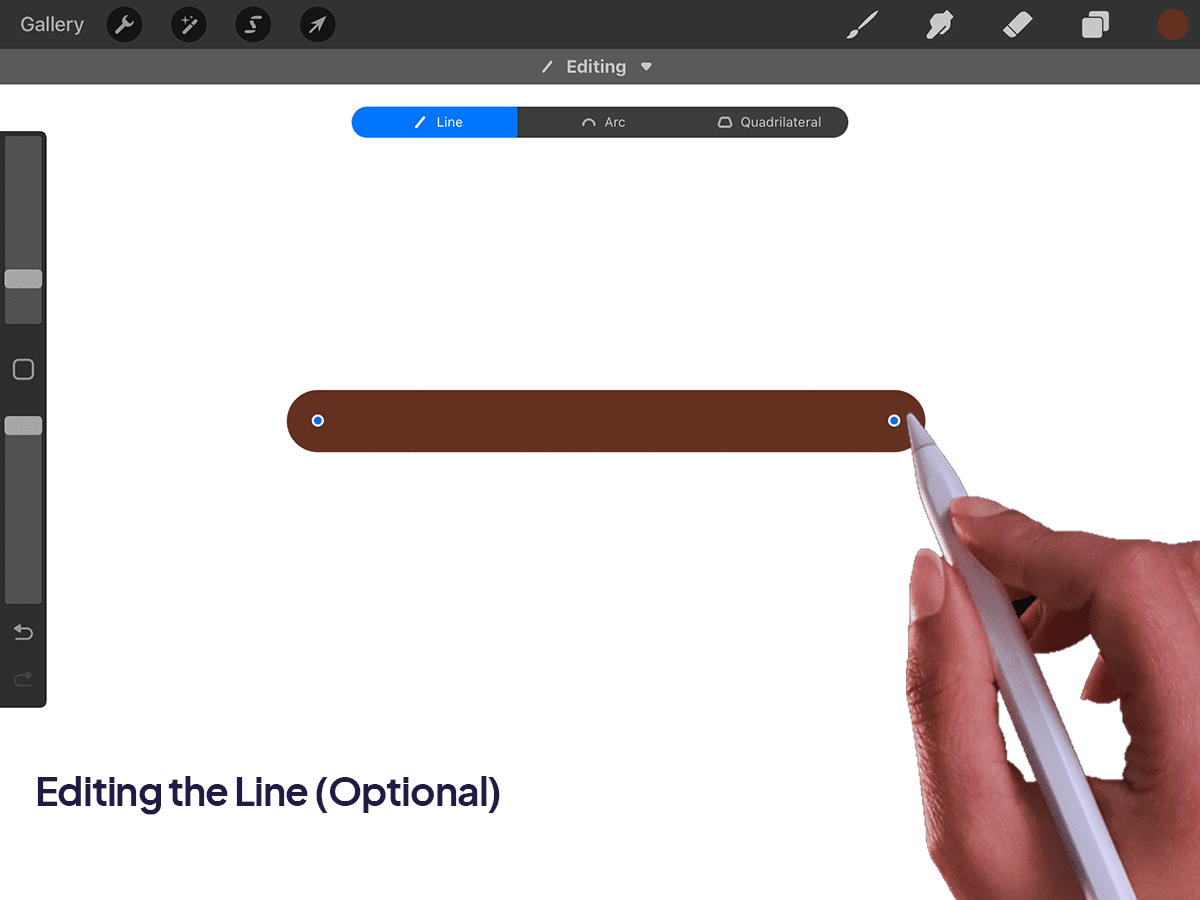
Bonus Tips
QuickLine Functionality: This feature, known as QuickLine, is particularly useful for seamlessly integrating straight lines into your artwork.
Drawing Guide for Added Precision: For artists seeking greater control over their lines, Procreate’s Drawing Guide can be enabled through the Actions menu. This guide does not automatically straighten lines but provides a visual reference to aid in line drawing.
Creating Perfectly Horizontal or Vertical Lines: By drawing a line and then placing a second finger on the canvas while still holding the line, the line will snap to a perfectly horizontal or vertical orientation.
Diagonal Lines at Fixed Angles: This two-finger method also facilitates the drawing of diagonal lines at common fixed angles, such as 45 degrees.
This methodical approach to drawing straight lines in Procreate not only simplifies the process but also empowers artists to execute their visions with greater accuracy.
By leveraging Procreate’s built-in features, you can effortlessly incorporate straight lines into your digital art, enhancing both its aesthetic appeal and structural integrity.






