How to Draw a Perfect Symmetrical Star in Procreate
Have you ever gazed up at the night sky, marveling at the celestial bodies, and thought, “How on earth can I replicate that perfect symmetry in a star on my digital canvas?” Well, wonder no more! Drawing a symmetrical star in Procreate doesn’t require a telescope or a wish upon a star, but just a few taps and swipes. Let’s embark on this astronomical art adventure together and bring the cosmos to your canvas with symmetrical precision that even Pythagoras would envy, using procreate star brushes for that extra stellar touch.
Setting the Stage for Symmetry
Before we launch into the cosmos of Procreate, let’s make sure our spaceship (ahem, canvas) is ready for the journey. Open Procreate and select a canvas size that suits your stellar ambitions. Now, we’re ready for liftoff!
Drawing a Symmetrical Star in Procreate: A Step-by-Step Guide
Activate Drawing Guide: Tap on the wrench icon (Actions), go to Canvas, and toggle on the Drawing Guide. Tap ‘Edit Drawing Guide’ and choose ‘Symmetry.’ Make sure ‘Assisted Drawing’ is on for the layer you’ll be working on.
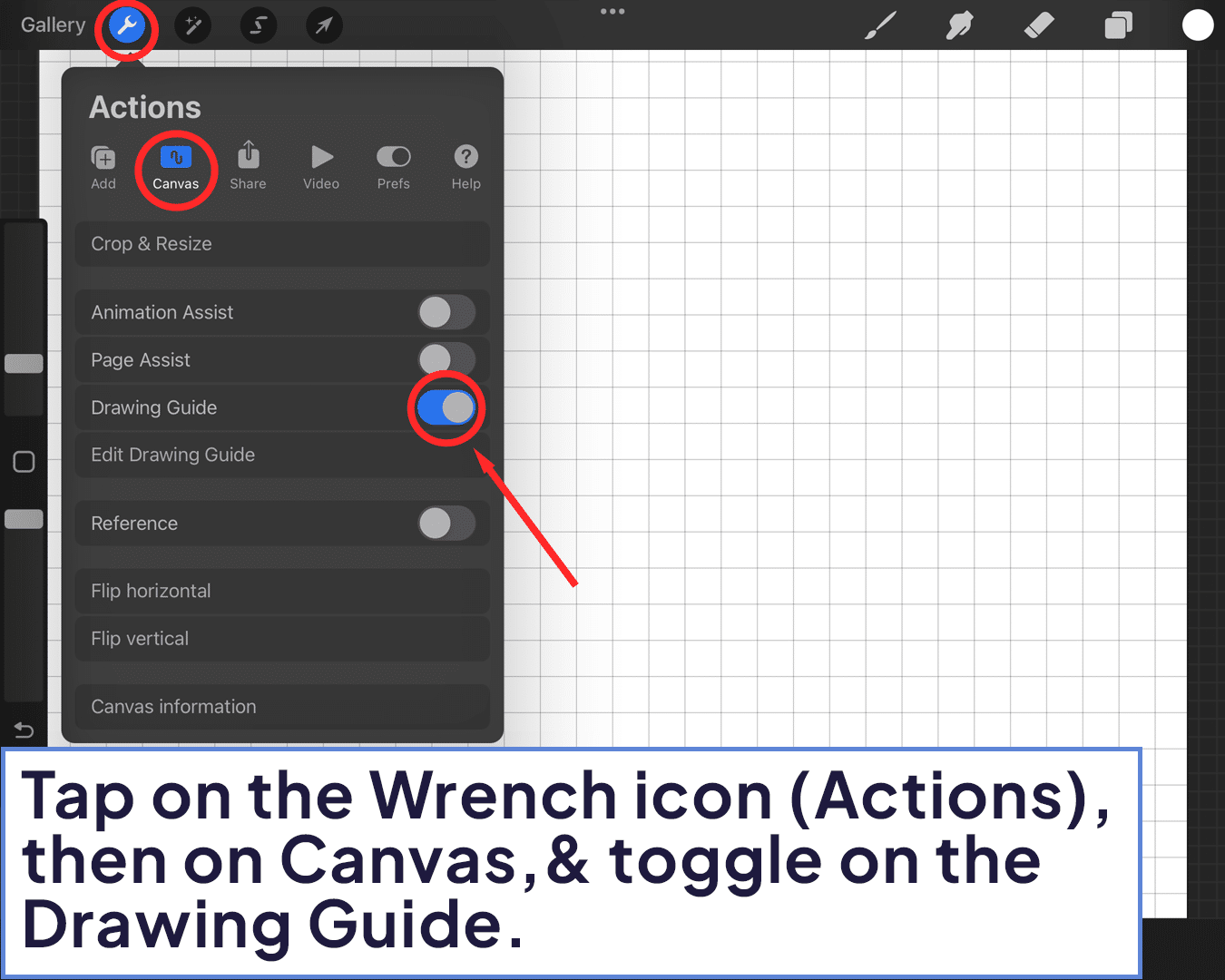
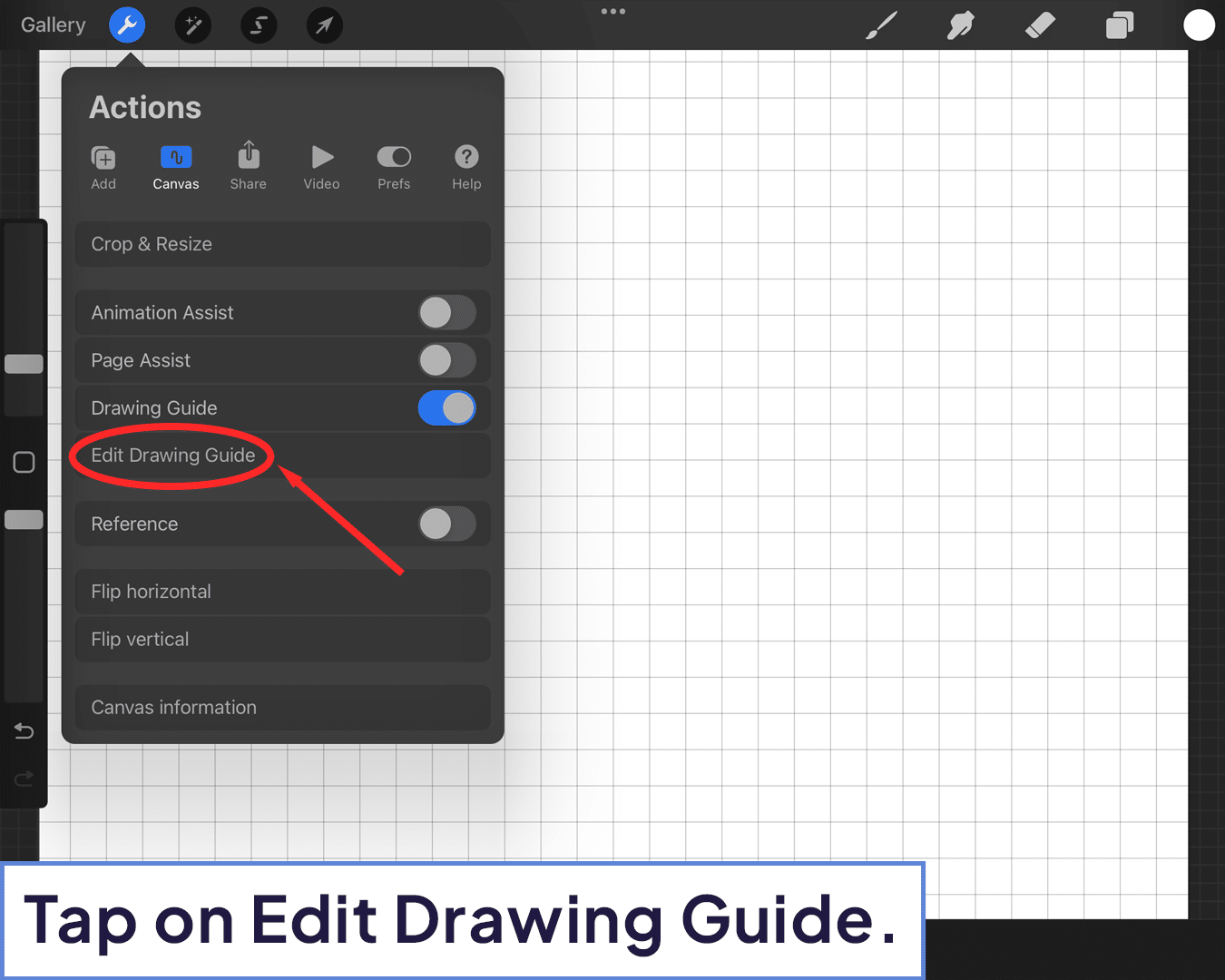
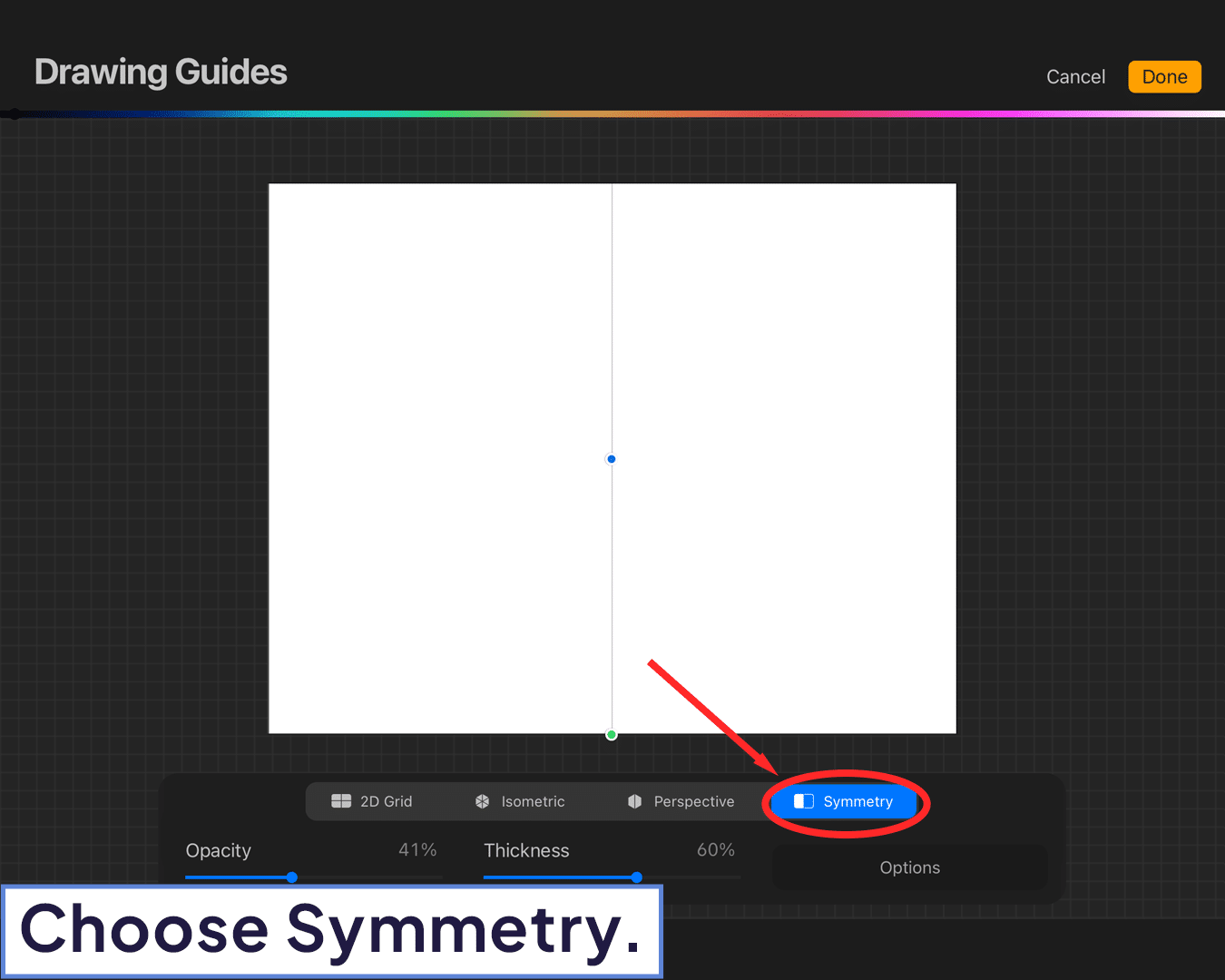
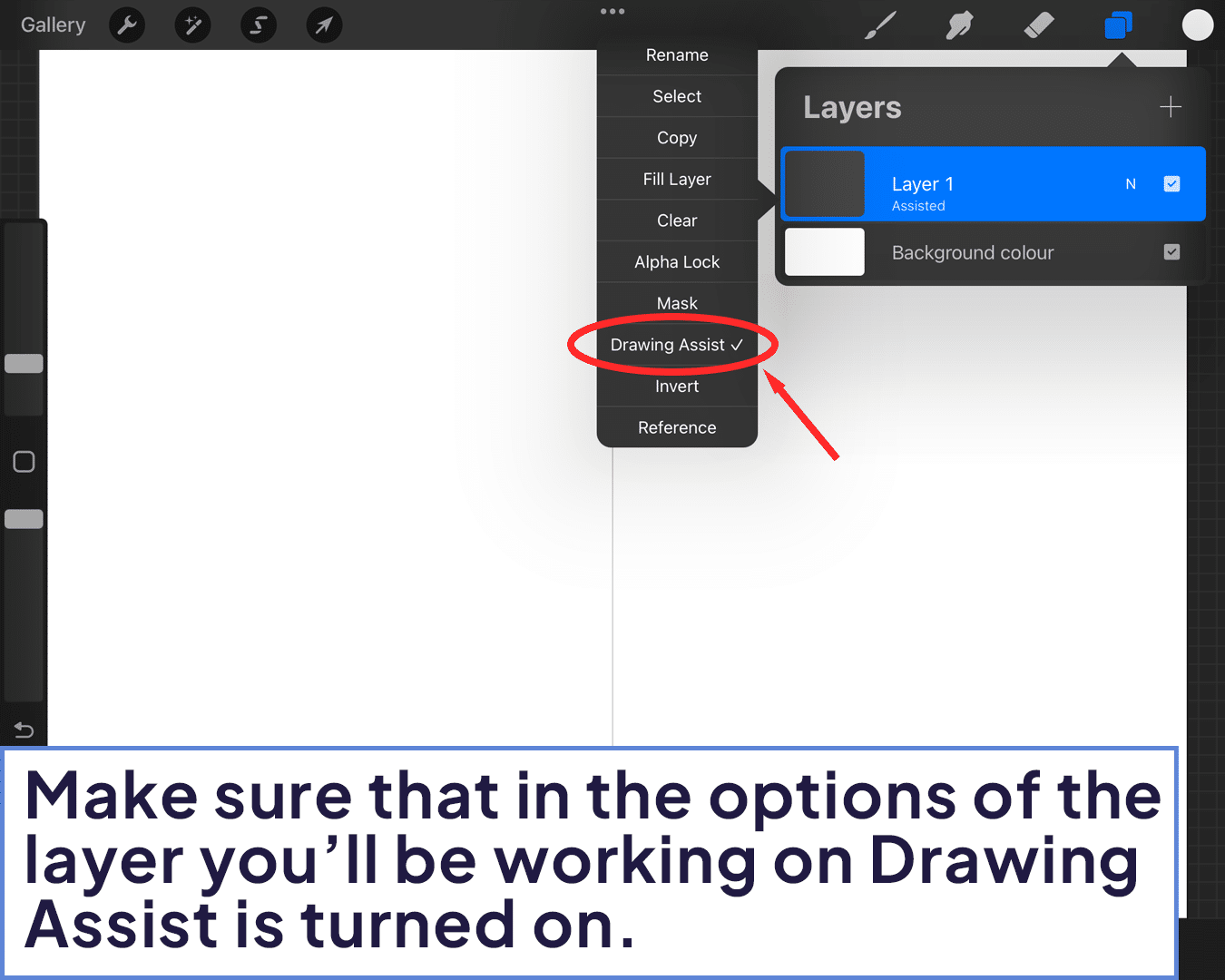
Select Symmetry Options: Under ‘Options,’ choose ‘Radial’ for that starry effect. Adjust the rotational symmetry to have as many points as you desire for your star.

Sketch Your Star: Begin drawing one segment of your star from the center outwards. Watch in awe as Procreate mirrors your every move, creating a symmetrical star before your eyes.
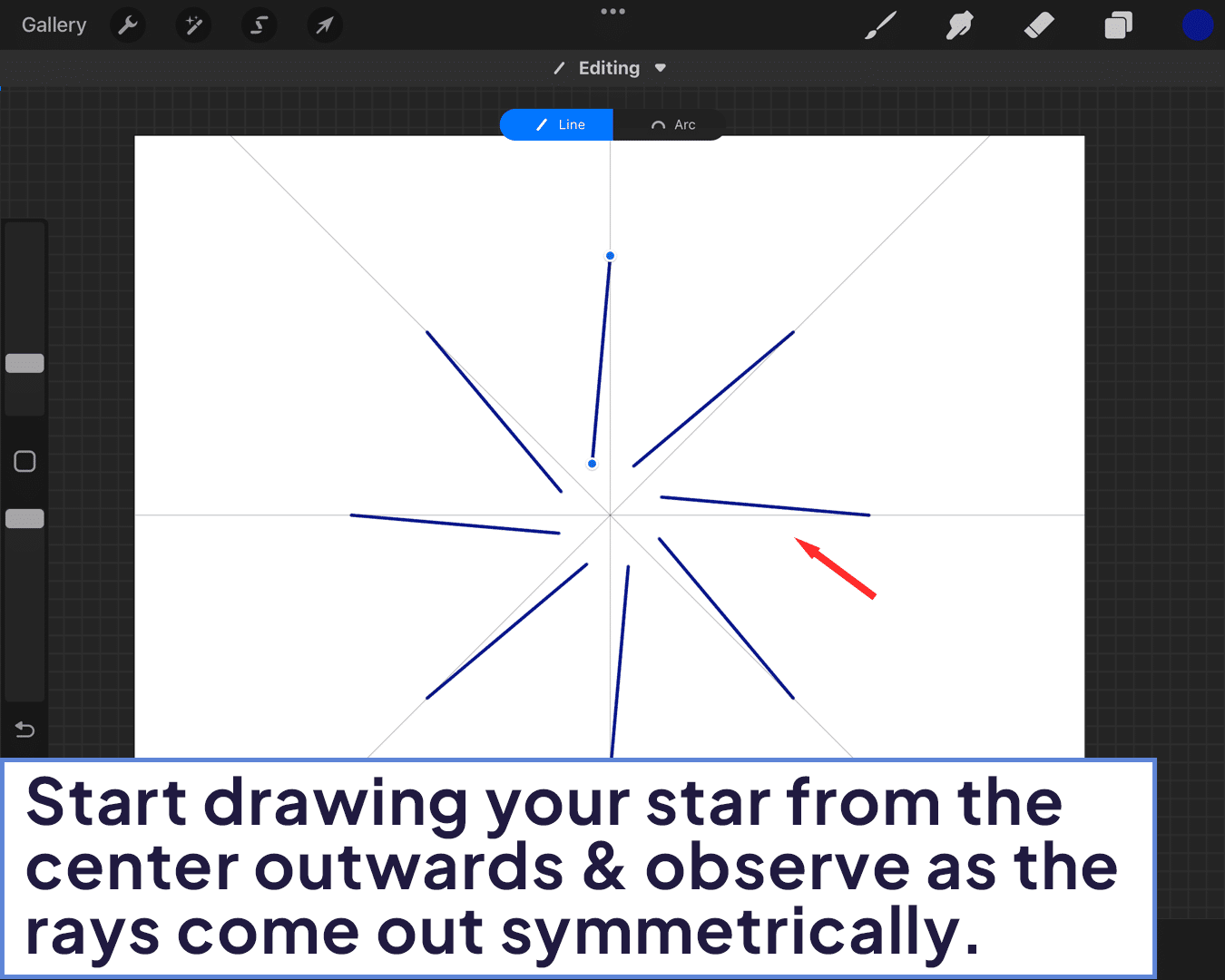
Refine and Perfect: Use the ‘Edit Shape’ tool for crisp, clean lines. Don’t be afraid to zoom in and tweak those points for stellar precision.
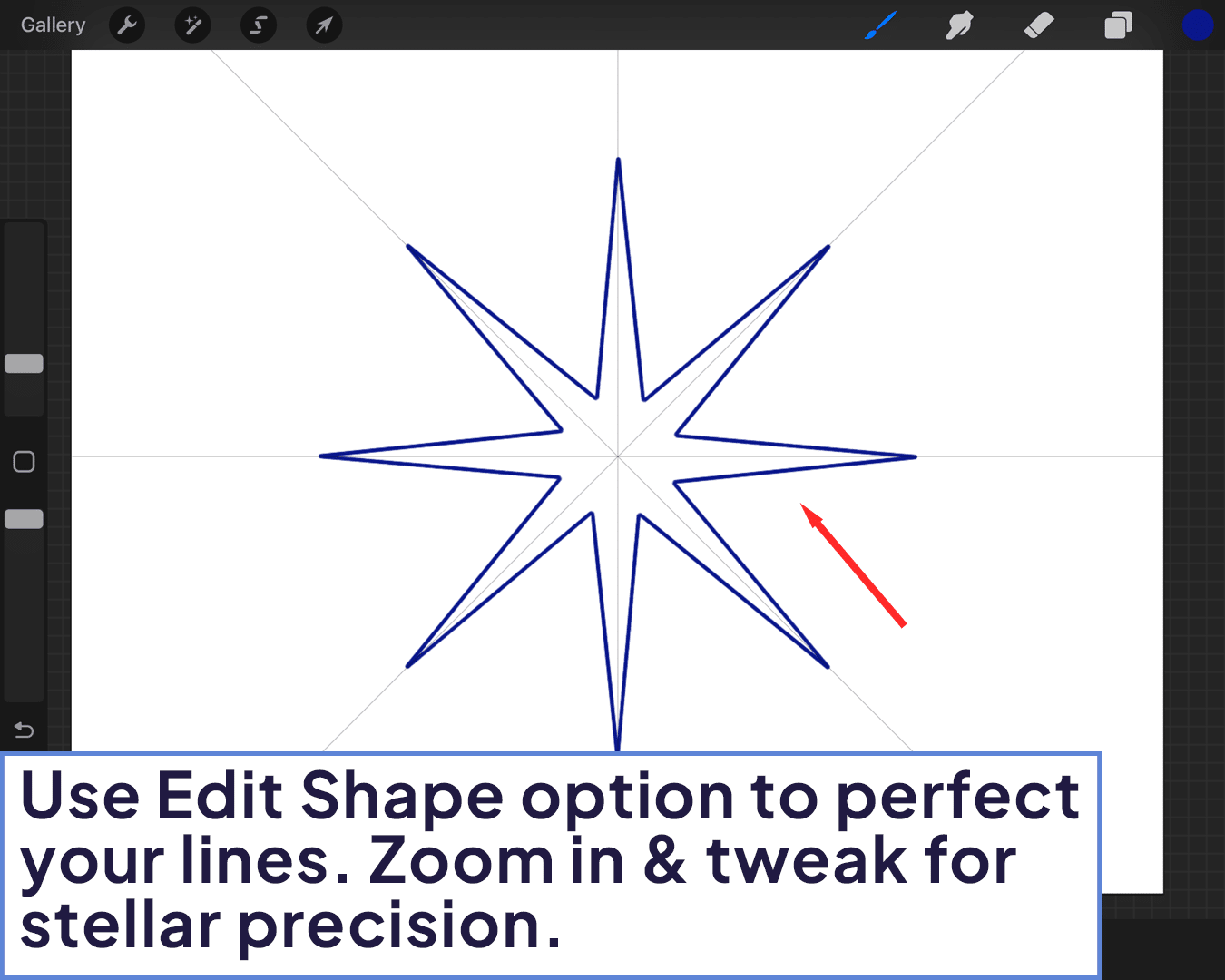
Add Color and Shine: Once you’re happy with your star’s shape, add some cosmic color and shimmering effects to bring your star to life. Layering colors and playing with blending modes can create a glowing effect that’s out of this world.
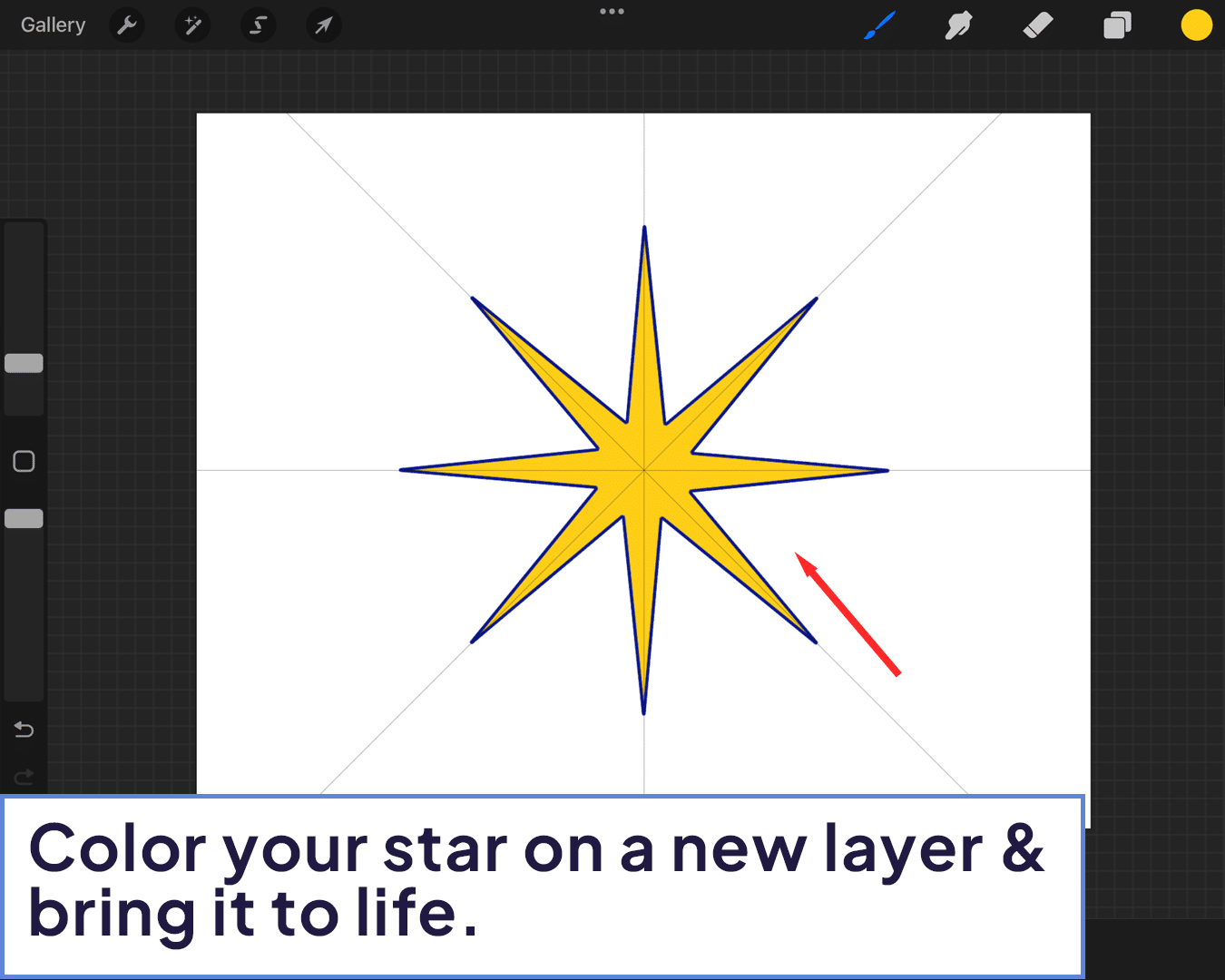
Creative Twists for Your Celestial Creation
Galactic Glow: Add a layer beneath your star and use a soft brush to add a glowing aura.
Shooting Star: Use the liquify tool to stretch one point of your star, creating a dynamic shooting star effect.
Constellation Connection: Duplicate your star, arrange them in a celestial pattern, and use a fine brush to draw connecting lines for your very own constellation.
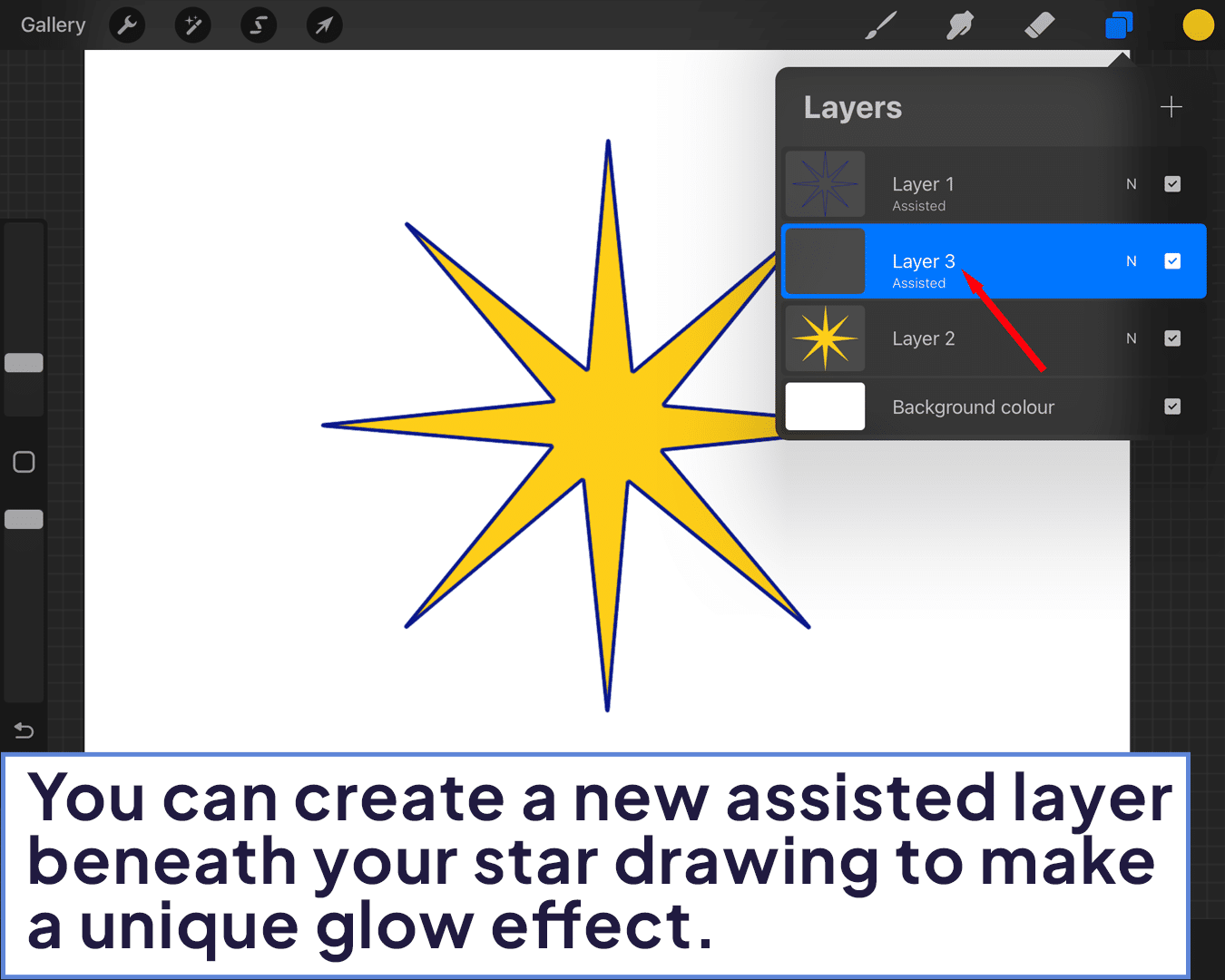
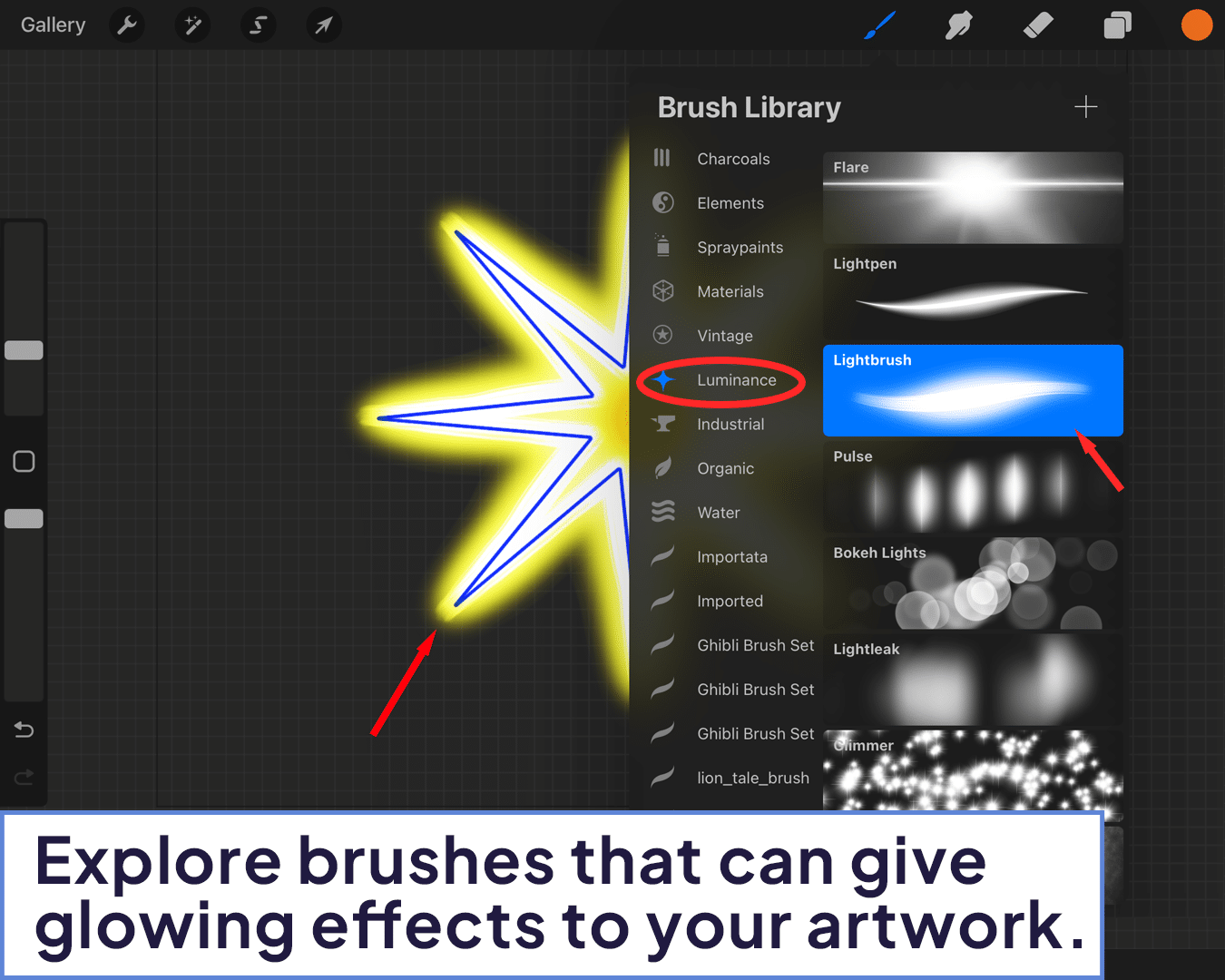
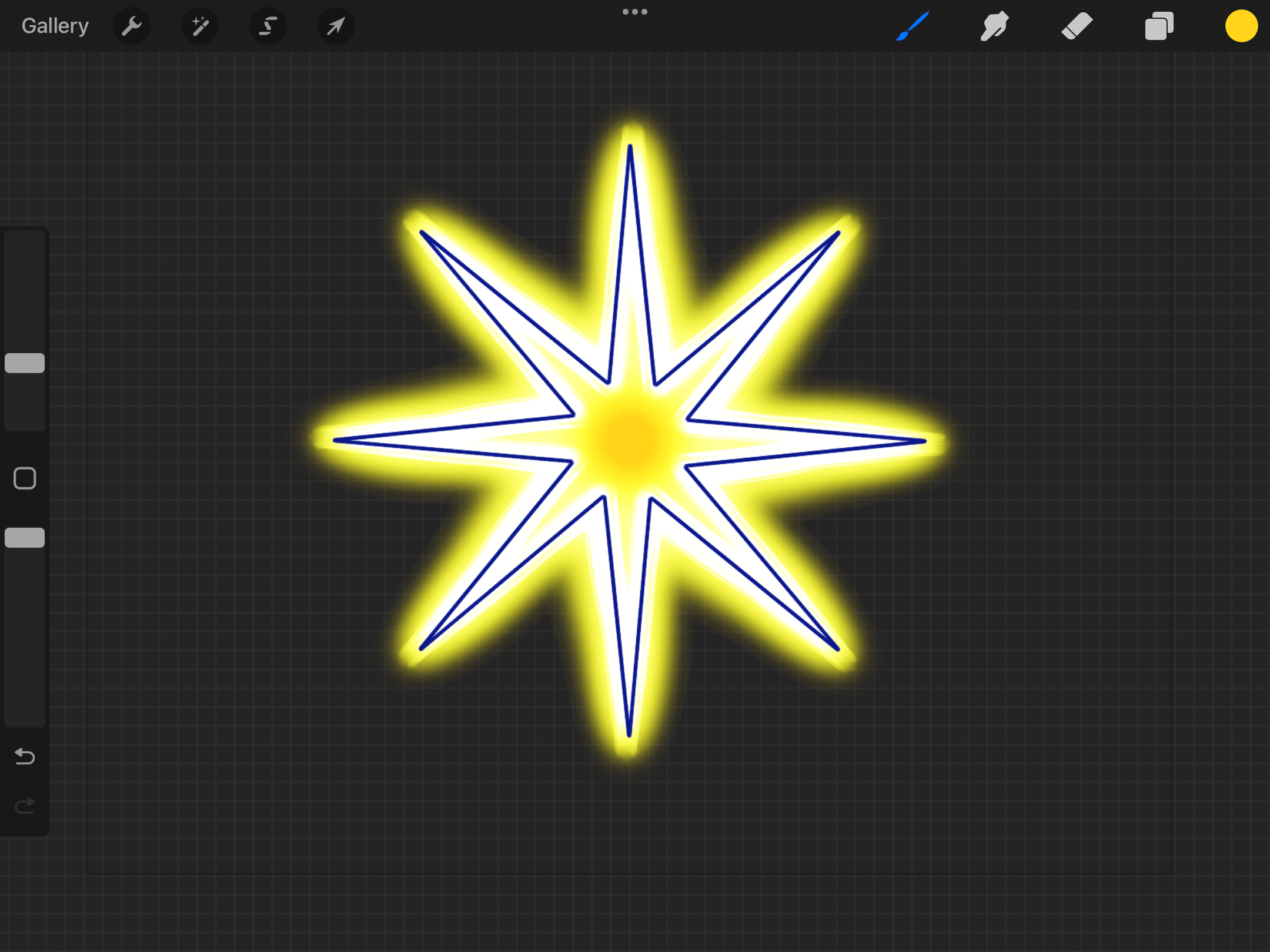
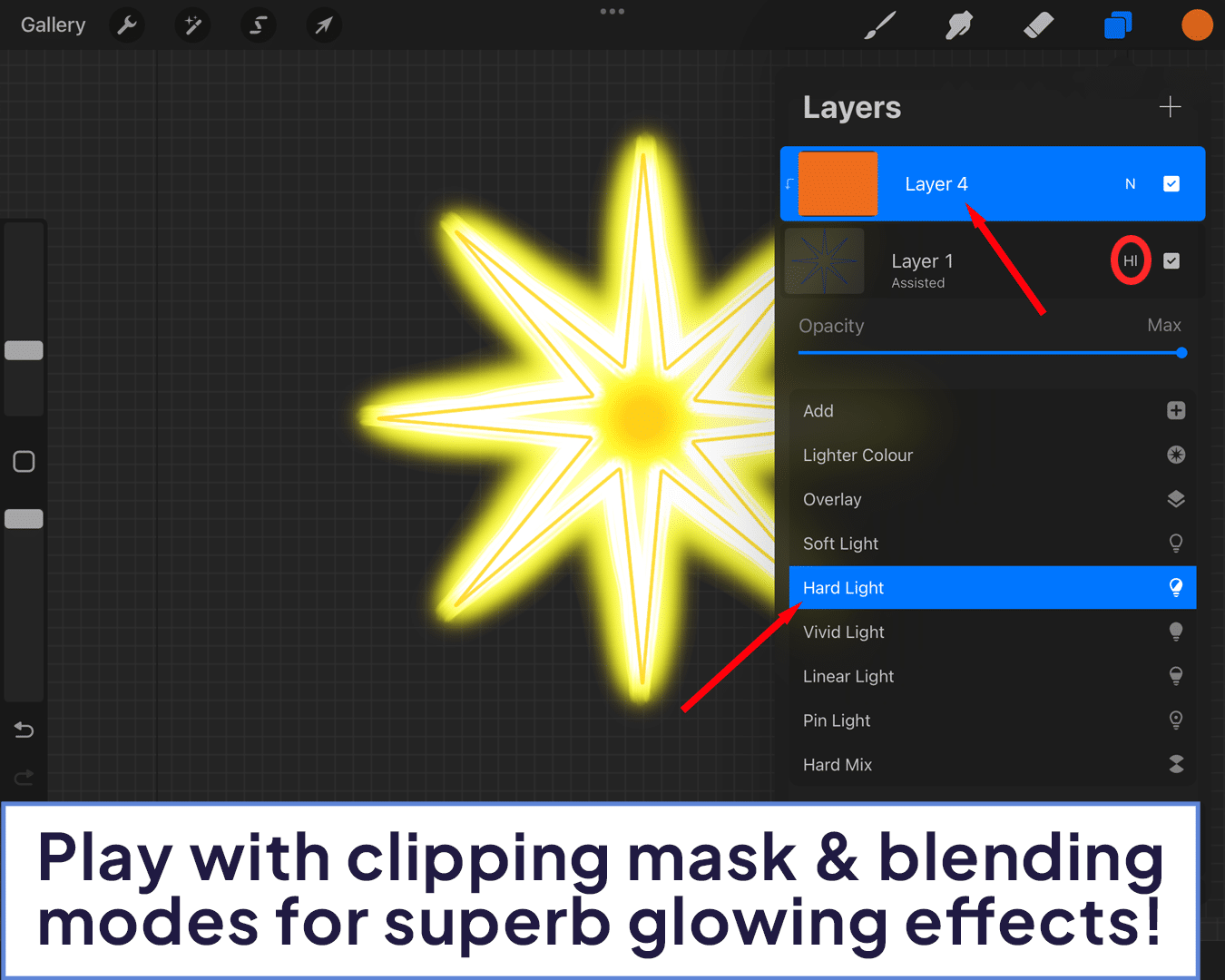
In Conclusion
Drawing a symmetrical star in Procreate is like capturing a piece of the night sky and making it your own. With the symmetry tool, your stars will always have that perfect celestial balance, ready to shine brightly on your digital canvas.
So go ahead, let your art twinkle and sparkle with symmetrical stars!
Frequently Asked Questions (FAQs) About Drawing Symmetrical Stars in Procreate
Q1: Can I adjust the number of points on my star after I start drawing?
Once you start drawing, the number of points is fixed based on the symmetry settings. If you want more or fewer points, you’ll need to adjust the radial symmetry settings again and redraw your star.
Q2: How do I make my star look more 3D? A2: Use shading techniques! Adding darker shades on one side of each point and lighter shades on the other can create a stunning 3D effect.
Q3: Is it possible to create stars with curved points in Procreate?
Absolutely! Instead of drawing straight lines, use a slight curve when creating each segment of your star. The symmetry tool will replicate the curves, creating a star with elegant, curved points.
Q4: Can I use the symmetry tool for other shapes besides stars?
Yes, the symmetry tool is incredibly versatile. You can use it to create symmetrical faces, mandalas, flowers, and much more.
Q5: How can I add a gradient effect to my star?
After drawing your star, add a new layer on top for coloring. Use the gradient tool or manually blend colors from the center outwards to achieve a gradient effect.
Q6: What’s the best way to practice drawing stars in Procreate?
Experiment with different symmetry settings and star shapes. Try drawing stars with varying numbers of points and experiment with adding different effects to find what you like best.
Q7: Can I animate my star in Procreate?
Yes, you can use Procreate’s animation features to make your star twinkle, rotate, or even shoot across the canvas.
Q8: How do I ensure my star is perfectly centered on the canvas?
Use the Drawing Guide’s position and grid settings to align your star’s center point with the canvas center. This ensures symmetry not just in the star, but in its placement as well.
Q9: Are there any shortcuts for quicker star drawing?
While there’s no one-tap star tool, using the QuickShape feature by holding down at the end of drawing a line can help you achieve straighter, cleaner lines faster.
Q10: Can I save my star as a stamp for future use?
Once you’re happy with your star design, you can create a custom brush to use your star as a stamp, making it easy to add to future projects.
With these celestial tips and techniques, you’re all set to fill your digital universe with symmetrical stars. Happy stargazing on your canvas! 🌟🎨✨






