How To Draw a Perfect Circle in Procreate
Unlock the secrets of drawing flawless circles in Procreate, complemented by the rich collection of Procreate brushes at your disposal.
Whether you’re sketching designs that demand precision or simply wish to add perfect geometric shapes to your digital canvas, Procreate’s intuitive features are here to transform your creative process.
Let’s embark on this journey together, exploring a simple yet effective method to draw a perfect circle in Procreate, enhancing your artwork with the symmetry and balance it deserves.
Select a Drawing Tool
First, choose your preferred brush or pencil from the Brush Library to draw your circle.
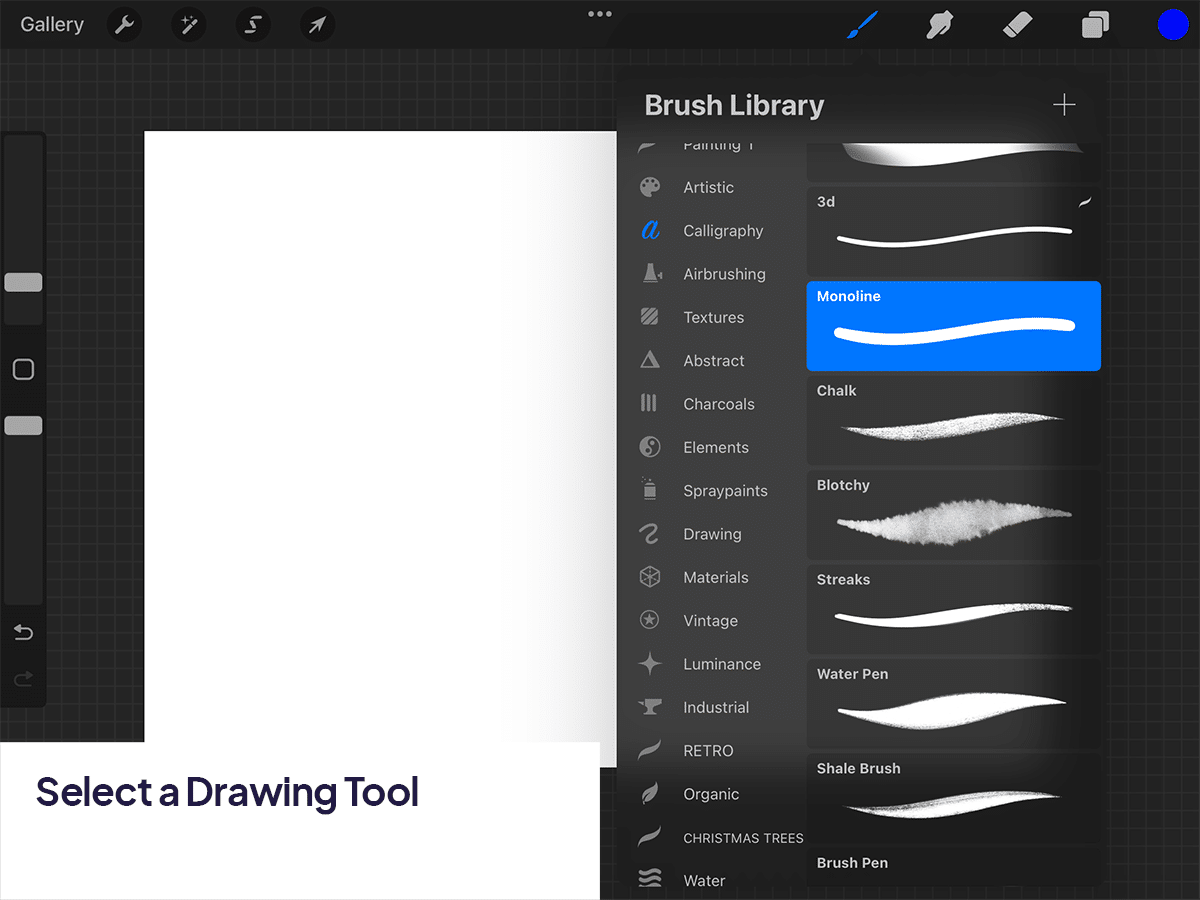
Draw a Rough Circle
Begin by drawing a rough circle on your canvas. Don’t worry about getting it perfectly round; QuickShape will take care of that.
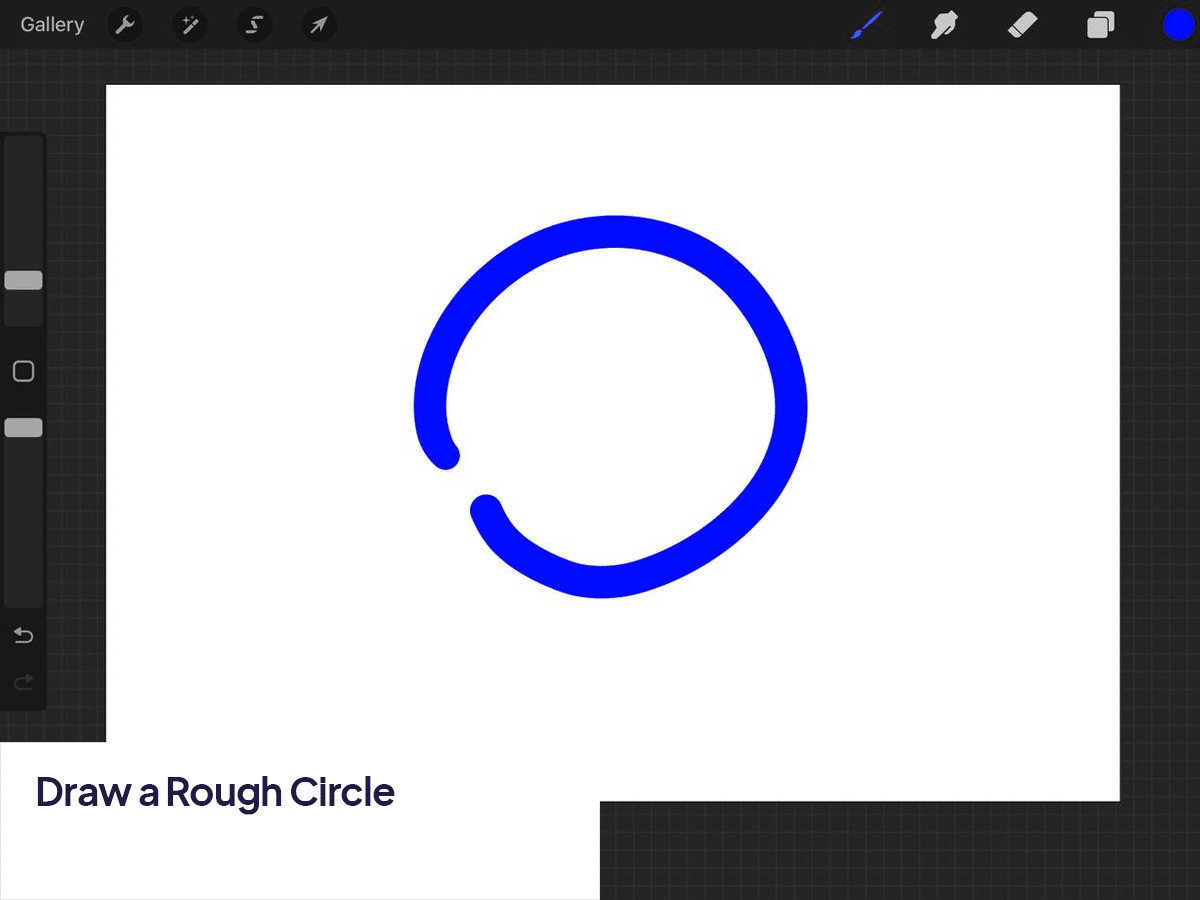
Hold Down
After drawing your circle, keep your pencil or finger on the canvas without lifting it. After a moment, Procreate will automatically adjust your drawing into a perfect circle.
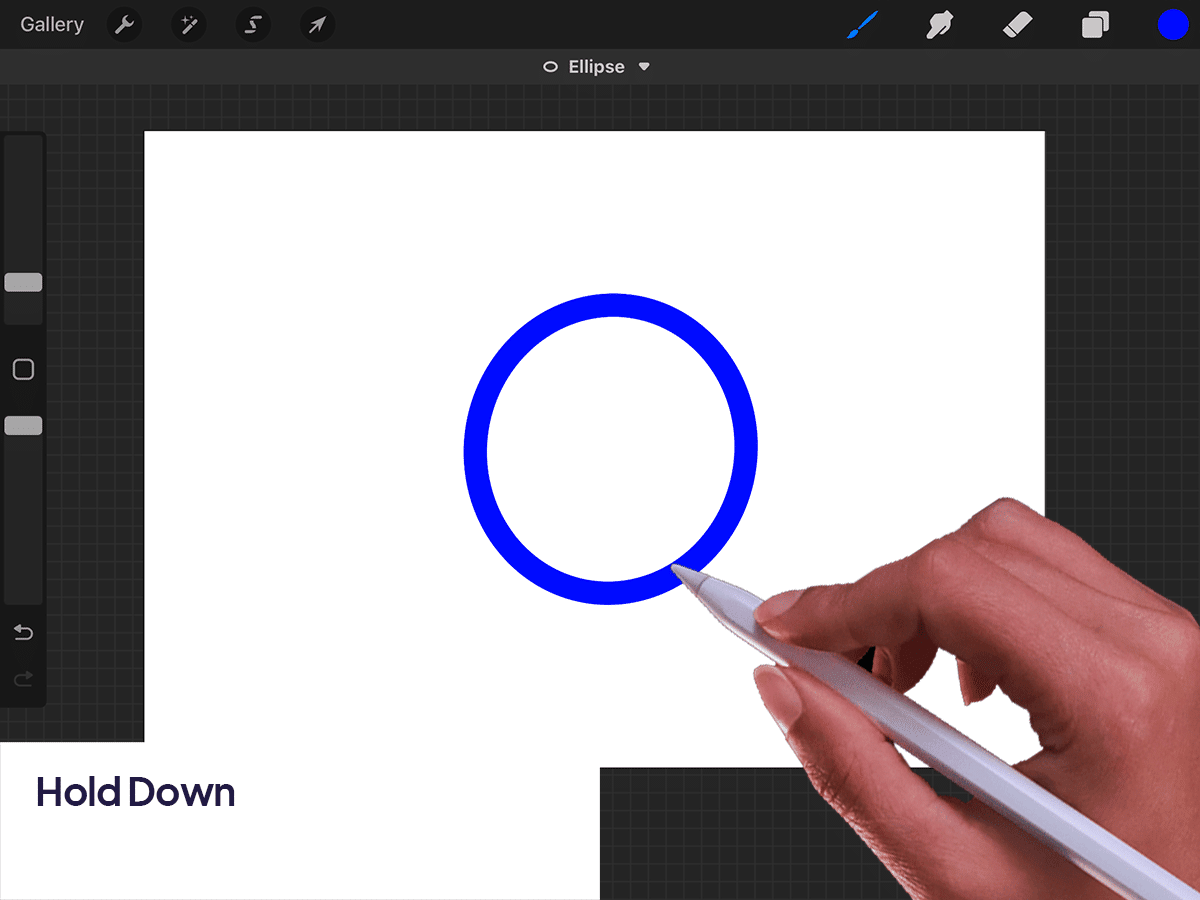
Edit Shape (Optional)
With your pencil or finger still held down, you’ll notice a blue “Edit Shape” option appears at the top of the screen. Tapping this allows you to adjust the circle’s size and position more precisely before finalizing it.
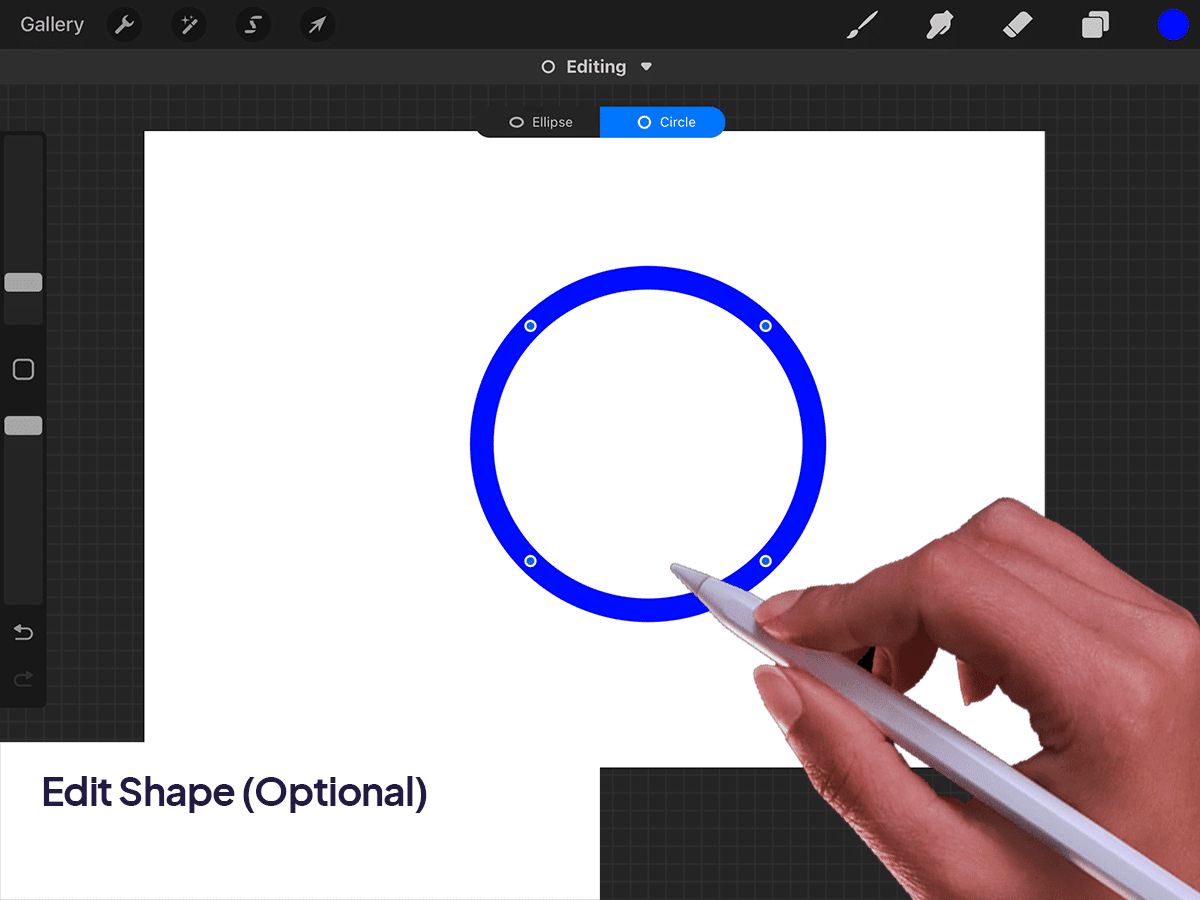
Adjust with Handles
If you’ve tapped “Edit Shape”, you can use the handles that appear around the circle to adjust its size and orientation. You can make your circle larger or smaller, and even rotate it to your desired angle.
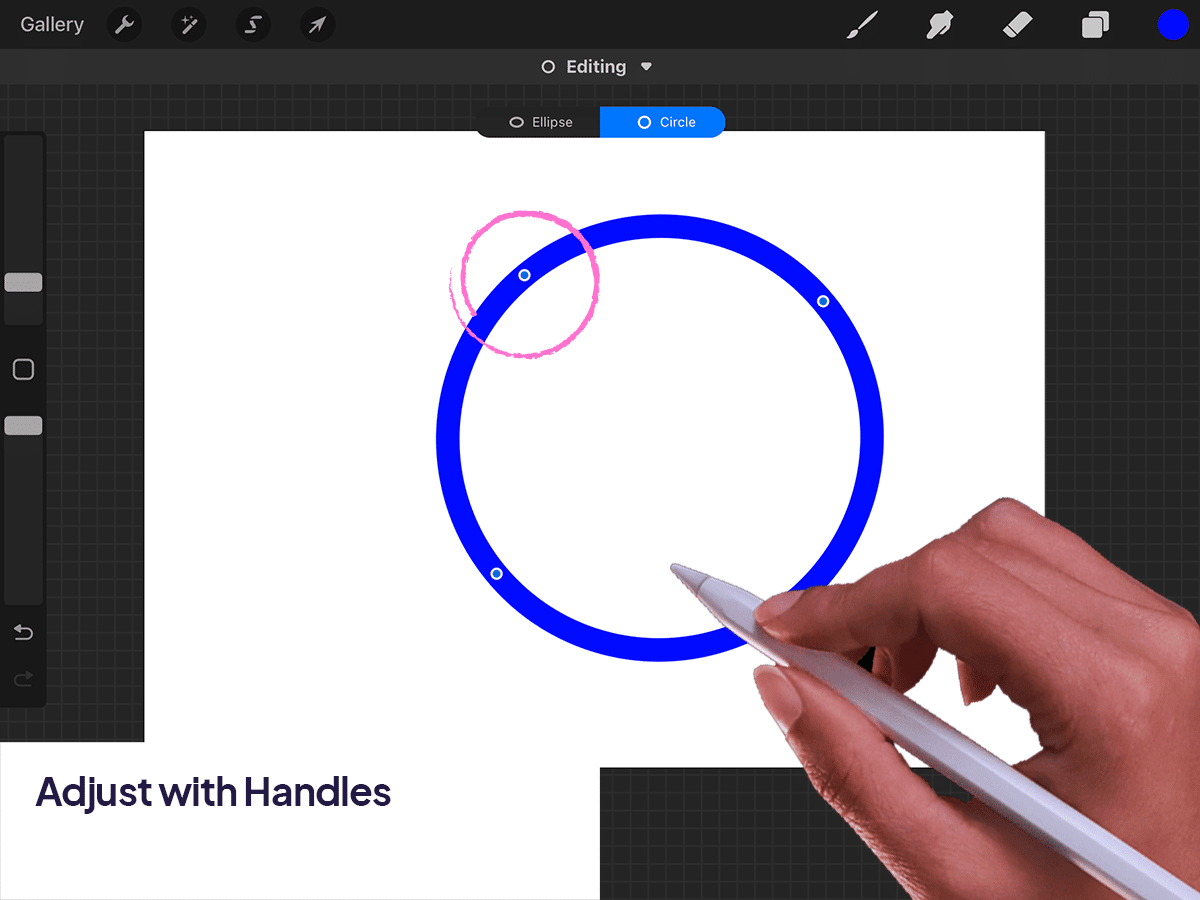
Finalize Your Circle
Lift your pencil or finger from the canvas to finalize the circle. If you’ve used the “Edit Shape” option, tap anywhere on the canvas outside of the shape to finalize your adjustments.
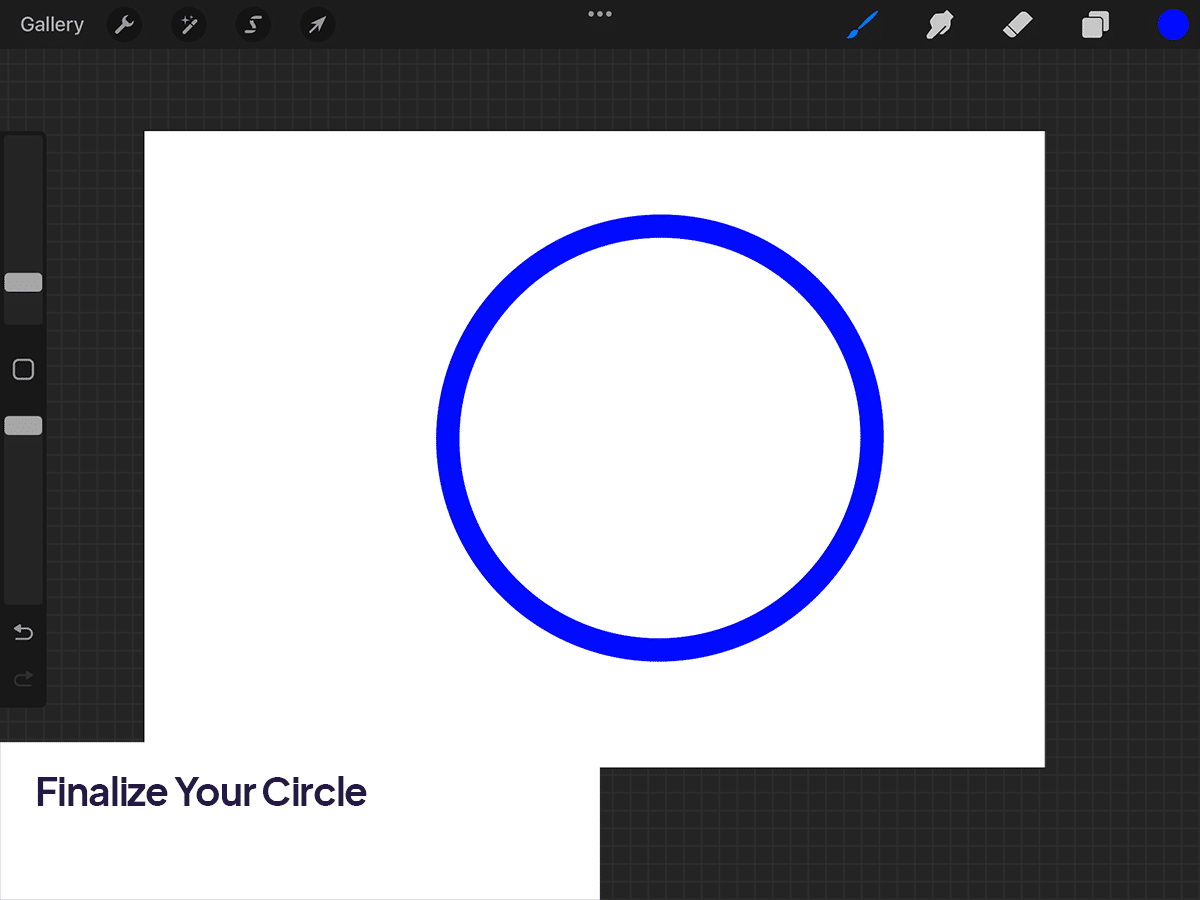
Tips for Drawing Perfect Circles
Use a Stylus:
For greater precision, using an Apple Pencil or a compatible stylus is recommended. This gives you better control over the initial drawing and subsequent adjustments.
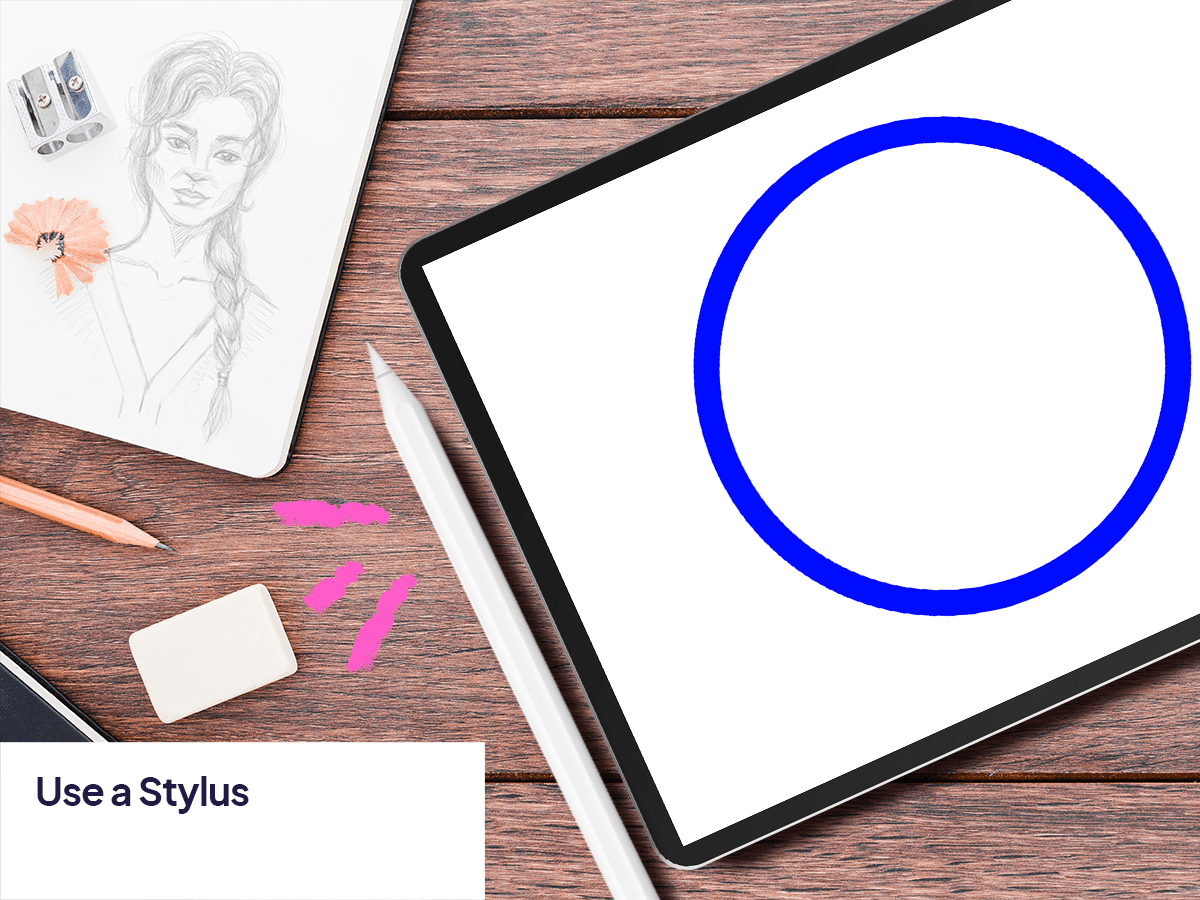
Snapping:
When adjusting the size and orientation of your circle with the “Edit Shape” feature, Procreate offers snapping cues to help align your circle perfectly vertically or horizontally or to snap to a specific size.
Uniform Scaling:
If you want to scale your circle uniformly, make sure to drag from a corner handle while holding down a second finger on the canvas. This keeps the circle’s proportions locked as you adjust.
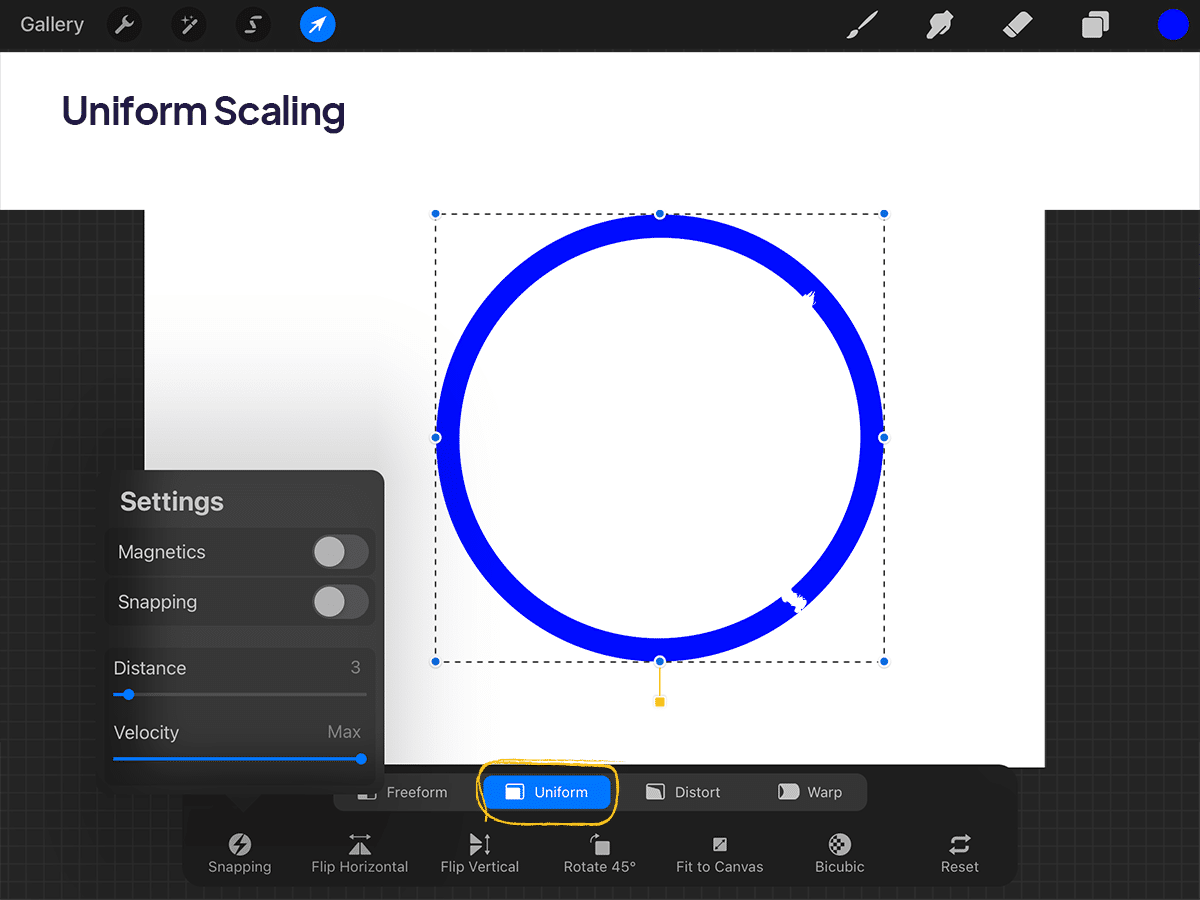
Layer Usage:
Consider drawing your circle on a new layer if you plan to fill it with color or add effects. This keeps it separate from other elements of your artwork, making it easier to edit or adjust later.
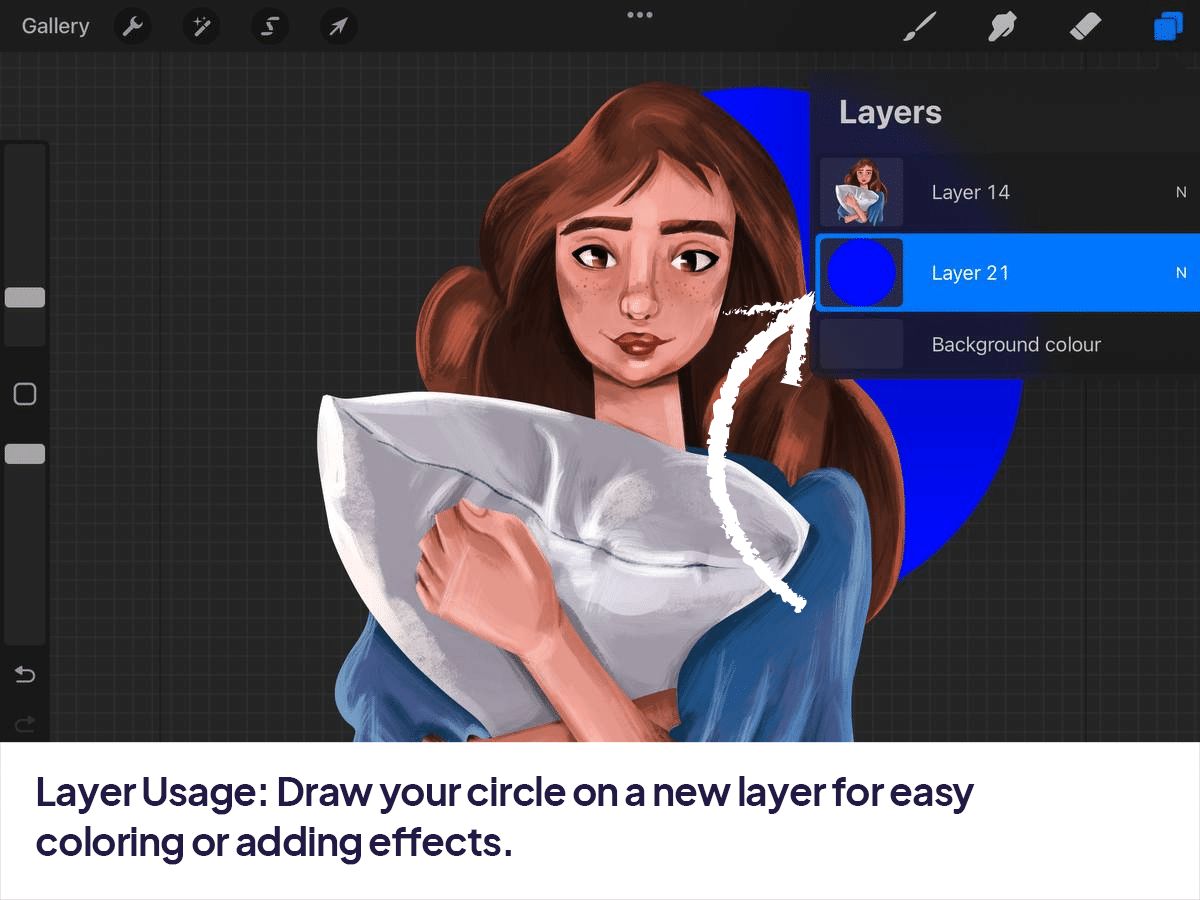
Using QuickShape in Procreate not only makes drawing perfect circles possible but also enjoyable.
This feature, combined with the app’s robust set of tools and intuitive interface, empowers artists to create precise geometric shapes with ease, enhancing both the efficiency and quality of their digital artwork.






