How To Avoid Battery Drain While Using Procreate
Delve into your creative pursuits with Procreate, equipped with an extensive array of Procreate brushes, without the constant worry of your iPad’s battery draining swiftly.
Indeed, Procreate, with its robust graphic design and digital painting capabilities, demands significant processing power—more so when navigating through complex projects with numerous layers, high resolutions, and intricate brush effects. Understanding why Procreate may lead to faster battery depletion and how to effectively manage it can ensure that your creative flow isn’t interrupted by a dwindling battery life.
Why Is Procreate Draining Your iPad Battery
High Performance: Procreate leverages the iPad’s graphics processing unit (GPU) and central processing unit (CPU) intensively to deliver smooth, real-time performance while drawing, rendering, and applying effects. This high level of performance naturally consumes more battery.
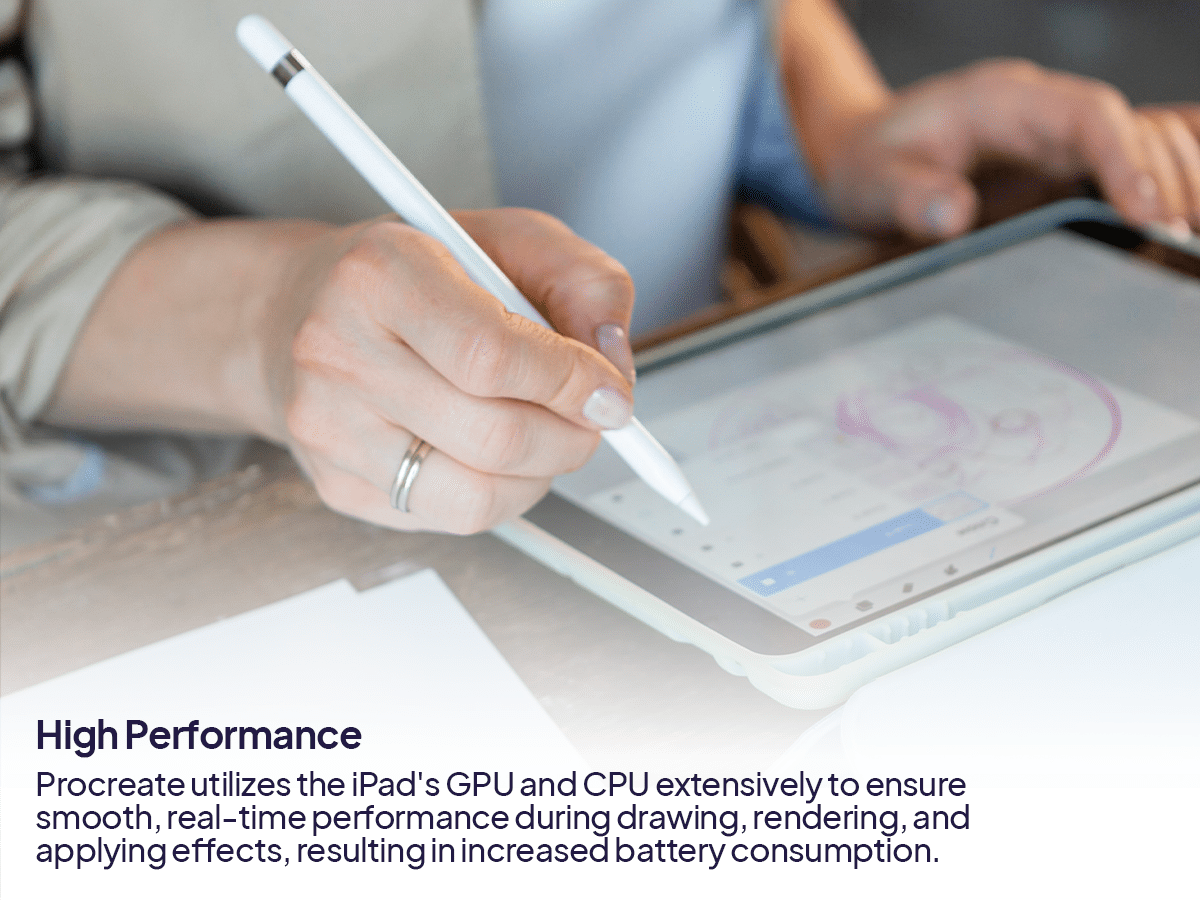
Large Canvas Sizes: Working with large canvas sizes and high resolutions increases the amount of processing power required, which in turn uses more battery.
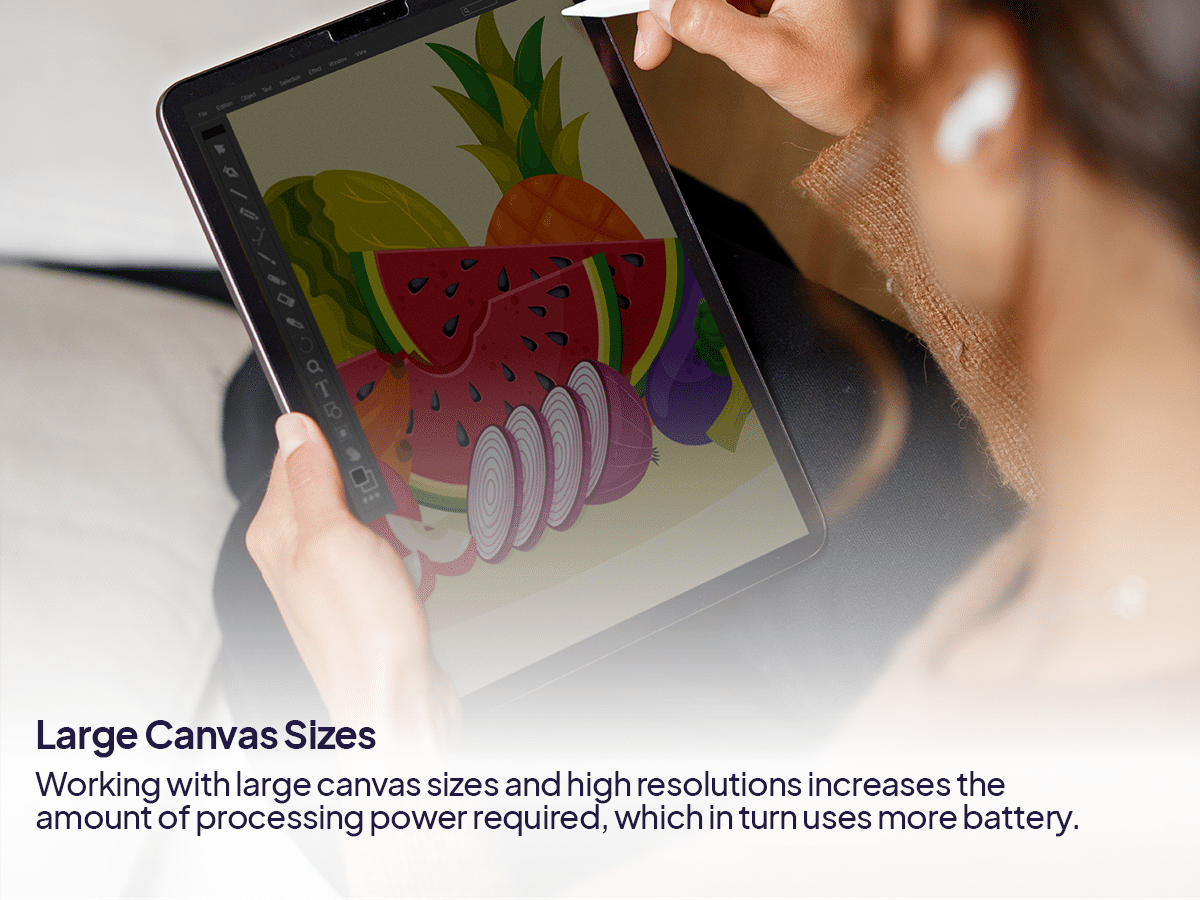
Multiple Layers and Effects: Using numerous layers and complex effects can also increase the workload on your iPad’s processor, leading to quicker battery depletion.
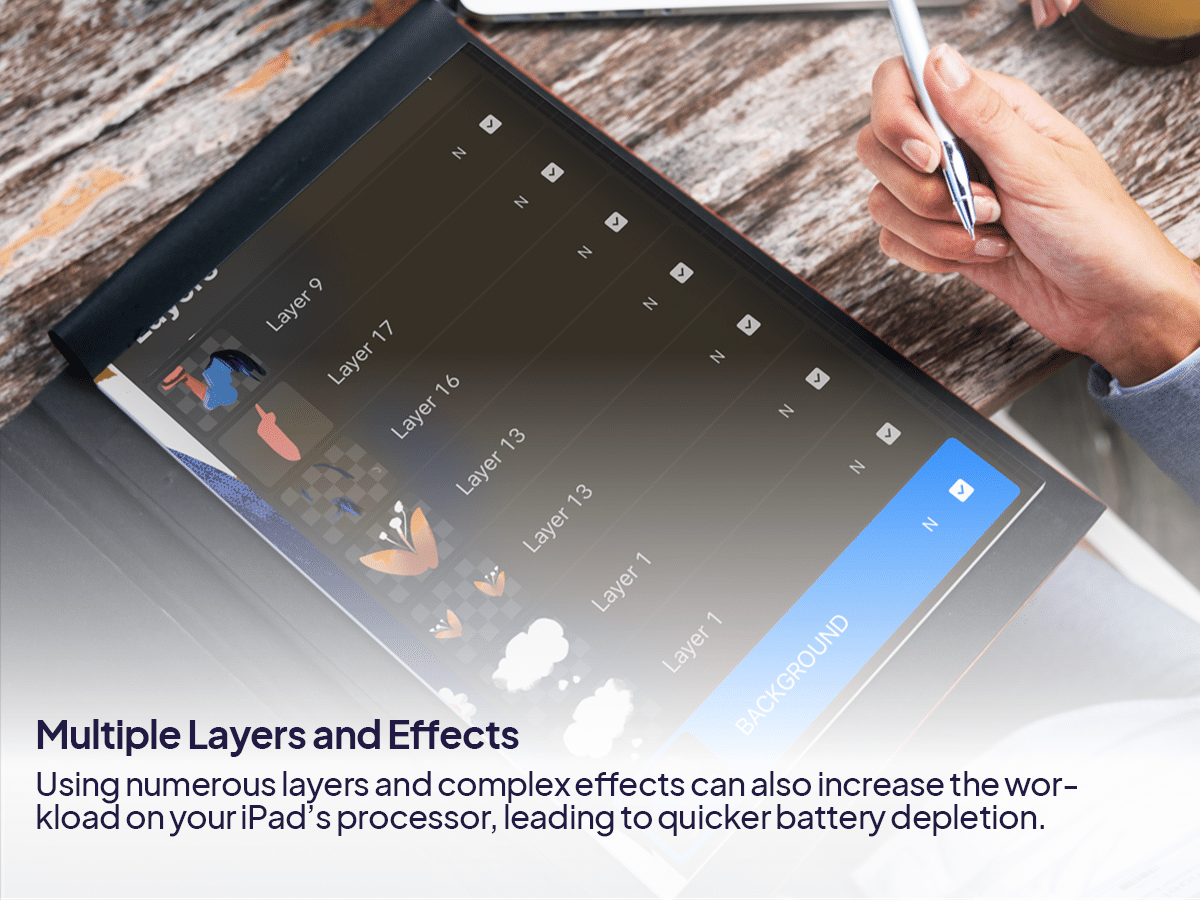
Screen Brightness and Usage Time: Procreate is an app that benefits from having the screen on continuously while you work, often at higher brightness levels to accurately see colors and details. This constant screen activity is a significant factor in battery consumption.
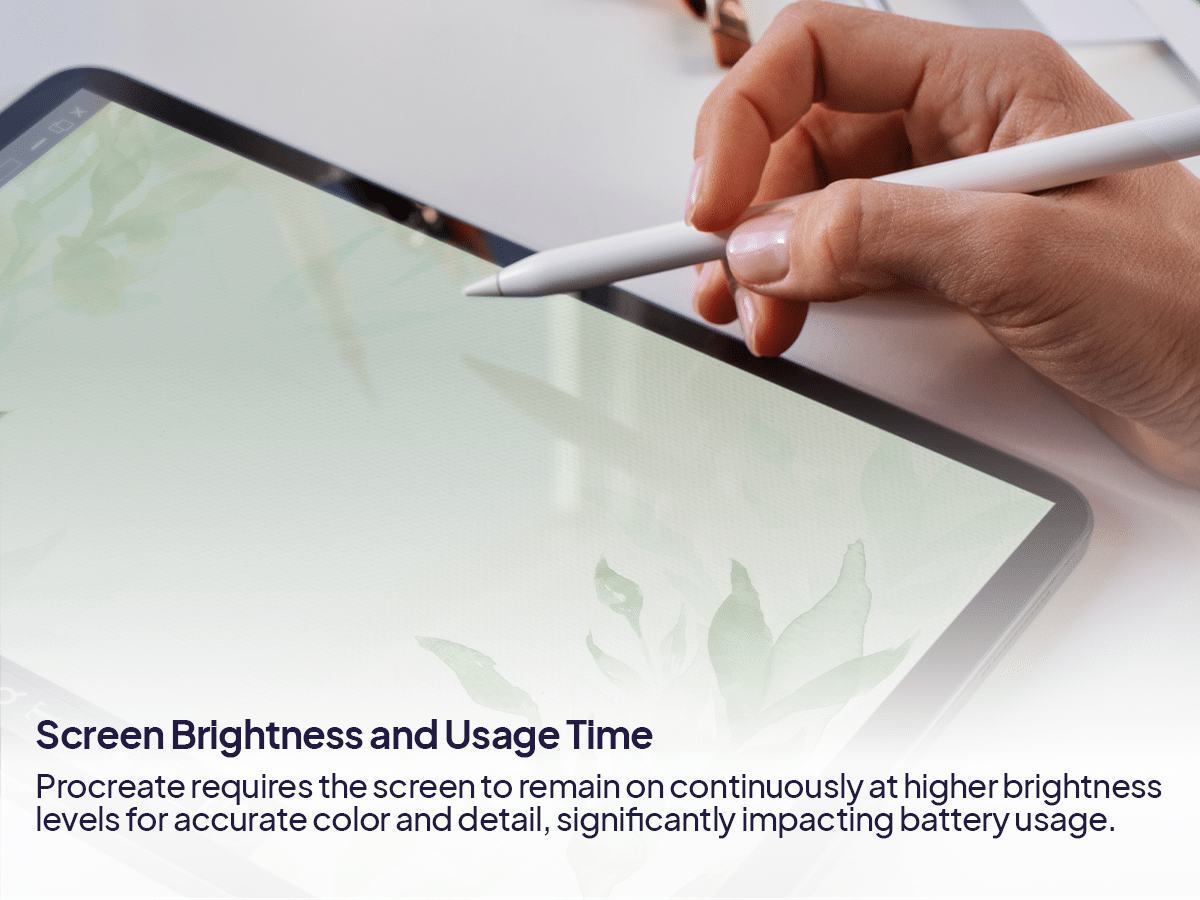
How To Minimize Battery Usage While Using Procreate
Lower Screen Brightness: Adjust the screen brightness to the lowest comfortable level to save battery life.
Manage Your Layers: Try to limit the number of layers you use and merge layers where possible to reduce processing requirements.
Optimize Canvas Size: Work with the smallest canvas size that meets your needs for the project at hand.
Enable Auto-Lock: Adjust your iPad’s auto-lock setting to a shorter time to ensure the screen turns off quickly when you’re not actively using it.
Keep Your iPad Cool: iPads can experience reduced battery efficiency when they get too hot. Avoid using your iPad in direct sunlight or overly warm environments when working on intensive projects in Procreate.
While Procreate is a bit of a battery-intensive app, its capabilities and the quality of work it allows you to produce can make the extra battery usage worthwhile.
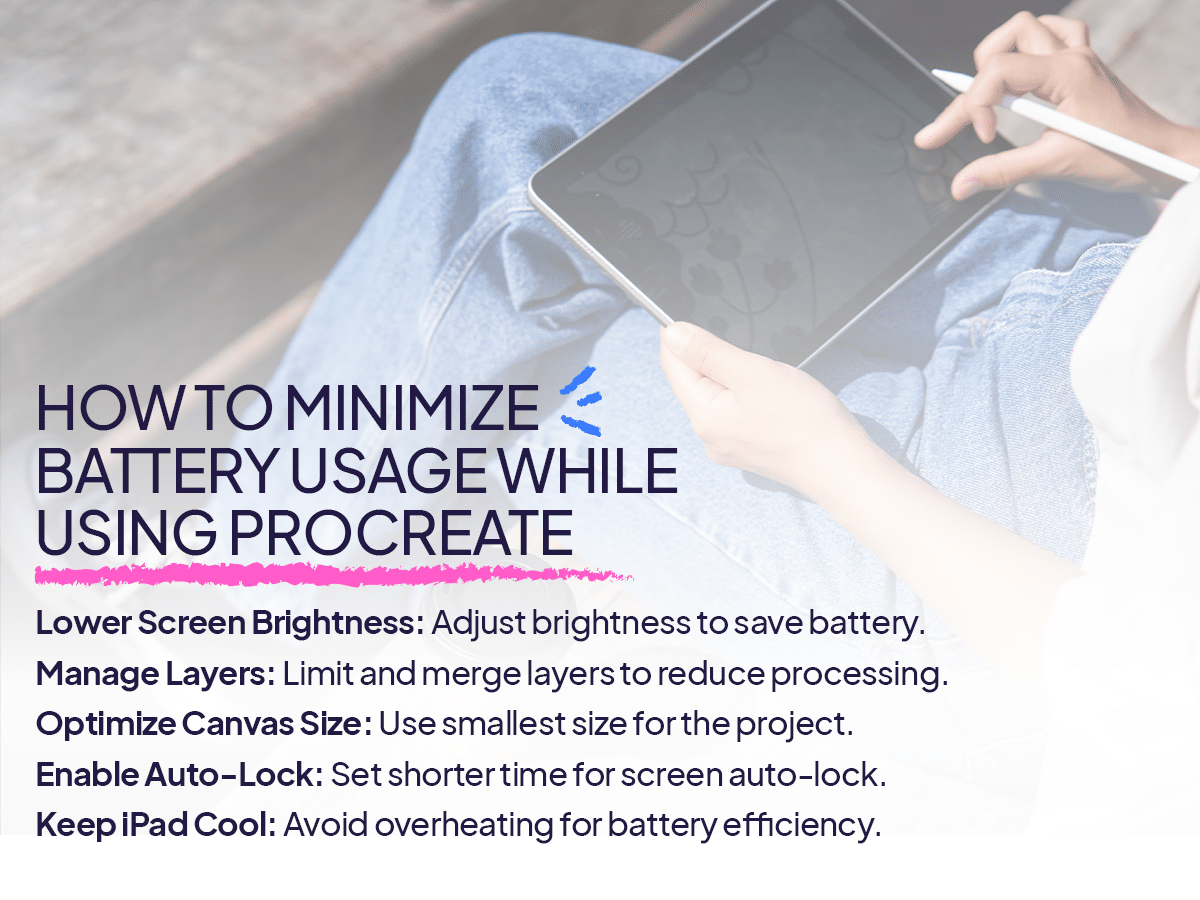
Planning your Procreate sessions and managing your iPad’s battery life effectively can help mitigate some of the drains, ensuring you get the most out of your creative time.






