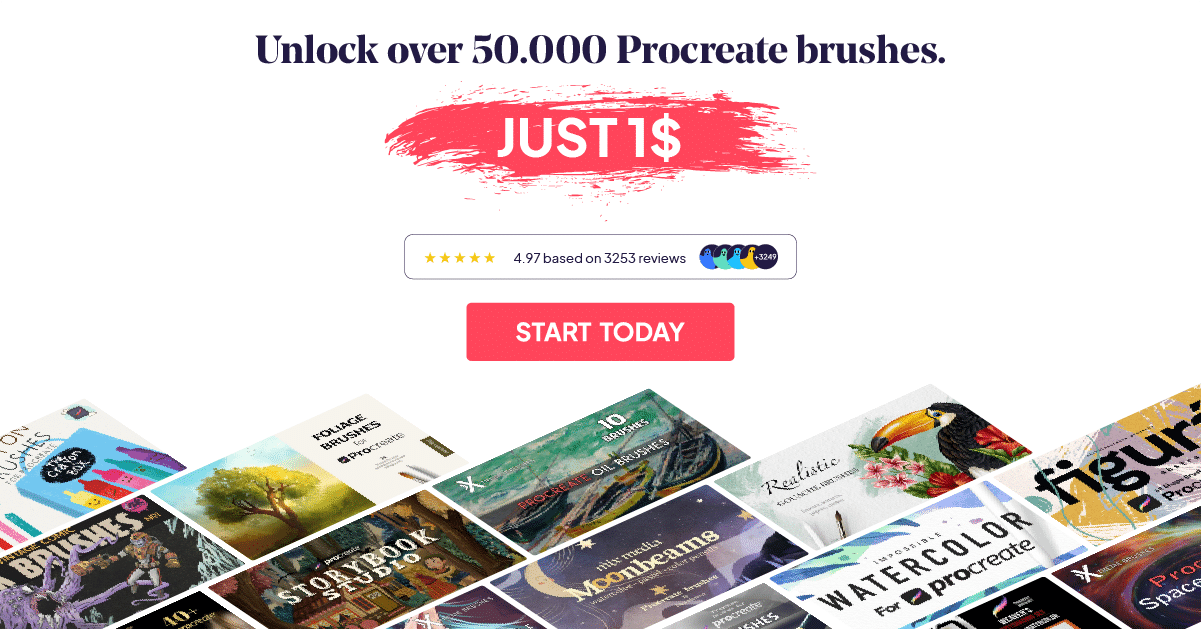Learn How to Draw a Straight Line in Procreate
QuickShape Procreate Feature On Ipad
One of the super cool features that procreate has is the “QuickShape“. What it does is help you create geometrical shapes quickly.
In this tutorial we will show you how to:
- Draw A Straight Line.
- Draw A Perfect Circle.
- Draw A Perfect Square.
- Resize The Shape That You Drew.
1. Draw A Straight Line
So in order to draw a straight line. We would draw it like we normally would. However, instead of just drawing it and lifting the apple pencil, we are going to draw a straight line and then wait for two to three seconds before lifting the pencil. Easy right?!
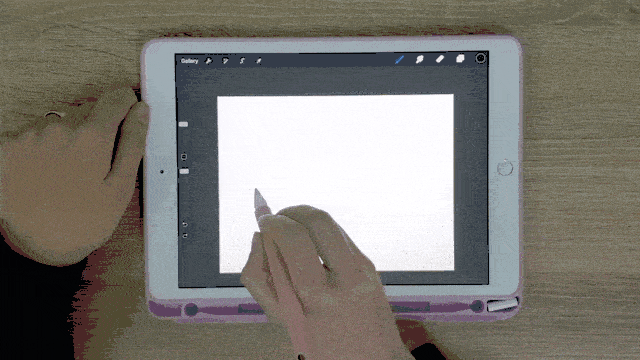
Okay, so what if we would like to make sure that we are drawing straight lines with the right right angle, hehe. See what we did there? right right angle, get it? Yeah, sorry.
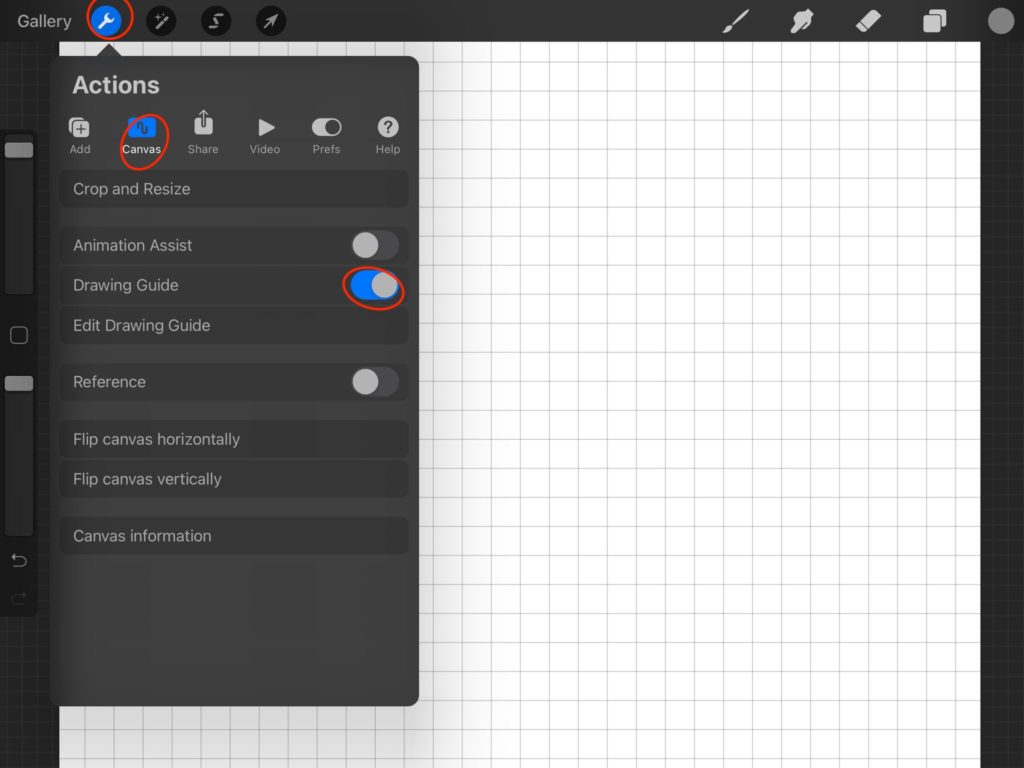
See that perfect rectangle.

2. Draw A Perfect Circle
Not only does procreate help you draw a perfectly straight line, but it can also help you draw a perfect circle. You do that by drawing a circle like you normally would, and hold! Don’t lift the pencil yet until the lines become smooth. Maybe it is still not perfect, it is just an oval shape now, so before lifting the pencil, go ahead and tap with a finger from your other hand and there you go. A perfect circle!
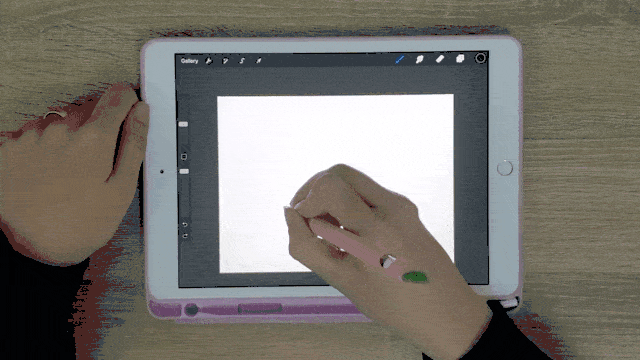
3. Draw A perfect Square
You can repeat the same exact process to get a perfect square as well.
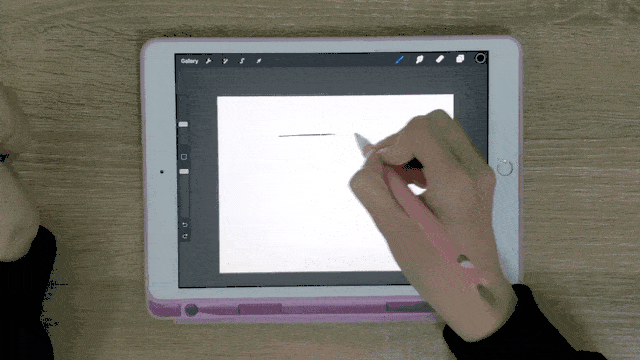
In fact, for any shape you have in mind, Procreate will help turn it into a geometrical shape for you! Even if you would like to draw a curve!
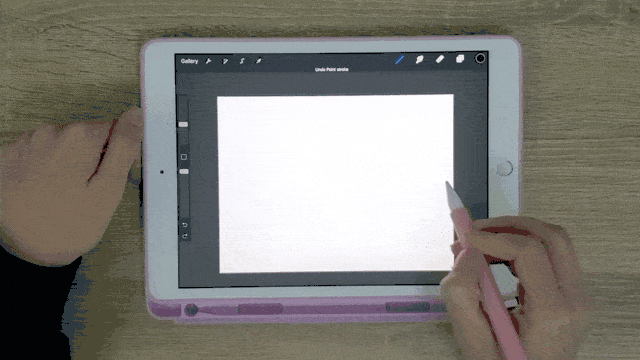
4. Resize The Shape
You can also resize the shape that you drew by keeping the pencil on the screen after drawing and then dragging the shape in and out.
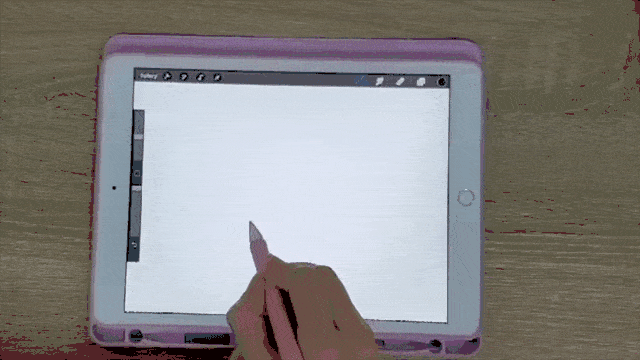
We hope you found this tutorial helpful! Now you know how to draw basic geometrical shapes in Procreate. And if you are a Procreate brush lover, feel free to check our collection of more than 50.000 brushes that can help you on your way to becoming an excellent artist. Keep on creating!